If there is a more ubiquitous and well-known name on websites than GoDaddy, then it’s at the top of a very, very short list. GoDaddy has made a name for itself by being the Everything For Everybody web service, from web hosting to domain registration to website selling and now template-based, WYSIWYG website building. In comparison to that, WordPress is also filling that Everything for Everybody niche, but only in terms of website building. To help you decide which builder-centric web software you should use, we’re taking a look at WordPress vs the GoDaddy Website Builder, showing you the head-to-head comparisons of their most important features.
WordPress vs GoDaddy Website Builder: Who Are They For?
As we said above, both of these platforms do their very best to be everything for everyone. Not by being a one-size-fits-all solution but by having options available for whatever kind of site or service you might need. They handle this in very different ways, however.
WordPress is free, open-source software that you can install on virtually any web host out there. Having evolved from its roots as blogging software, WP is now a full-fledged content management system (CMS). That means that any kind of website that you need to run with WordPress can be run with WordPress. From blogs, news sites, magazines, stores, portfolios, ticket vendors, event booking, and so much more. If you can conceive the site, WordPress has a way to do it.
GoDaddy, on the other hand, isn’t solely based on the website itself but rather the entire suite of services anyone might need. Including the website software itself. Within the GoDaddy platform, you can buy a domain name, purchase hosting, and build your website with their site builder (which also then offers add-ons for functionality and utilities). Whatever particular service a user needs, they can find it at GoDaddy.
But in terms of the site builders themselves, how does WordPress vs GoDaddy go?
Ease of Use
The first thing most people consider when looking at WordPress vs GoDaddy is how easy they are to use. The steeper the learning curve, the longer it takes to build a site, and the more frustrating it can be to use daily. While WordPress does have a slightly higher learning curve, it’s not enough to penalize it, and the entire head-to-head here seems comparable.
WordPress
Your first login to your WordPress website can be startling. The left side of your screen has a large menu of options, and the primary dashboard space is full of widgets with information and tools that you may not need now (or ever).
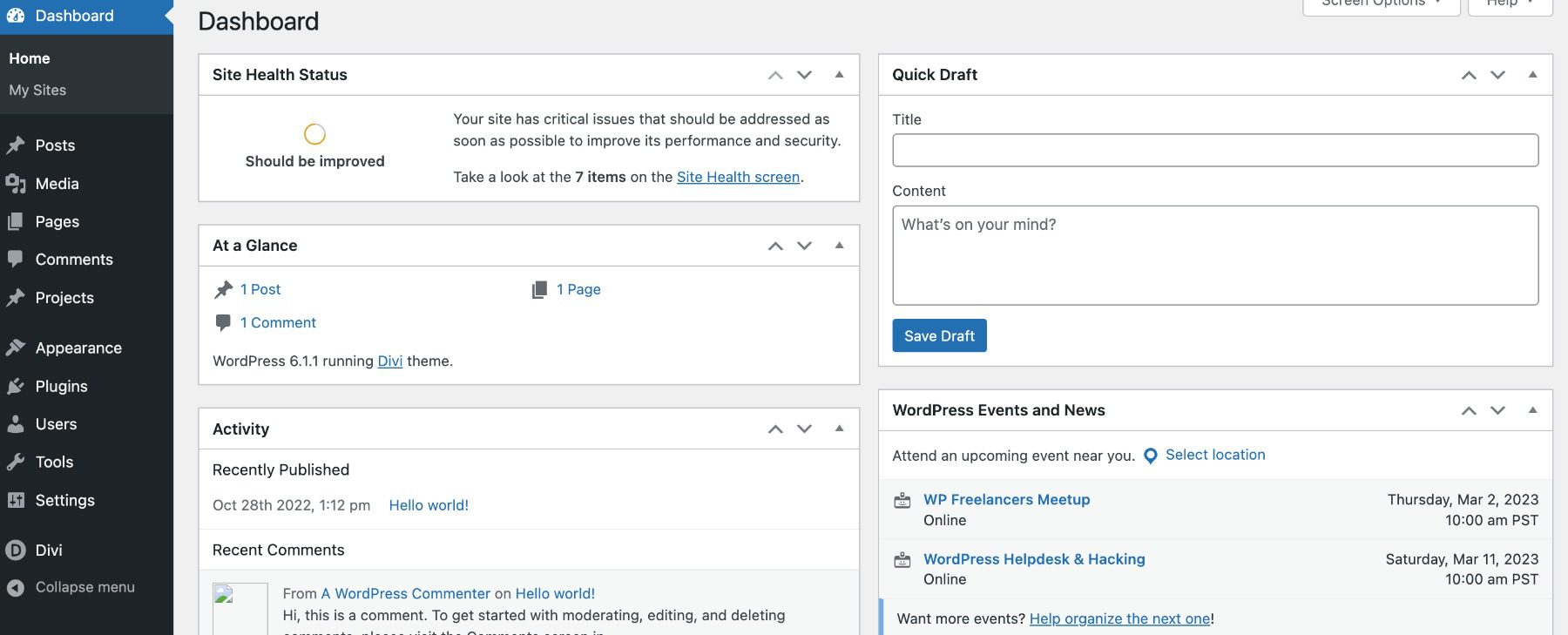
You may take a while It doesn’t take long to learn the software, as most things are laid out relatively intuitively. Posts, Pages, Plugins, etc., are easy to find and understand, but some features, such as Menus and Themes, are hidden away in submenus, and the difference between Settings, Tools, and the Theme Customizer isn’t documented anywhere, which causes headaches for many new users.
The Page and Post editor itself is called Gutenberg. And it utilizes blocks of content (such as an image, gallery, or single paragraph) that you can manipulate individually. These blocks are the basis of site customization in WordPress now, and the themes that you purchase or grab from the WordPress.org theme repository are likely to support them for customization.
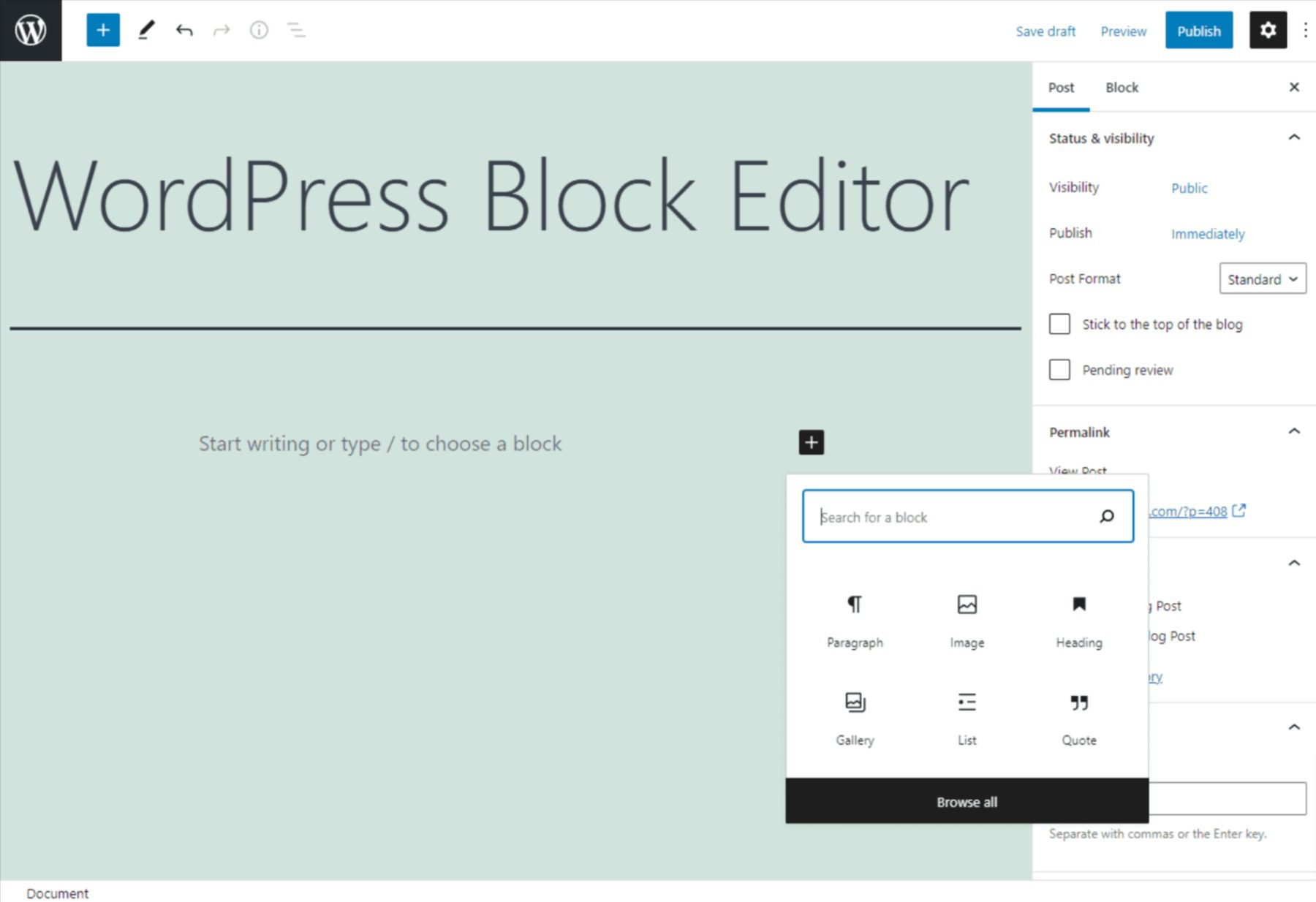
Using the editor is very simple once you get used to it. It may take a few Posts or Pages to feel it out. But the gist is that you click a + button that brings up a menu of available blocks. Then you simply add the content and place it in the document where you need it. Each block has a separate options panel you can edit. And you can even set some as global/reusable blocks that can be used to template posts and pages later on.
You can learn more advanced site creation techniques such as taxonomies and custom post types, which do have a very steep learning curve initially. However, they are huge (yet advanced) factors in tweaking your WordPress site to be perfect. They are, though, in no way necessary to use or manage a WordPress site for years.
GoDaddy Website Builder
When looking at GoDaddy Website Builder vs WordPress, it has a very low learning curve. Which is great. But the reason the learning curve is so low is that the amount of customization you get is significantly lower than with WordPress. It lines up even with Wix or Squarespace in that regard.
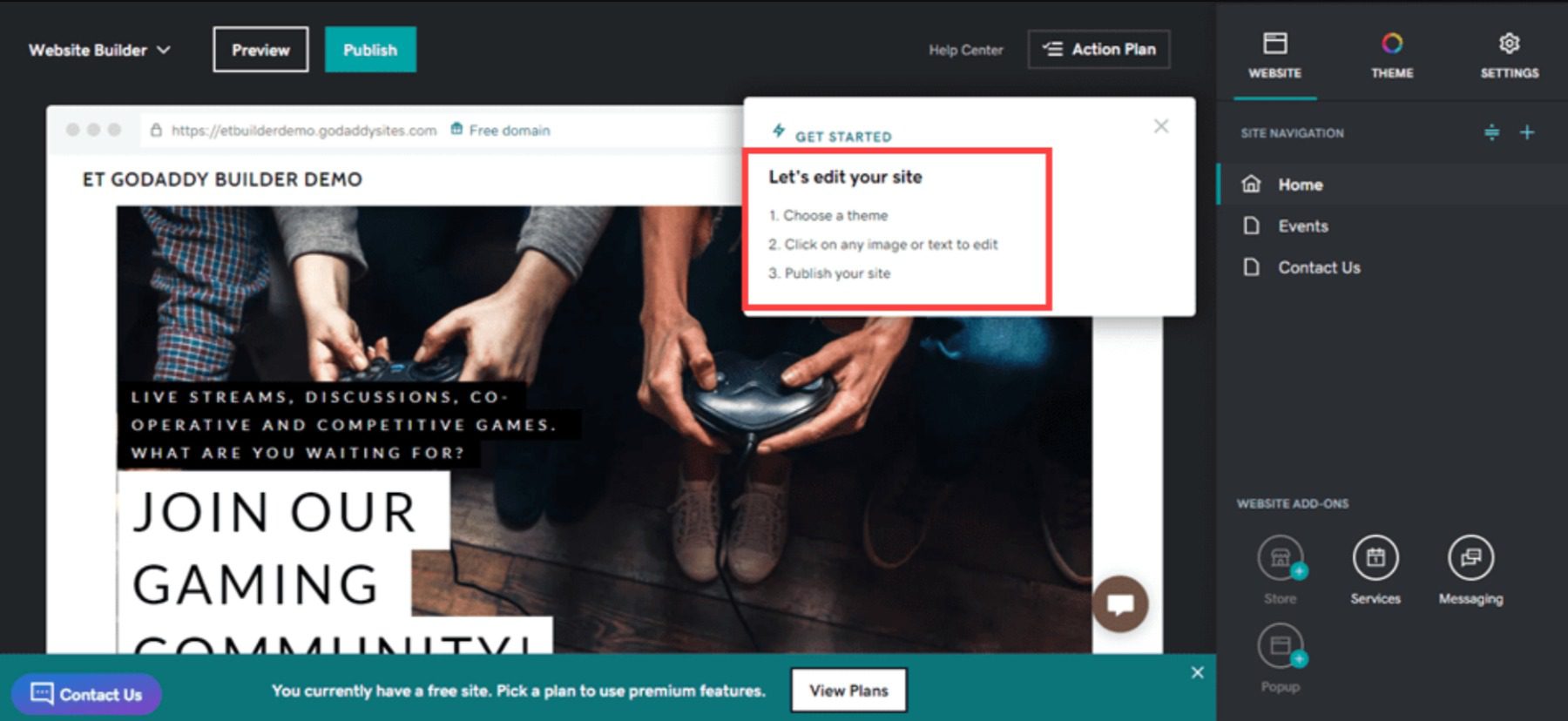
The GoDaddy Website Builder starts you off with a 3-step introduction to how to use it.
- Choose a theme
- Click on any image or text to edit
- Publish your site
And…it is about that easy. GoDaddy made their website builder for people who want a professional-looking site without needing a professional designer. You can choose from several different themes (really, templates) and then manipulate the elements involved exactly like you can in the WordPress block editor.
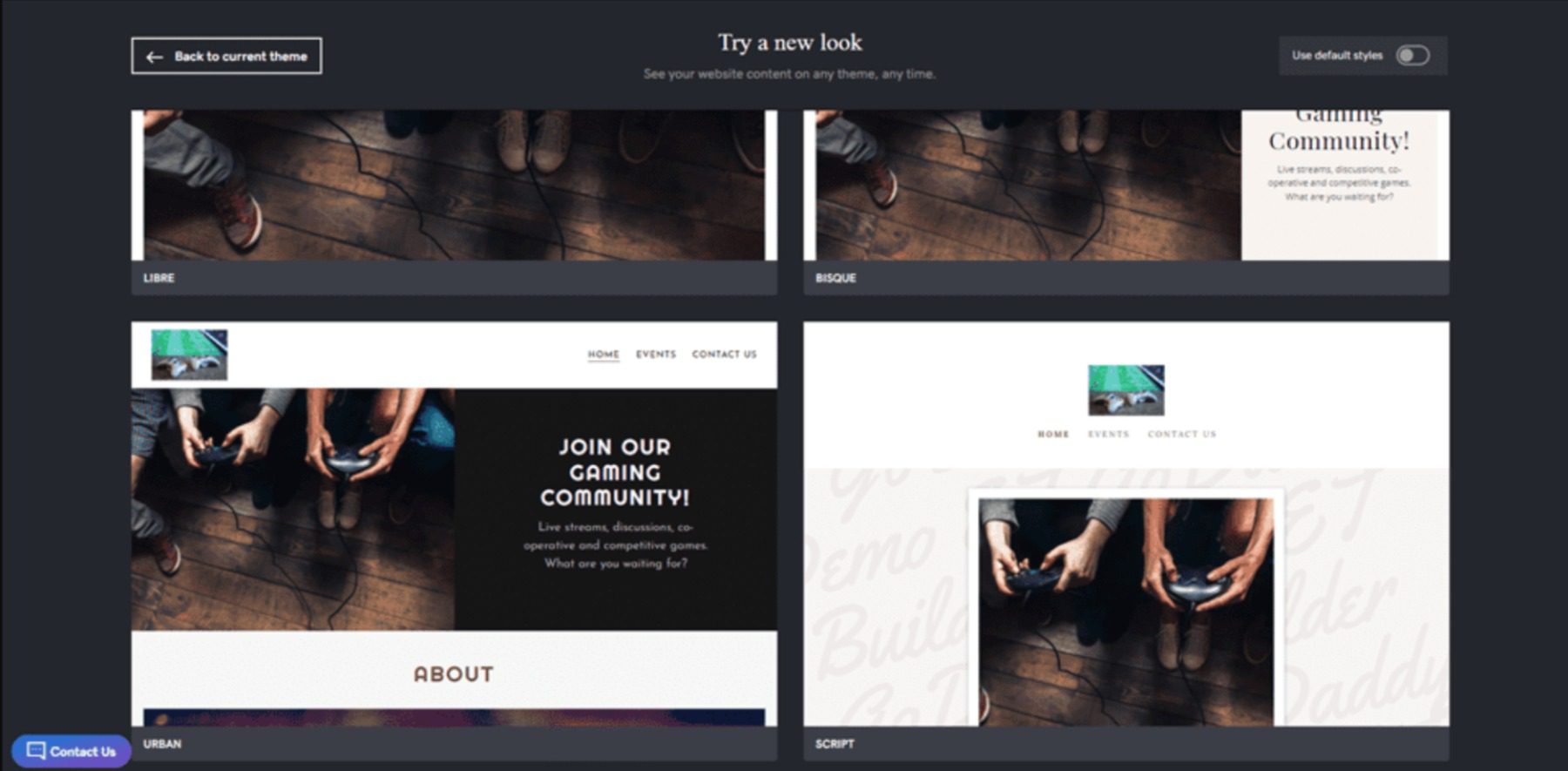
When the intro says to click an image or text to edit, it means it. You can either edit the page itself, typing in the front end of the site itself or the sidebar textbox. Whatever is more comfortable for you.
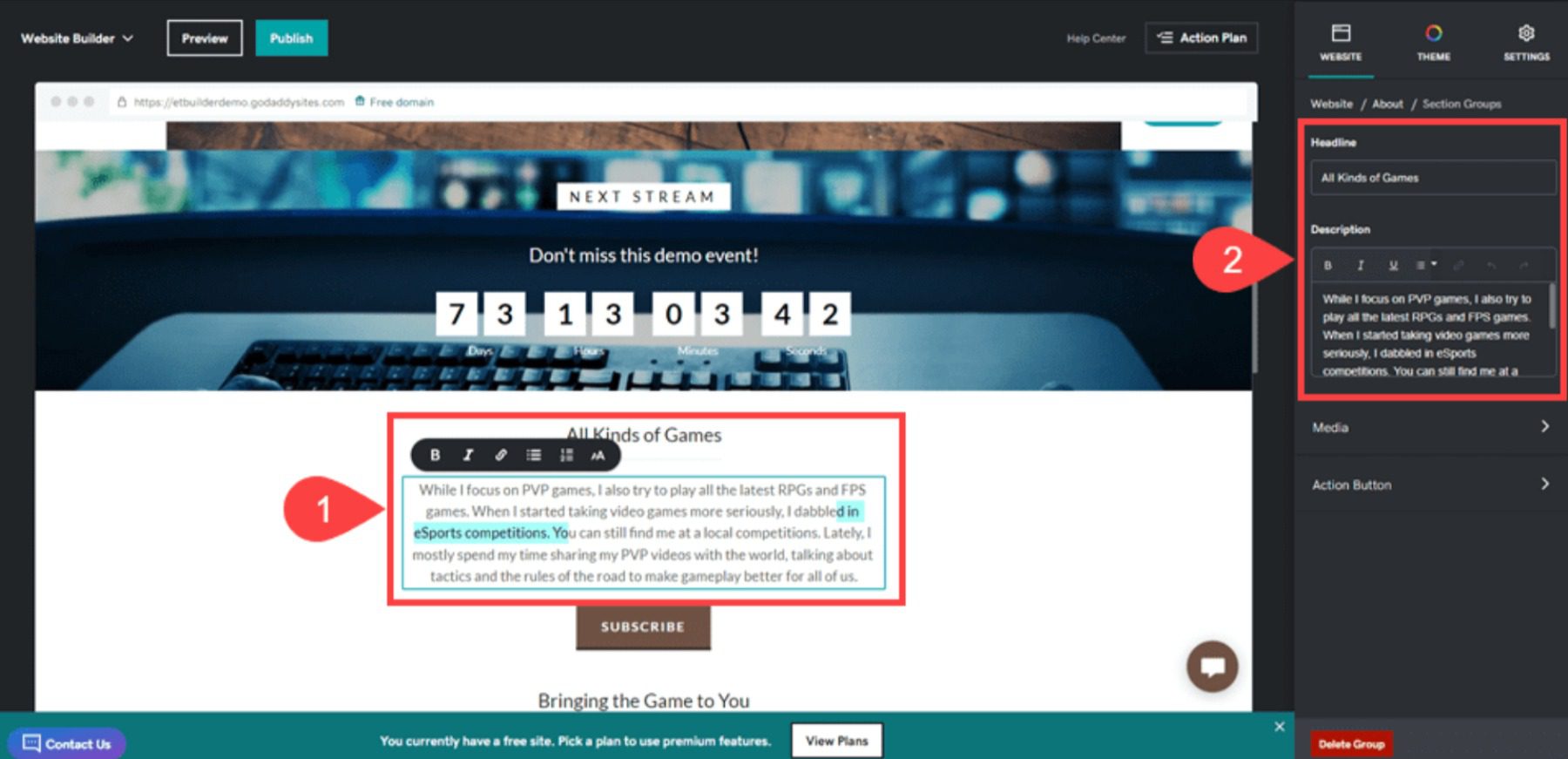
Additionally, you can use the service formerly known as Over (now GoDaddy Studio) to edit photos and add text and other effects directly in the browser.
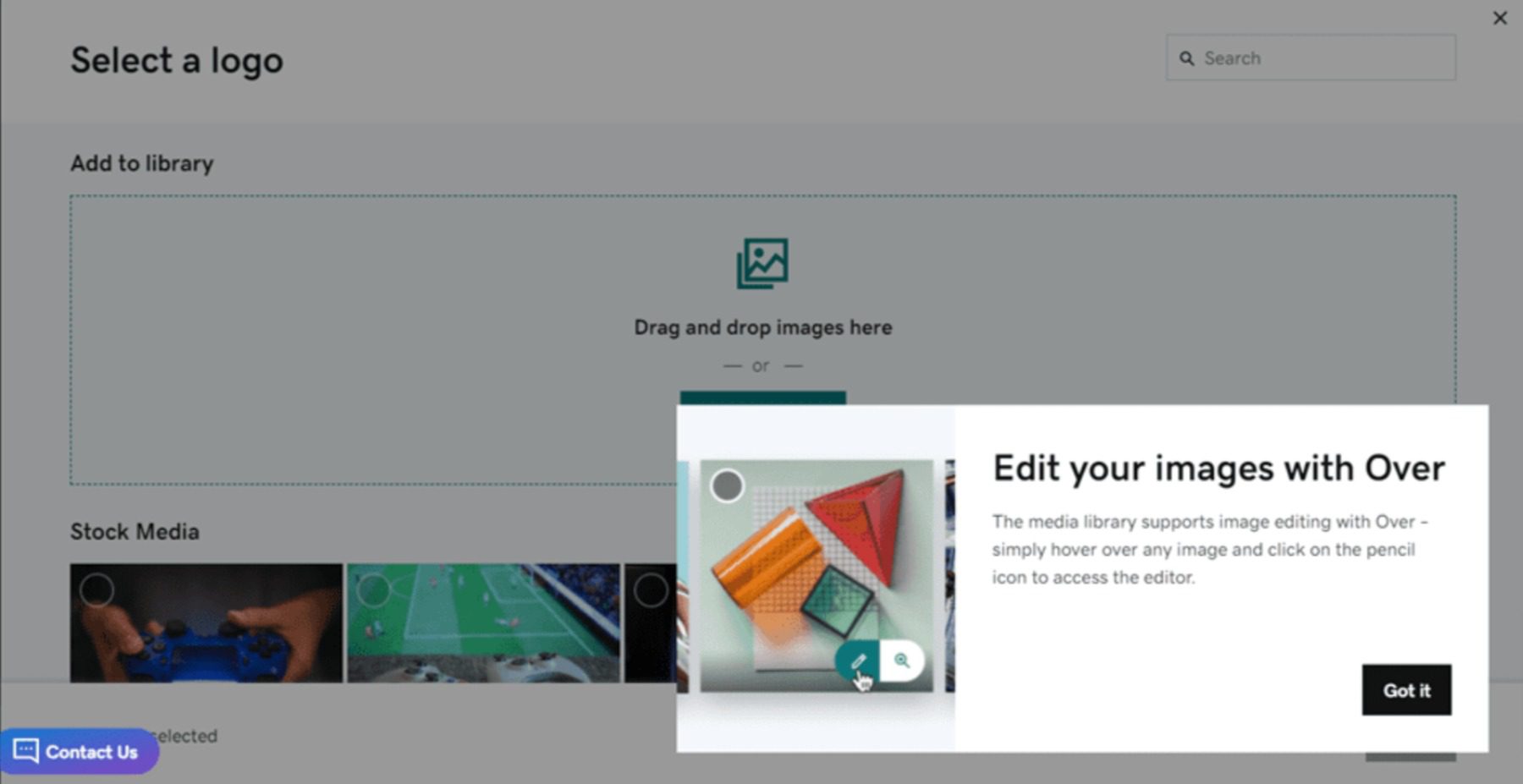
This integration is fantastic, and if you haven’t tried the mobile app, we highly suggest it for quick image editing.
You also get easy access to site analytics and tracking features under the settings gear, including the cookie warning for GDPR consent, Google Analytics, Facebook Pixel, and more.
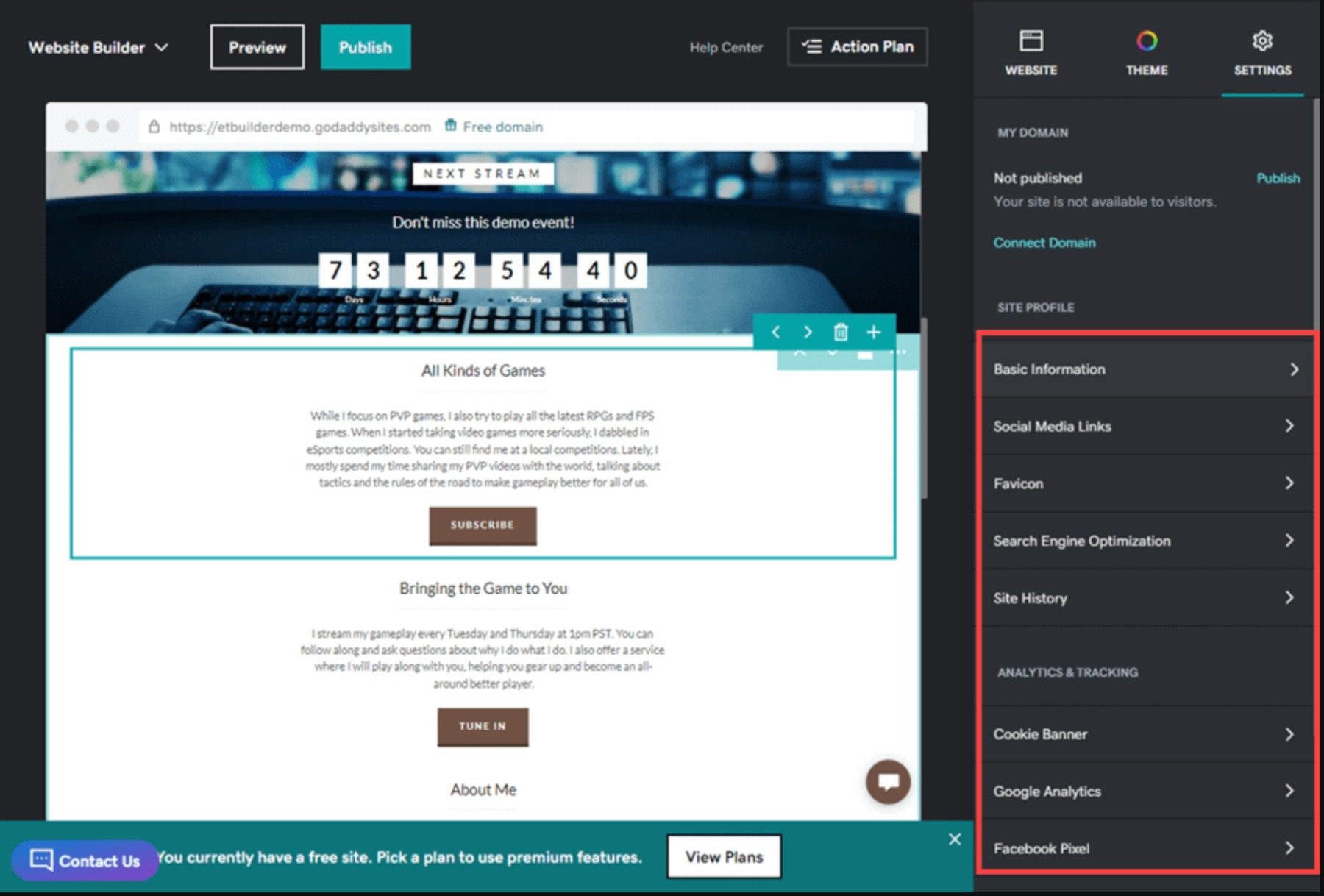
However, some of them, like Search Engine Optimization (SEO), only offer basic tools (naming the site and including a meta description. To take advantage of the more advanced features, you will pay for them individually as premium access.
 |
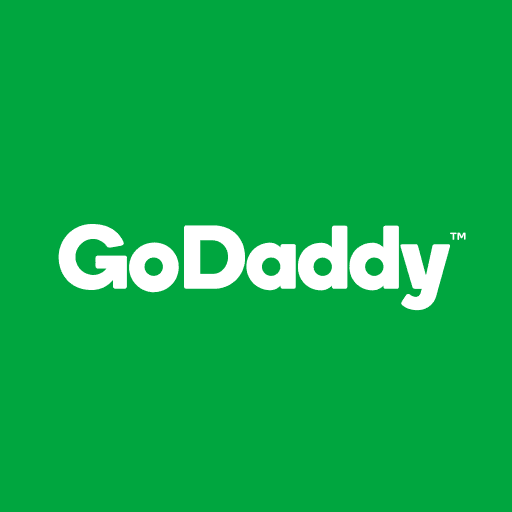 |
|
|---|---|---|
| Ease of Use | The interface take a bit to get used to, but most will be acclimated in a matter of minutes. | 🥇 Winner It’s bare bones, and simple, made for people who don’t want to put a lot of time hand crafting their website. |
| Choose WordPress | Choose GoDaddy |
Which Platform is the Better E-commerce Solution?
Setting up an e-commerce shop is a top priority for many website owners. Physical merch and digital goods are one of the major selling points (pun intended) for setting up a website in the first place. But how does WordPress vs GoDaddy’s website builder compare in this commonplace battleground? We think WordPress has a solid advantage here, and GoDaddy can’t quite compete.
WordPress
WooCommerce is WordPress’s premier e-commerce plugin. Free to download and start selling immediately, WooCommerce is amazingly extensible.
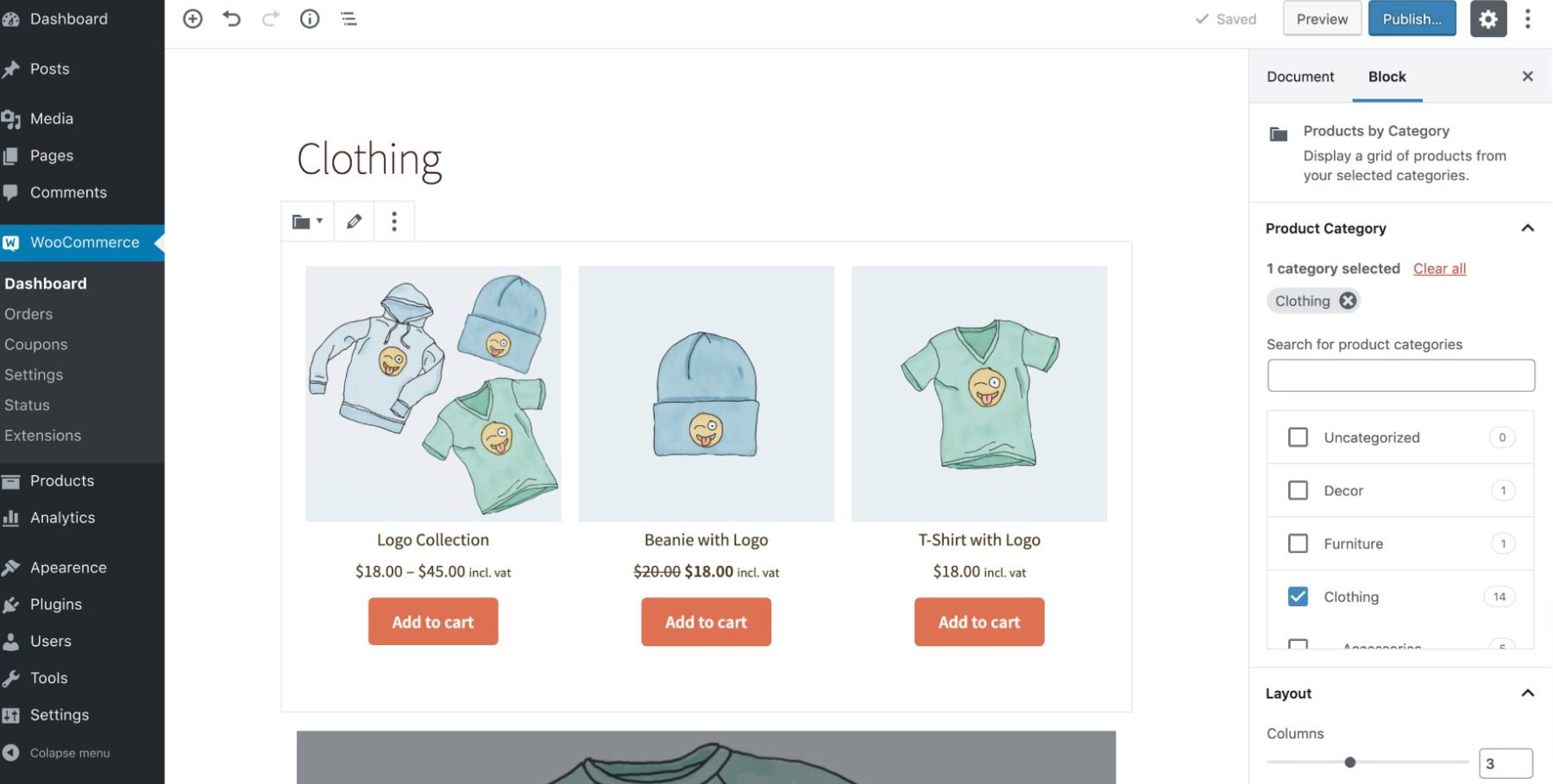
Being based on custom post types, adding products and variations in WooCommerce is as simple as creating a new post or page. The same process applies to everything in WordPress (pretty much).
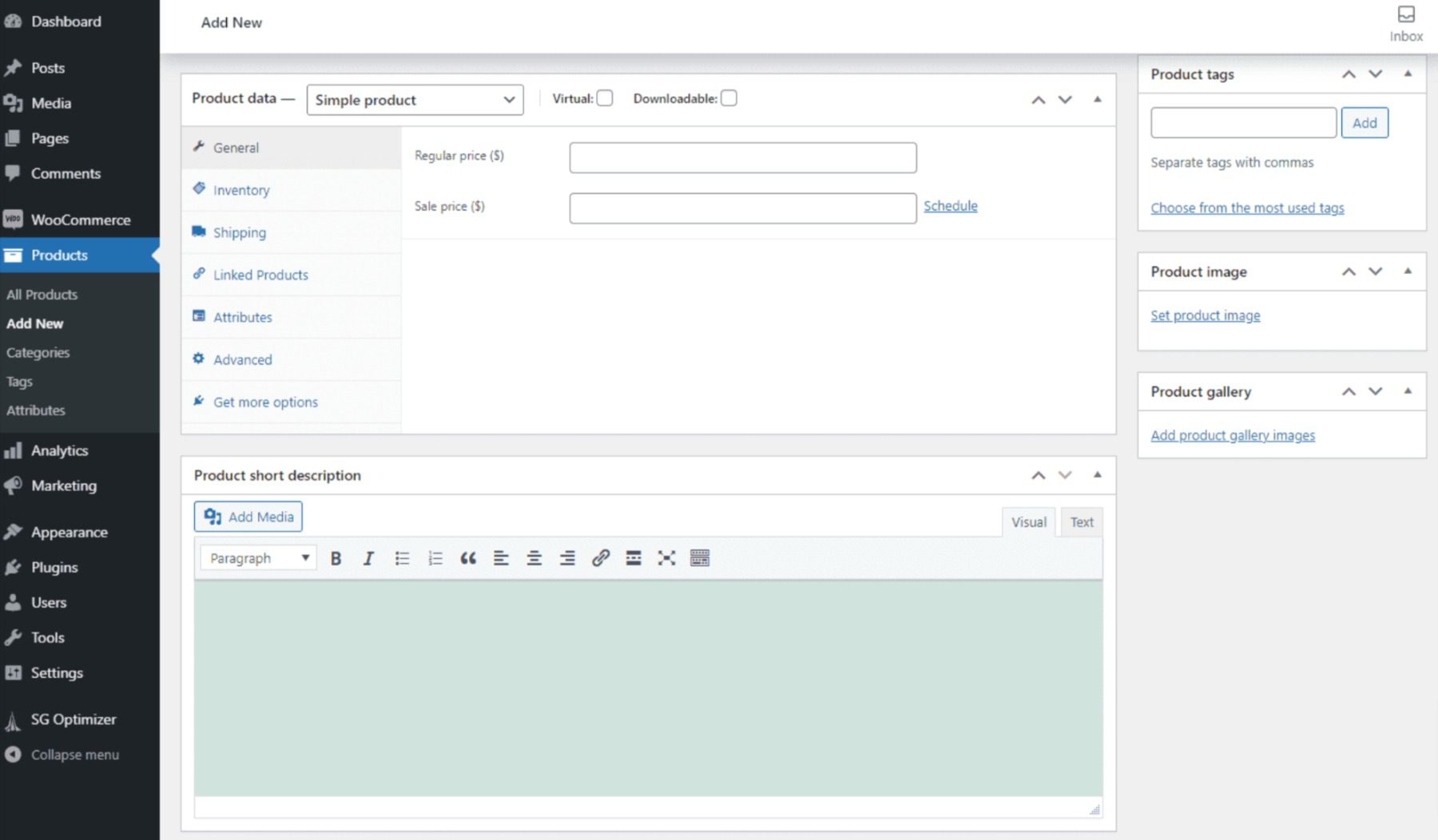
There is a huge ecosystem of plugins, add-ons, and extensions for WooCommerce to wade through, both free and premium. And while there is a learning curve to perfecting your WooCommerce shop, you can get it off the ground and sell items within just a few hours.
The cost of running a WooCommerce store differs based on what you want, but we have a full rundown of what you can expect. For a fully featured store, stacked to the roof with all the features you could need, you’re running around $1,200 to $1,500 for the first year, with it recurring approximately $500 depending on your suite of extensions and hosting and other miscellaneous costs.
GoDaddy
E-commerce using the GoDaddy site builder is a bit different. From the outset, everything about the e-commerce options is premium. You don’t get the free options to launch a store and accept payments from the beginning as with WooCommerce.
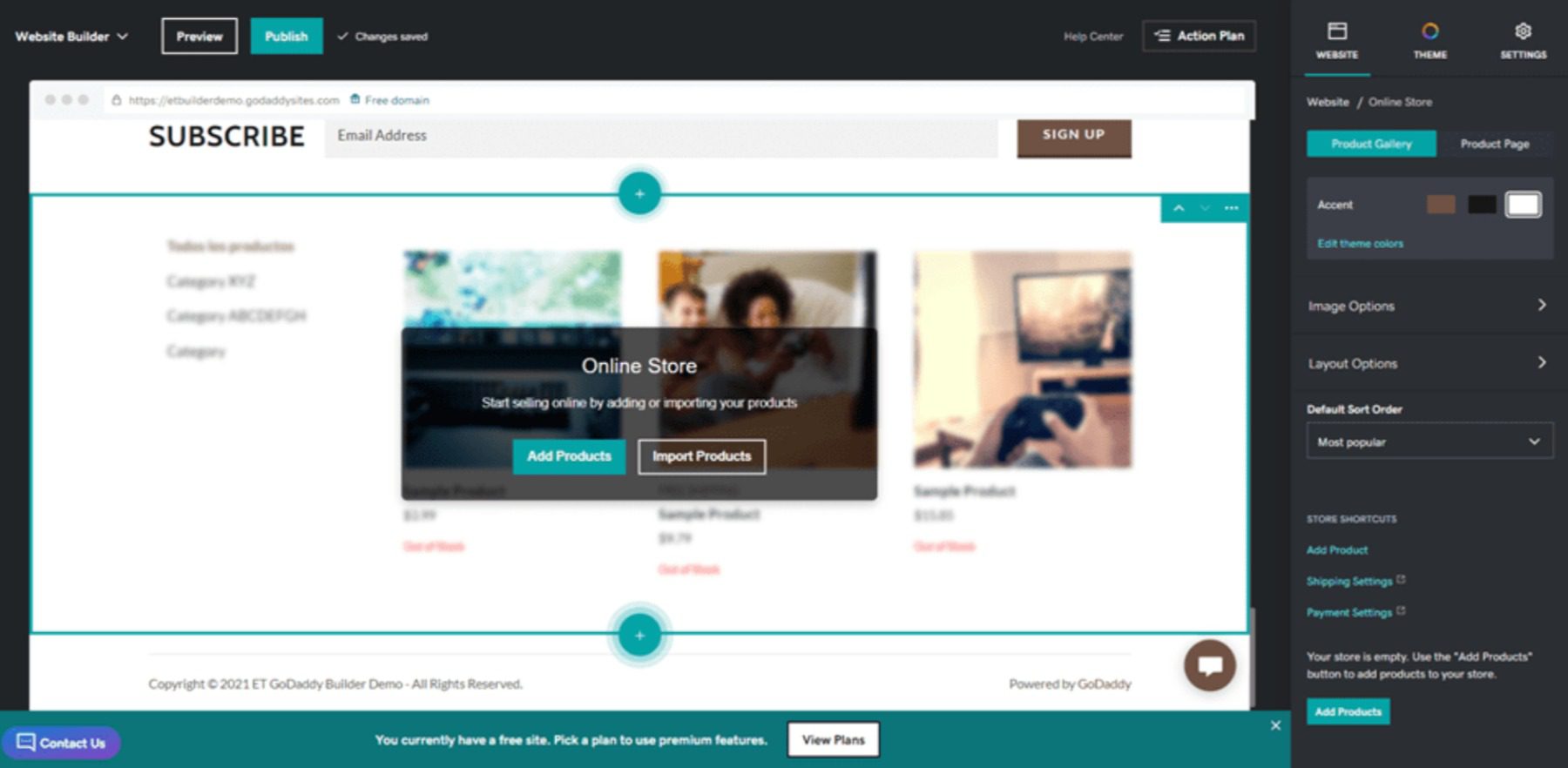
For the first year, you can expect to pay $16.99 per month, and after that, it’s $24.99 per mo. That doesn’t quite even out to the base $500 we estimated you’d need for WooCommerce at its most expensive, but that is also only a single extra feature in GoDaddy, each of which you must purchase separately.
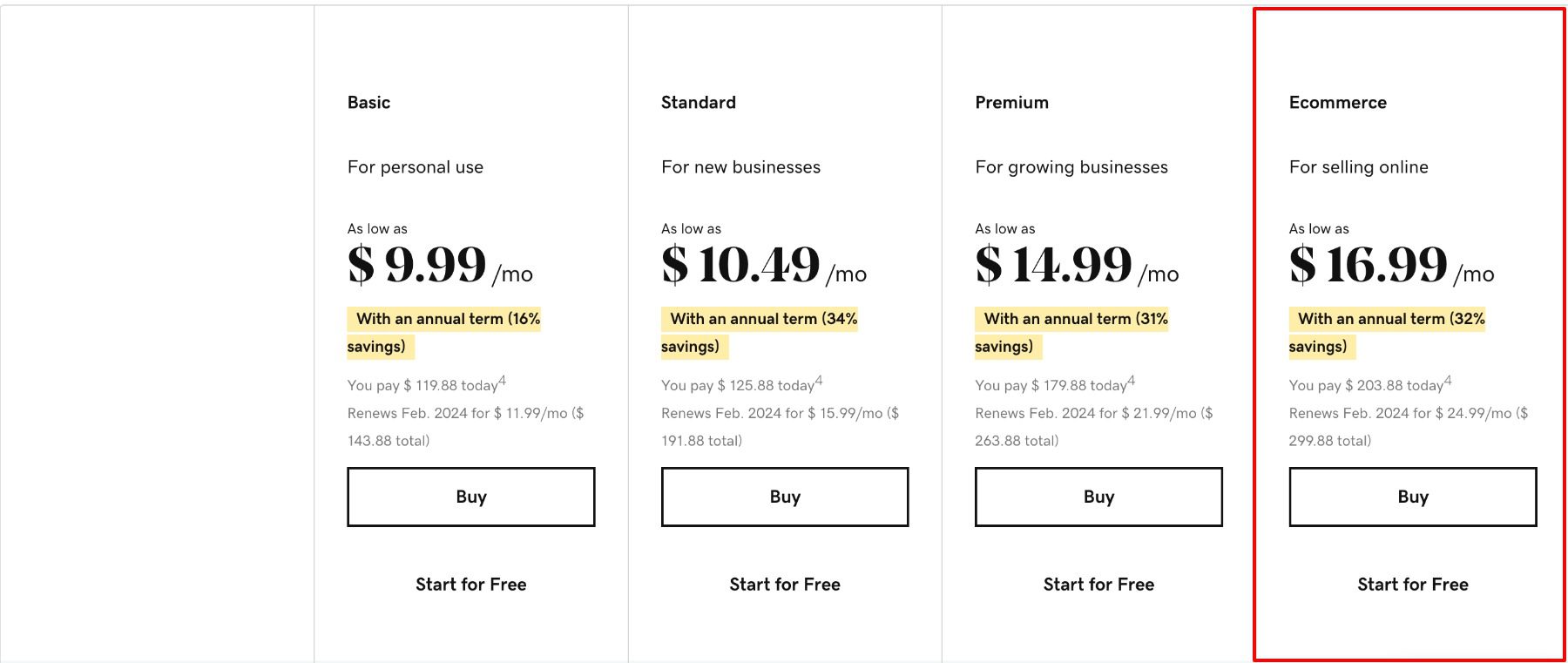
 |
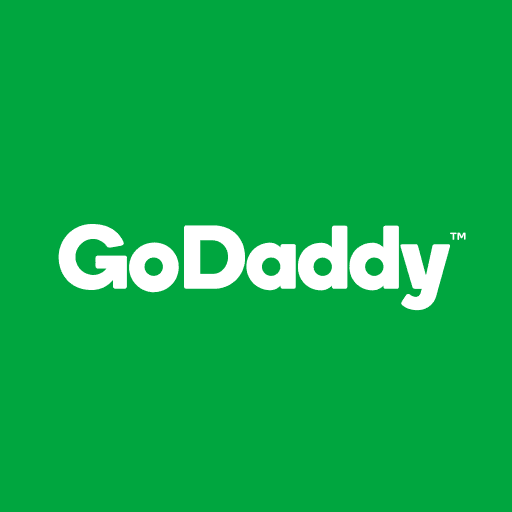 |
|
|---|---|---|
| E-Commerce | 🥇 Winner WooCommerce makes it simple, cheap, and efficient to create an online store. |
It has less customization features available and is much more expensive. |
| Choose WordPress | Choose GoDaddy |
Publishing Tools Breakdown
WordPress has grown into a full CMS over the years, but at its heart, it is still a blogging program. Most features are tied into Posts and Pages. Though you can have an entirely custom, static site that never publishes any content to its feed. The sites you make using the GoDaddy site builder are generally not great at publishing regular content like a blog but rather information for products, brands, individuals, or companies. Both platforms can excel at creating easy, beautiful static pages, but if you want to write articles and post regular updates, WordPress is the clear victor.
WordPress
It should come as no surprise that WordPress is the clear victor here, either. The software is decades old and designed from the ground up with publishing of all kinds at its heart. The redesign of the post editor (the Gutenberg block editor that we showcased earlier) is a further indication that WP is staying true to its roots, giving you a universal tool to create and publish any kind of content you want, dynamic and updating or static.
The WordPress editor has multiple templates to highlight audio, photos, links, videos, and more. You can use these templates on static Pages as well as Posts. And you can use that same editor to design your site as well as publish new content.
Additionally, themes such as Divi exist to increase the options and functionality of WordPress publishing, giving you the ability to create entire templates for various types of posts or pages, depending on what categories, tags, and other criteria you may set.
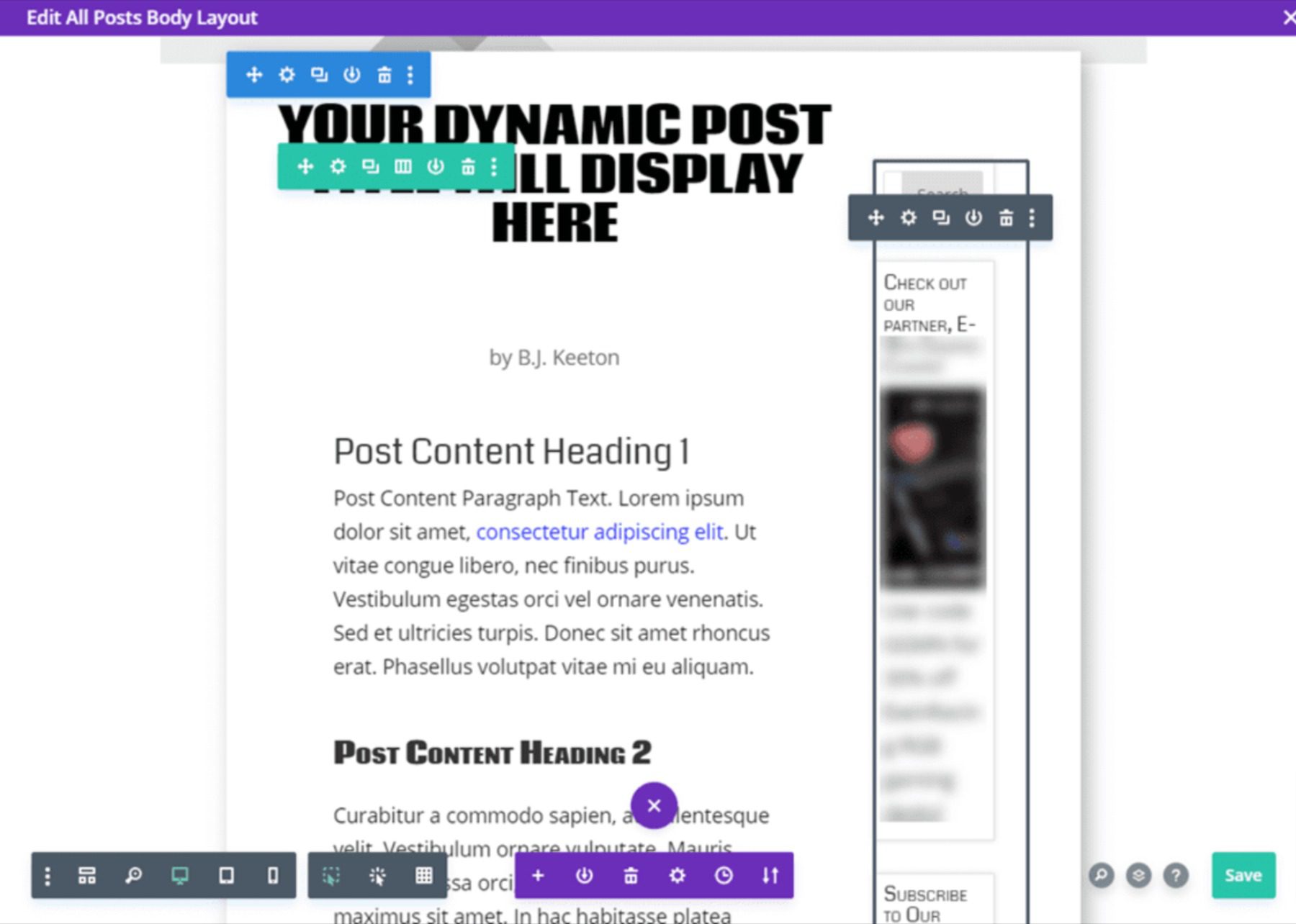
WordPress is built around this kind of extensibility and highlights what you can do with publishing on the platform. Whatever kind of publishing features you need, there are plugins for them. You can get editorial calendars, comments on posts, templates, themes, notifications, and more from a wide array of third-party developers.
Regardless of what and how you want to publish, you’re going to be able to do it with WordPress. Because, at the end of the day, that’s what WordPress was built for.
GoDaddy
The GoDaddy website builder, on the other hand, was built for creating business sites. Or informational pages. Any site that is going to exist without needing a lot of maintenance after launch. Sites where the owner may come in occasionally to adjust information or add new sections (or delete them later). But not sites where new content is published daily.
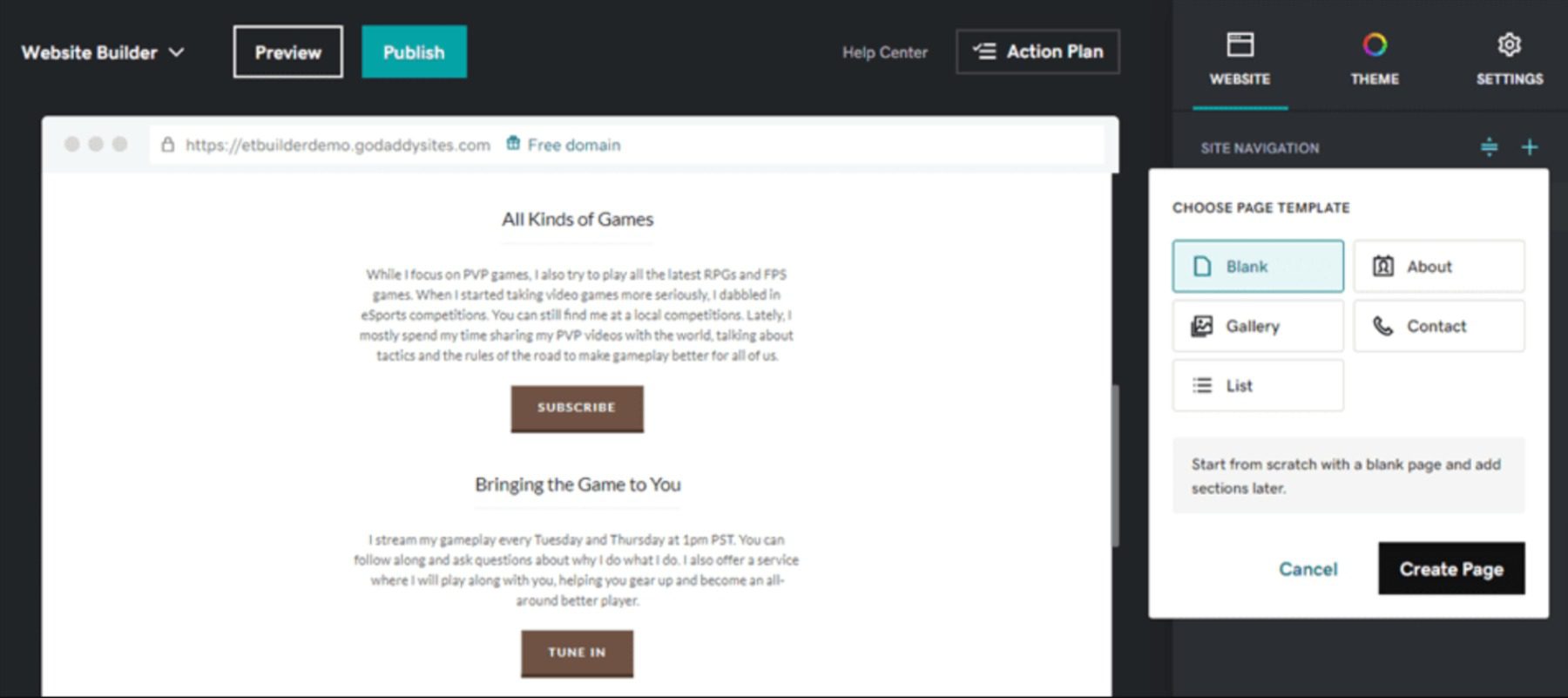
You can create a blank page and add any elements you need, such as timers, text blocks, images, and so on. Or you can choose from their pre-designed templates for About pages, Galleries, Contact, Lists, and the storefront itself.
Adding and publishing content is simple and easy. As we showed above, learning and using the software is quite straightforward. The main concern regarding the builder is that it’s not set up to easily create a blog. You can access the blogging dashboard from the menu in the top left, selecting My Blog.
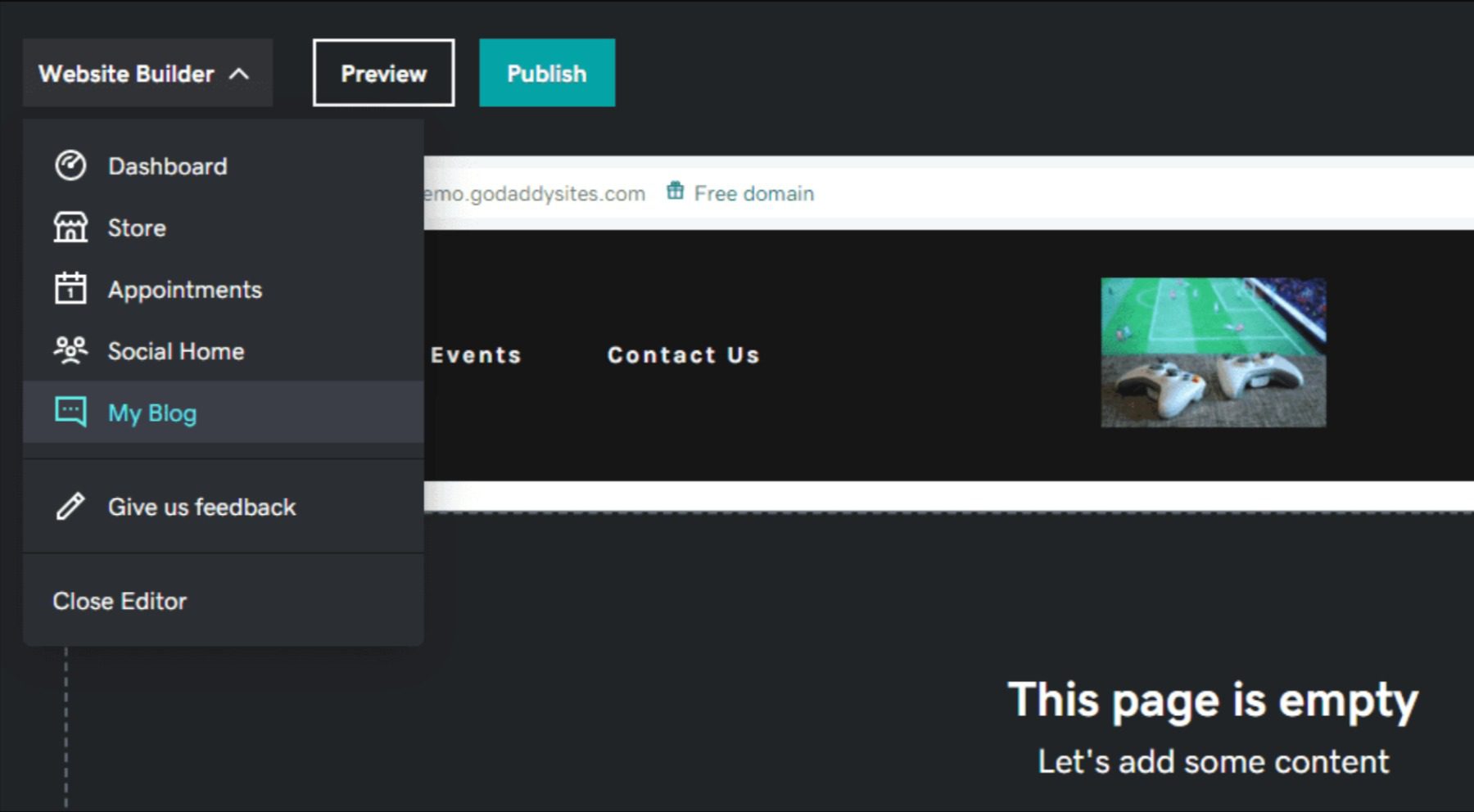
On the next page, you will see that your site isn’t set up for a blog. You have to create a new blog page before any of your content will be visible to the public.
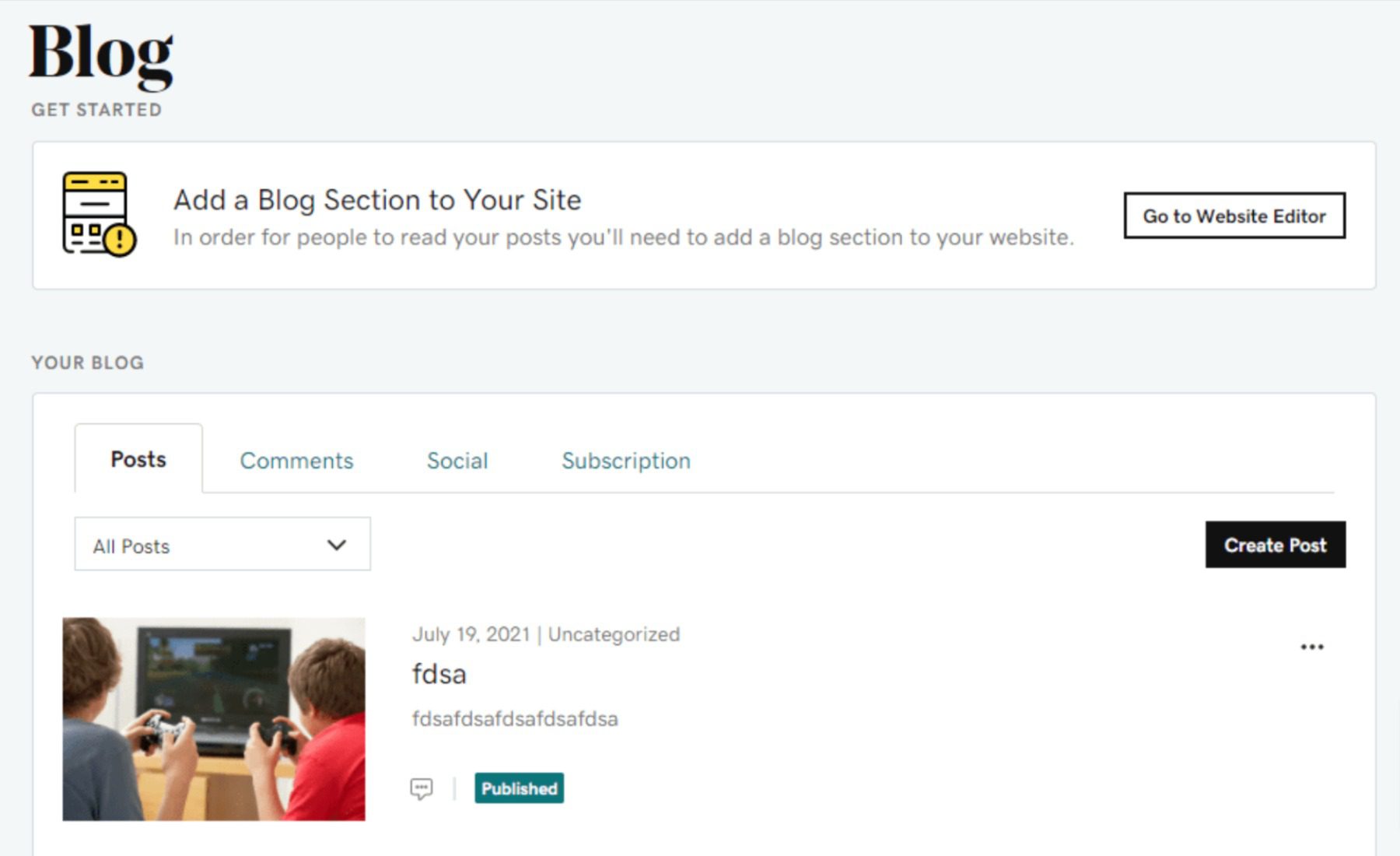
To do so, you must add a new blank page, then add a new blog section from the menu. Then navigate back to the dashboard and click Create Post to start. The editor itself is basic but functional. The elements you can work with are images, dividers, and text. You can categorize and add a featured image, too.
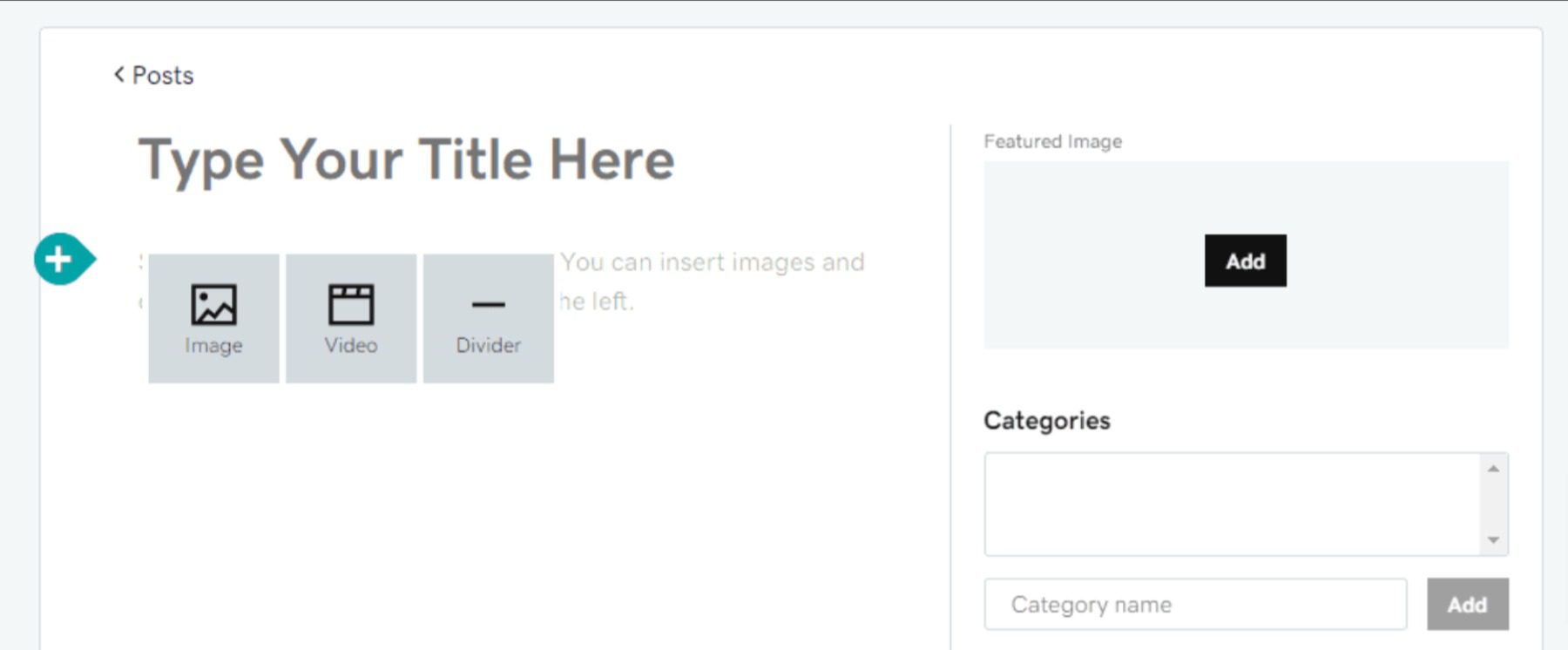
Using the GoDaddy blogging tool to create content isn’t particularly nice. It’s serviceable, and it does what it does without issue. It’s just nothing special. And that’s why it loses in this particular category. It doesn’t do anything noteworthy, but that may be fine for some people. If you need a simple website that displays information and/or sells products, the GoDaddy site builder works pretty well. But if you’re creating regular content for user consumption, it’s just not set up for that.
 |
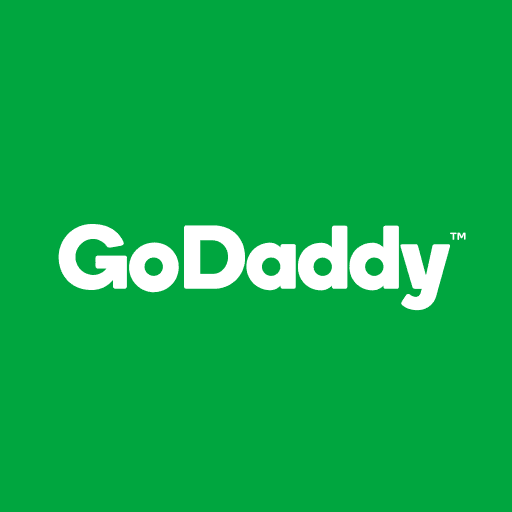 |
|
|---|---|---|
| Publishing | 🥇 Winner WordPress is the go to platform for bloggers and content creators. |
GoDaddy functions primarily as a place to display products or show off your brand rather than for bloggers. |
| Choose WordPress | Choose GoDaddy |
Final Verdict on WordPress vs GoDaddy
 |
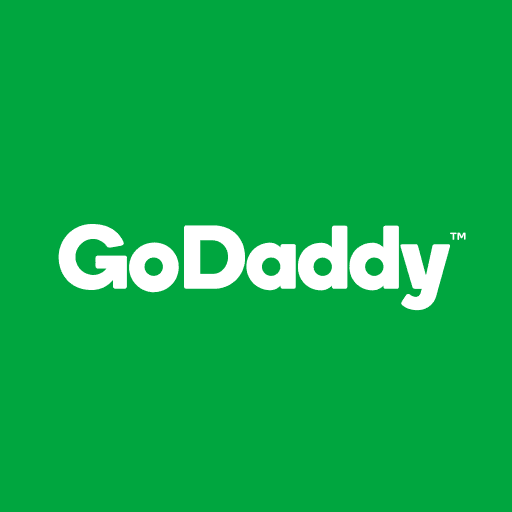 |
|
|---|---|---|
| Ease of Use | The interface take a bit to get used to, but most will be acclimated in a matter of minutes. | 🥇 Winner It’s bare bones, and simple, made for people who don’t want to put a lot of time hand crafting their website. |
| E-Commerce | 🥇 Winner WooCommerce makes it simple, cheap, and efficient to create an online store. |
It has less customization features available and is much more expensive. |
| Publishing | 🥇 Winner WordPress is the go to platform for bloggers and content creators. |
GoDaddy functions primarily as a place to display products or show off your brand rather than for bloggers. |
| Choose WordPress | Choose GoDaddy |
The GoDaddy site builder is a pretty nice piece of software, and it works quickly and smoothly. We didn’t run into any issues during the creative process that limited us in any way. But it’s very much not a publishing platform for regularly updated content. You can write updates and blogs and articles, but the feature seems like it was implemented as an afterthought. Creating a static site, however, is painless, and the templates look good enough to use on a public-facing site. Especially after you tweak the options and fine-tune the templates to your liking.
WordPress, though, is the better platform for publishing content. After all, it’s a content publishing platform. It is a lot more than that, too. Using built-in and third-party tools, you can create any kind of static site you want, complete with landing pages, squeeze pages, special event registration, and more. It takes a little more time to learn WordPress than using the GoDaddy builder, but if you are creating a site that you intend to stick with for the long term, WP is just a stronger platform in nearly every way.
WordPress Deep Dive
Especially when you consider the quality of page builder plugins and themes that exist. The GoDaddy builder is fine, but some of the builders you can get with WP are phenomenal. If you are already using Godaddy and want to make the switch to WordPress, you’re in luck. It’s easy to move your website from the Godaddy Website Builder to WordPress in 6 simple steps.
One more thing. Are you curious to see how WordPress stacks up against its other biggest competitors? We did the hard work and compared WordPress vs everything else so that you don’t have to! Most recently, we reviewed WordPress vs Duda, and I think you will be interested to see the results.
If you’re looking for specific plugins to help WordPress become even more powerful, we recommend the following:
What have been your experiences with WordPress vs the GoDaddy website builder?
The post WordPress vs GoDaddy Website Builder (2023) — Let’s Compare! appeared first on Elegant Themes Blog.
