Your website’s speed can make it or break it when it comes to goal conversion rates and offering a positive user experience. These aren’t the dial-up days anymore – your visitors have gotten used to not needing to wait for websites to load. If your site is stalling, a user is more likely than ever before to go back to Google and look for someone else to answer their question, solve their problems, or fulfill their desires.
The longer it takes for your site to load, the more likely it is that a visitor will abandon your page. Two seconds is generally cited as the maximum acceptable load time for a page. Nearly half of internet users expect a two second or less load time, and most will leave if your site hasn’t loaded in three.
Consequently, your load time has a huge impact on your bottom line, especially if you have an eCommerce website. A study Amazon performed calculated that if their site loaded just one second slower than it does currently, they would lose $1.6 billion in sales every year. Even for those of us who aren’t Amazon, that stings: a second slower, and you could be looking at a 7% drop in conversions.
This article will teach you how to test your website’s speed using free online speed test tools, how to interpret your results, and some quick tips for making WordPress faster. If you’re using your website to generate leads for your business, sell products, or promote your brand, this is essential reading. Let’s get started!
Free Website Speed Test Tools
There are a lot of website speed test tools out there. Any that are worth their salt will not only tell you how many seconds your site takes to load, but also give suggestions for how to improve your “score.”
It is worth testing your site in all three of the speed tests below. It only takes a moment, and each tool can highlight different things that you can do to speed up your site.
Pingdom Website Speed Test
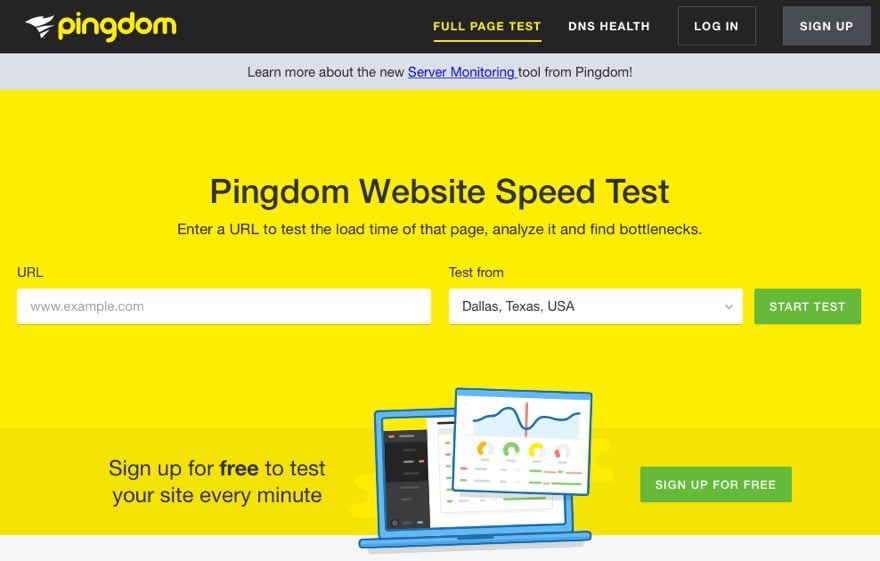
Perhaps the most well-known of these tools, Pingdom gives you a performance grade, shares how your site compares to all the other tested websites, and lets you change the testing location to see how your speeds vary around the world. The report highlights specific areas of concern, and shares a waterfall-style chart of when and how different elements on the page are loading.
Google PageSpeed Insights

Another popular option, Google PageSpeed Insights particularly excels at helping you troubleshoot speed issues on mobile. The results are divided into tabs for mobile and desktop. Each tab gives you a score out of 100 and a list of possible optimizations to try.
GTmetrix
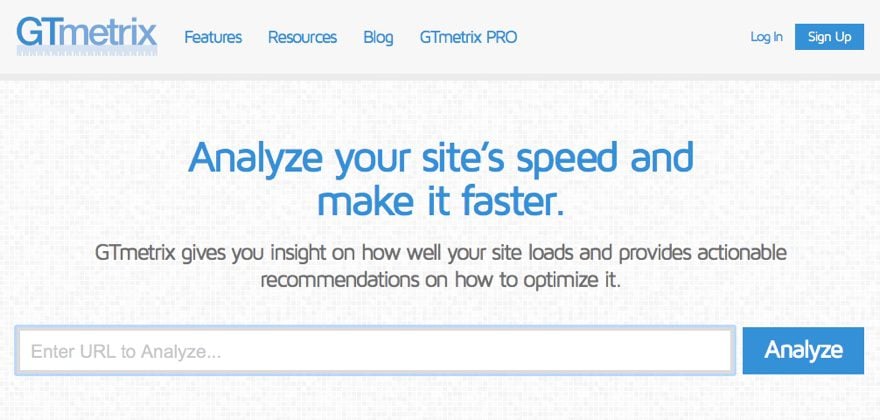
GTmetrix is another useful speed tool. It taps into Google PageSpeed Insights and Yahoo’s YSlow to provide different perspectives on your site speed issues, and gives some of the clearest suggestions of any of these tools.
Interpreting Your Speed Test Results
Each of the speed testing tools above runs their test in a slightly different way. Between the three of them you probably have three different scores, total loading times, and suggestions for improvement.
Remember, the magic number here is two seconds, and ideally faster than that. If your site is taking over two seconds to load, you risk losing some of your visitors.
Some of the suggestions the speed tools will give you will be to do with things like optimizing your images, minifying your code, and using browser caching. They are often ranked by order of importance according to the speed tool, so it is a good idea to start with the first suggestion and work your way down.
Quick Tips for Making WordPress Faster
Fortunately, in WordPress we can take care of some of these page speed problems with plugins. For many users, this is a much easier way to tackle the suggestions given by speed testing tools than making manual changes. Of course, adding more plugins doesn’t always help your site’s load times, so it is a good idea to continue running tests as you set up some of the plugins below to see if they help you or hurt you.
Of course, installing more plugins doesn’t always help your site’s load times, so it is a good idea to continue running tests as you set up some of the plugins below to see if they help you or hurt you.
Install a Caching Plugin
Caching plugins do so much more than simply save static versions of your pages to load them more quickly for your users. Good caching plugins will also minify your HTML, CSS, and JavaScript, common recommendations given by speed test tools. They can also combine multiple CSS resources into one.

WP Fastest Cache is a very popular free caching plugin with 5 stars on the WordPress plugin repository. It has a simple guided setup. If you need more advanced settings and greater control over your caching, another popular option is W3 Total Cache.
If you don’t mind paying for a caching plugin, the premium WP Rocket can produce impressive results while also being very easy to implement. In fact, it came out the clear winner in a comparison of caching plugins I carried out last year.
Most blogs will benefit from using a caching plugin, and these plugins will address suggestions from the speed testing tools like “leverage browser caching,” “minify CSS,” “minify HTML,” and “minify JavaScript.”
Use a CDN
A CDN, or Content Delivery Network, serves your visitors the files that make up your site from the server closest to them. By serving your files from multiple locations around the world, your visitors should experience consistently fast loading times, no matter where they are based.
Many caching plugins, like those above, also have CDN features, though they vary in quality. Some prefer a dedicated CDN solution, like Amazon CloudFront, Cloudflare, or MaxCDN.
A CDN is another great place to start to dramatically increase your page speed score. This is a good solution when a speed testing plugin recommends that you “improve server response time.”
This article from our blog contains information on the best CDN services for WordPress.
Optimize Your Images
One of the most common suggestions that these speed tools make is for you to optimize your site’s images. Usually, this means that you are displaying images on the page that are being dynamically sized down, rather than being sized the exact dimensions you need on the page.
This can happen for different reasons, but a common one is switching WordPress themes. When you switch themes, it is usually necessary to regenerate your images, because the new theme uses different sizes for featured images and media embedded in the post. The simplest way to accomplish this is using a plugin like Regenerate Thumbnails. You can install this plugin, use it, and then remove it from your site.

Another way you can decrease the size of your images is with a plugin like EWWW Image Optimizer. This free plugin removes unnecessary data from images as you upload them to make them smaller in file size.
These plugins are great for addressing speed test recommendations like “optimize images” and “serve scaled images.”
Use Lazy Loading
“Lazy loading” is a feature that is designed to make a site load faster by only loading the elements that are above the fold to start. As you scroll, other elements are loaded only as needed, resulting in less bandwidth used and an altogether faster site.

Some themes will do this for you, but if your theme doesn’t, you can use the free plugin BJ Lazy Load, which covers everything from embedded videos to Gravatar thumbnails.
Lazy loading is a great solution to address speed test recommendations like “prioritize visible content.” It can also help speed up mobile loading times, which are often significantly worse than desktop.
Remove Slow & Unnecessary Plugins
If you’ve been using WordPress for a while, you may have accumulated a number of plugins that you are no longer using. Perhaps they served as a one-time solution and have served their purpose (such as the Regenerate Thumbnails plugin), or perhaps they added features that you simply no longer need.
Whatever the reason, it is worth the time to take a few minutes and remove all the plugins you are no longer using. Plugins, like everything else on your site, use resources, and the more things you have installed, the more resources are getting used.

Then, try running Plugin Performance Profiler*, a free plugin by GoDaddy that can help you determine which of your plugins are slowing down your site. With this information, you can remove the plugins that are slowing you down, or replace them with more efficient plugins.
This is generally good advice, and will help you improve your loading times by specifically targeting the plugins that are slowing things down.
*A quick note on this plugin: it has not been updated in over two years, which, normally, is something we would recommend avoiding. But it does seem to still work. So test at your own discretion.
Final Thoughts
With so many great speed testing tools available, it’s quick and easy to take a few minutes to improve the user experience for your visitors. Even shaving off just a second or two from your load time can have a dramatic impact on a metric like bounce rate or conversions.
If you’ve optimized your site for speed before, what single change did you make that made the biggest difference in your loading time? Share your findings in the comments so that the rest of us can benefit.
Article thumbnail image by vladwel / shutterstock.com
The post How to Conduct a Speed Test for Your Website and What It Can Tell You appeared first on Elegant Themes Blog.




