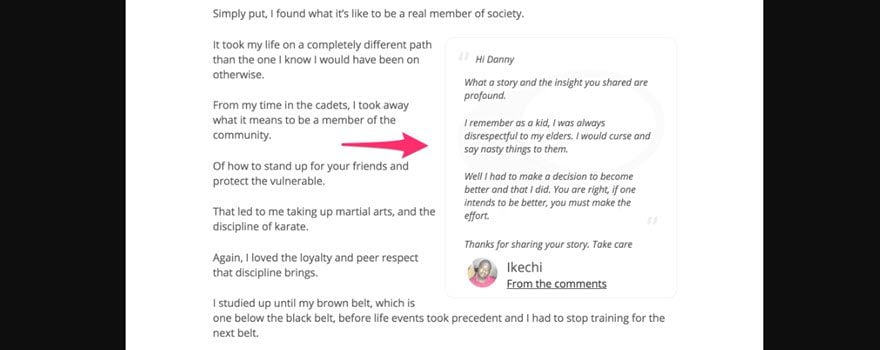If you have comments enabled on your blog, then I am going to assume that your goal is to encourage a healthy discussion when you publish new content (and maybe when people discover your old stuff, too). Despite their bad reputation, a comments section is actually a place where you can foster a community and make lasting relationships with your readers. So it makes sense that a reasonable strategy for achieving this end would be to highlight users who contribute the most valuable comments on your blog. And thanks to Postmatic and their Elevated Comments plugin, it is easier than ever to give a gold star to the MVP of the thread.
Elevate Your Comments
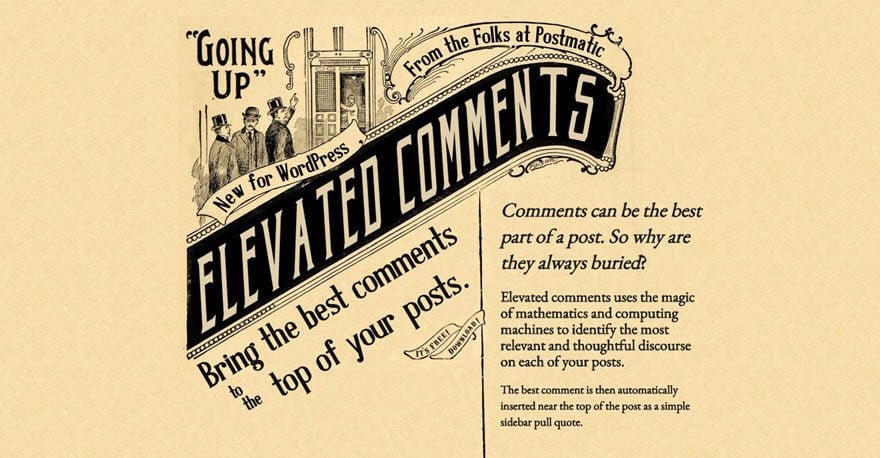
First, you’re going to need the plugin. Your best bet will be to grab it from the repo. Even the official page for the plugin just links there for the download. Once you’re installed and activated, it’s time to get set up for elevating.
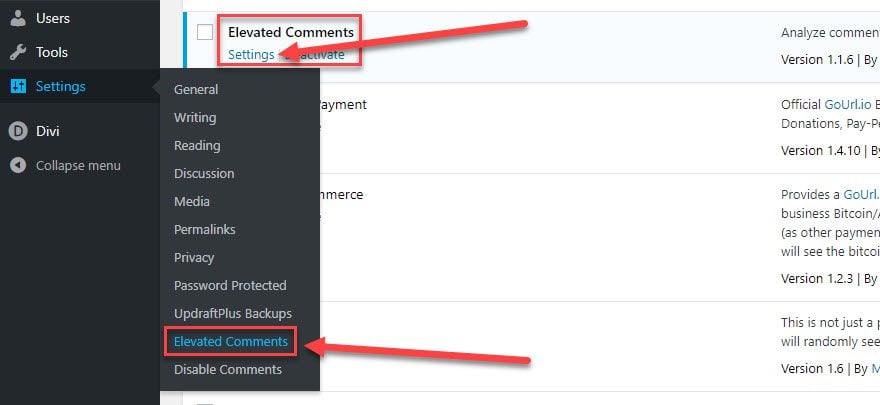
The plugin adds a new menu option under the Settings section of your WordPress dashboard. It’s called Elevated Comments, so it’s pretty unmissable. Inside, you’ll find what might be the most user-friendly settings page I’ve ever seen.
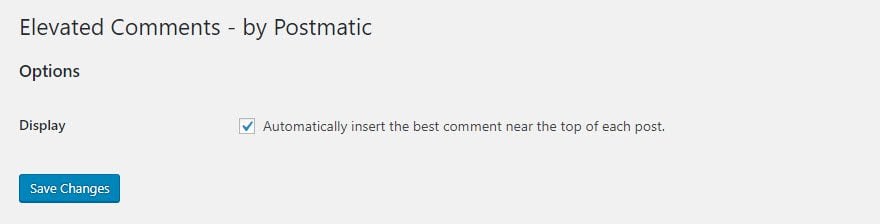
Yep. That’s it. Simply check the box, and the Elevated Comments plugin will begin to automatically elevate your top comments. And it should be a simple settings page because Postmatic touts that the plugin runs on “the magic of mathematics and computing machines to identify the most relevant and thoughtful discourse on each of your posts.” Basically, robots.
You should keep in mind, however, that this computation is not retroactive. Posts and comments that were published before this plugin was activated will not have a highlight inserted. It will work from this point on, but if you’ve got an older post that you want to spruce up, this plugin isn’t the way to do it.
Not Elevating a Comment
Sometimes, you might not want to highlight a comment. While you cannot manually choose which comment is elevated, you can disable the elevation for individual posts. To do so, you will go into any post or page’s Edit panel.

The menu that drops down lets you adjust what meta-boxes show up on the edit page. You’re specifically looking for the Discussion checkbox. You’d think it would be Comments, but you’d be wrong. That one has its uses (it lets you manage and reply to comments from within the edit page), but it doesn’t work with the plugin unfortunately. If they’re taking feature requests, this would be a dandy place to put a manual choice option. Wink wink.
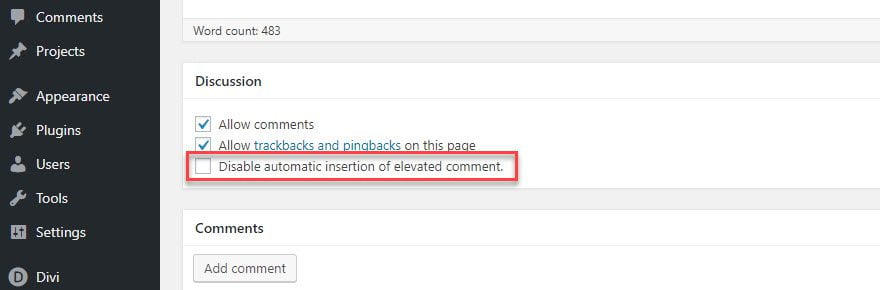
Once the Discussion meta-box is active, you’ll see that Elevated Comments has added a new option that reads Disable automatic insertion of elevated comment. You will have it unchecked by default, but if you want to keep a comment out of the public eye, make sure you check this box. You can do this on a post-by-post basis.
Why would you want to have a post where the best comment isn’t highlighted? Isn’t that the whole point of this, you ask? And you’d be right. Those are very valid questions. There are a couple of reasons why you’d want to leave the comments down in the pit where they came from.
- It’s a news or informational piece
- The comment is nasty and/or contradictory to your point
- The robot chose poorly
News or Info
The whole reason this plugin exists is because comments enhance content a lot. However, some comment doesn’t get enhanced by user commentary. In fact, some stuff may have the exact opposite happen. News and information have a purpose. To educate the audience. No matter what the audience has to say, their commentary has no place within the context of the article itself. Even in a low-stakes post that says you’re taking a break from your blog, you don’t want a call-out from a reader saying “I hope you come back soon. This was my favorite blog. You’re amazing.”
That’s a great comment to get. But it has no place in your article.
Nasty or Contradictory
Remember “the magic of mathematics and computing machines” Postmatic bragged about? They’re pretty awesome. They work wonders. And your comments section really will have the best stuff pulled to the top. But it’s still machine learning and algorithmic deduction. So it can go wrong. And in the unlikely event that it does, you don’t exactly want a naysayer getting center stage. If that happens, you can trot right into the edit page and shut that stuff down.
Robot? More like Wrongbot.
Well, maybe not wrong. Just…not right. If the tests of driverless cars have taught us anything, it’s that robots aren’t ready to be our overlords just yet. While Elevated Comments will provide a stand-out stand out for your posts, it may not be the right one. We all know there’s no accounting for taste, and you might think that even though the comment the plugin highlights is amazing within the conversation, but maybe not as an aside in your article. That’s okay. Just disable it on this post, and go on about your business. And because it’s a learning robot, maybe it’ll make better choices next time. That’ll teach ’em. (Literally.)
May the Best Comment Win
And that’s all there is to it. Easy. You get a lot of customization with Elevated Comments, despite there being a single option under settings and only one in the edit pane. Being able to control which posts get a highlighted comment is terribly useful, as you can use the feature as a way to enhance already lively conversations.
Plus, since it works with content that is published after it is enabled, you can simply leave it disabled on individual posts until there is a decent discussion. After which you can check that box and give credit where credit is due.
Do you think that the Elevated Comments plugin and highlighting the best comments on a post will work for your blog? Let us know…in the comments!
Article featured image by Team Oktopus / shutterstock.com
The post How to Highlight Your Blog’s Best Comments appeared first on Elegant Themes Blog.