
Our Biggest Discount Ever
Black Friday only comes once a year, and when it does, we like to do something really special. Today we are offering 25% OFF EVERYTHING, the biggest discount we have ever given. This discount has only ever been offered once before (during last year’s Black Friday and Cyber Monday sale), and it won’t be back again until next year. It wont be available for long, and once the sales have ended you will have to wait a whole year for it to come back (so don’t miss out)!
FREE PRIZES FOR THE FIRST TO BUY
The discount isn’t the whole story, because we are also giving away thousands of free bonus prizes to the first few customers who purchase a new membership or upgrade their current membership today. These bonus gifts are in limited supply and they are going to go fast! Last year they only lasted a few hours, and I don’t expect them to last much longer this time.
INCLUDES 6 EXCLUSIVE LAYOUT PACKS
Everyone who takes advantage of our Black Friday sale will also get exclusive access to 6 Black Friday Divi Layout Packs. These are world-class designs built by our very own Divi design team. They are the perfect way to jump-start your next Divi websites, and they are only available to Black Friday and Cyber Monday customers and current Lifetime members. Once the sale is over, these layouts won’t be available ever again!
Click Here To Purchase A New Membership
Click Here To Upgrade Your Current Account
Click Here To Renew Your Expired Account
This year, getting yourself a Black Friday Deal means getting a ton of free stuff too! Besides enjoying a 25% discount, everyone who buys a new Elegant Themes Membership or upgrades their existing account (or who already has a Lifetime Membership) will also receive 6 free and exclusive layout packs that are ONLY available for download during our Black Friday sale.
Claim The Deal Before It Disappears!
A Look Inside the Exclusive Black Friday Layout Pack for Product Marketing
One of the exclusive layout packs we’re providing you with as Lifetime Members and new Cyber Monday customers is the Product Marketing Layout Pack. It consists of 5 beautiful pages that will help you engage with your visitors in ways that convert them to customers.
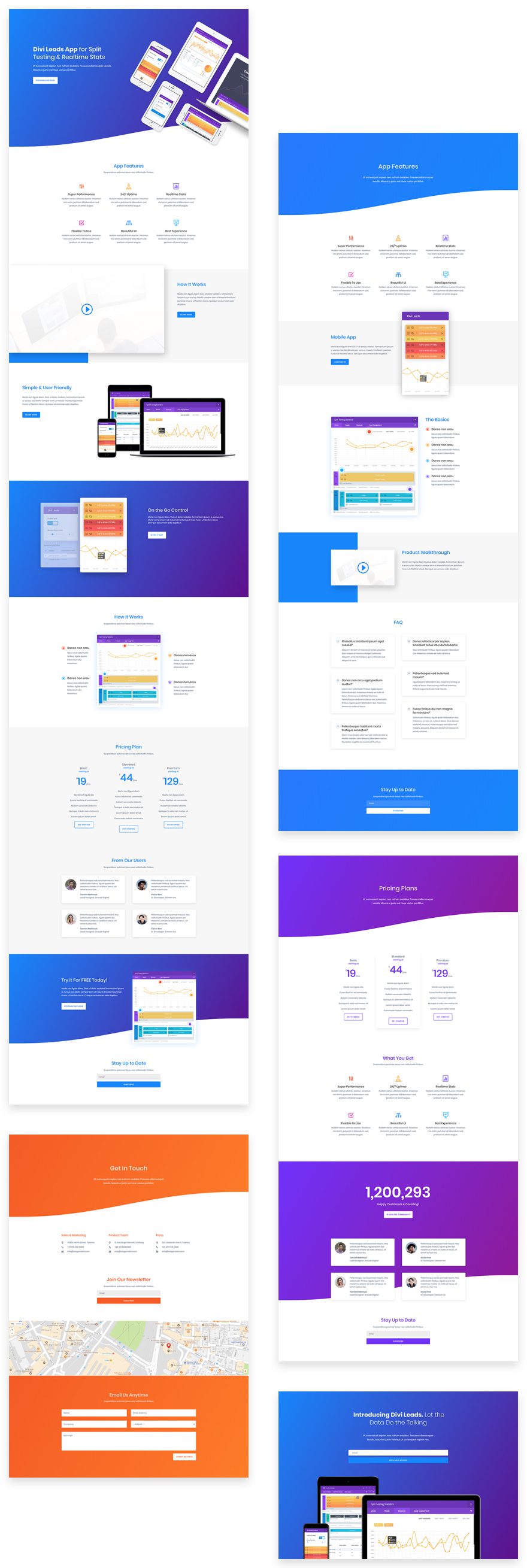
Splash Page Design
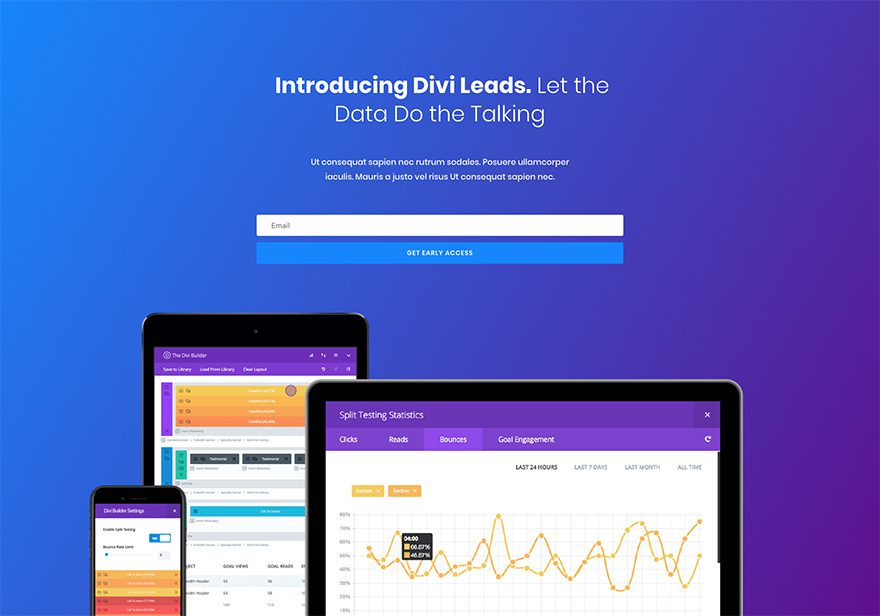
Get This Pack Before It Disappears!
Landing Page Design
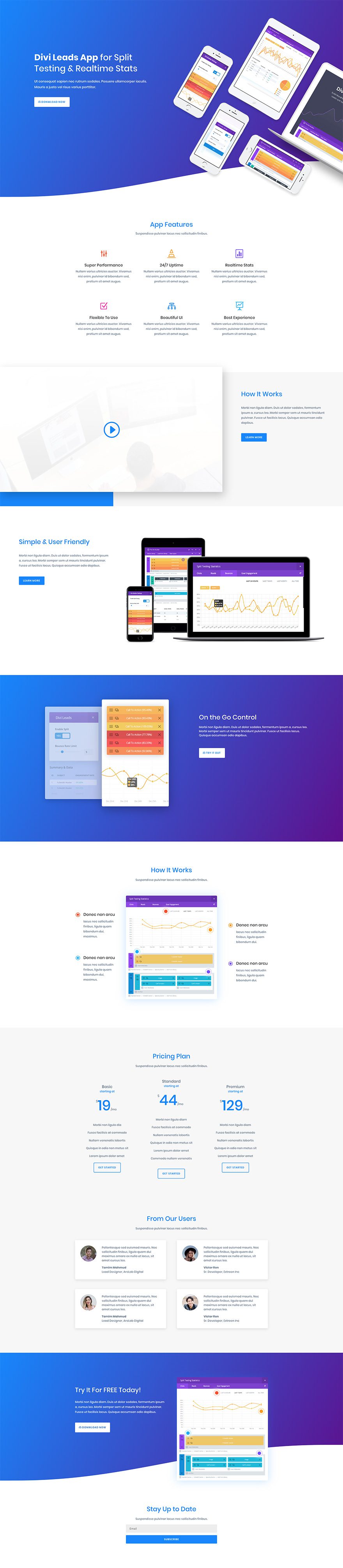
Get This Pack Before It Disappears!
Features Page Design
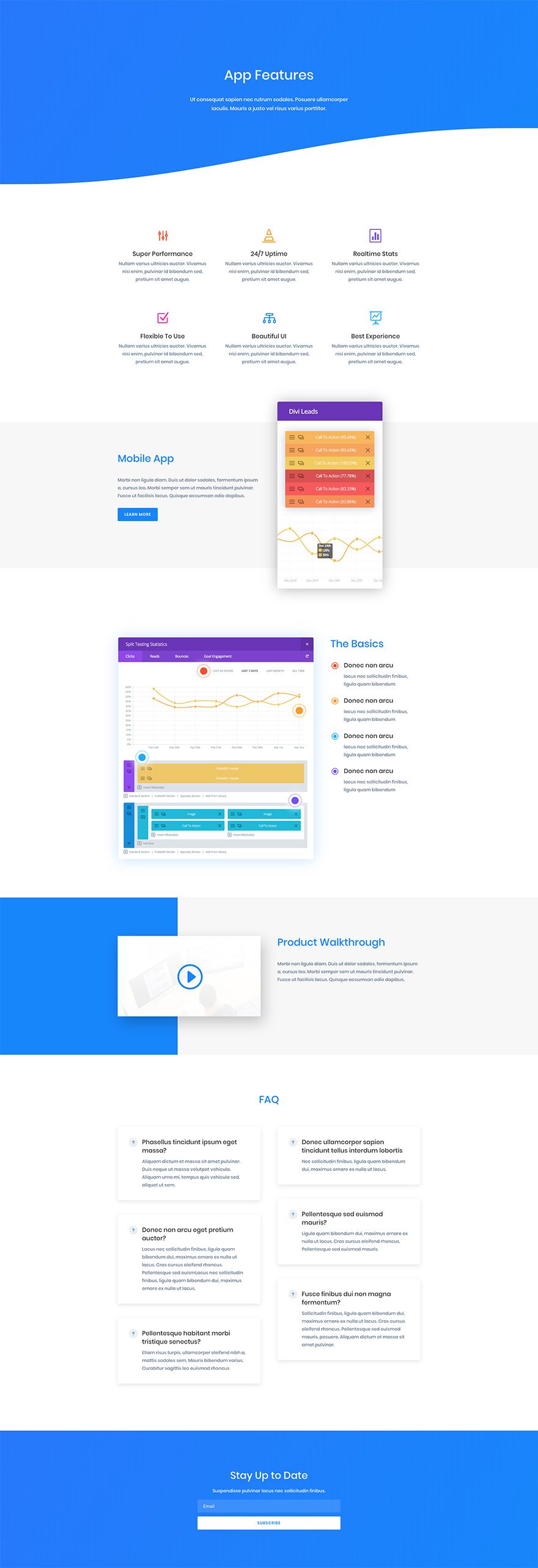
Get This Pack Before It Disappears!
Pricing Page Design
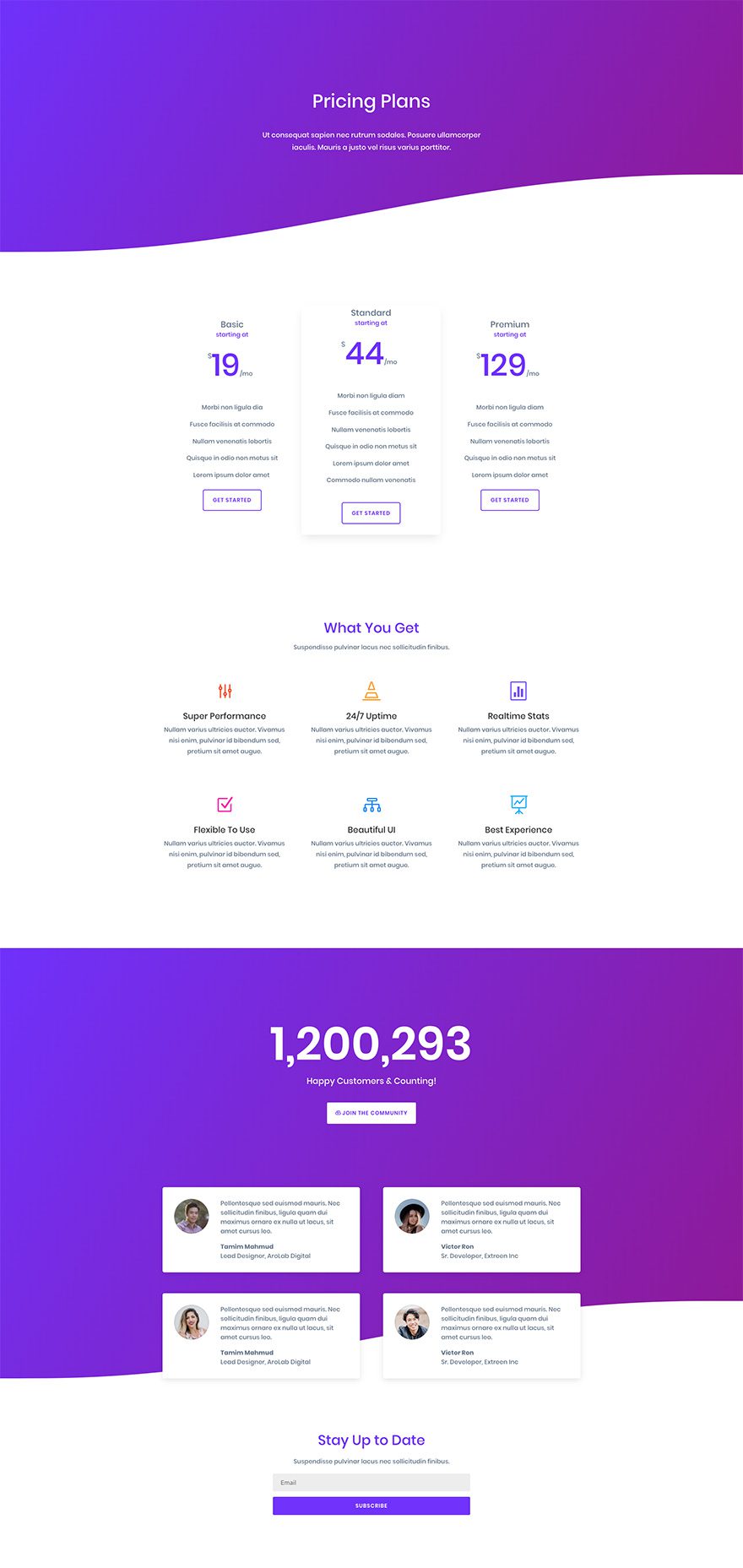
Get This Pack Before It Disappears!
Contact Page Design
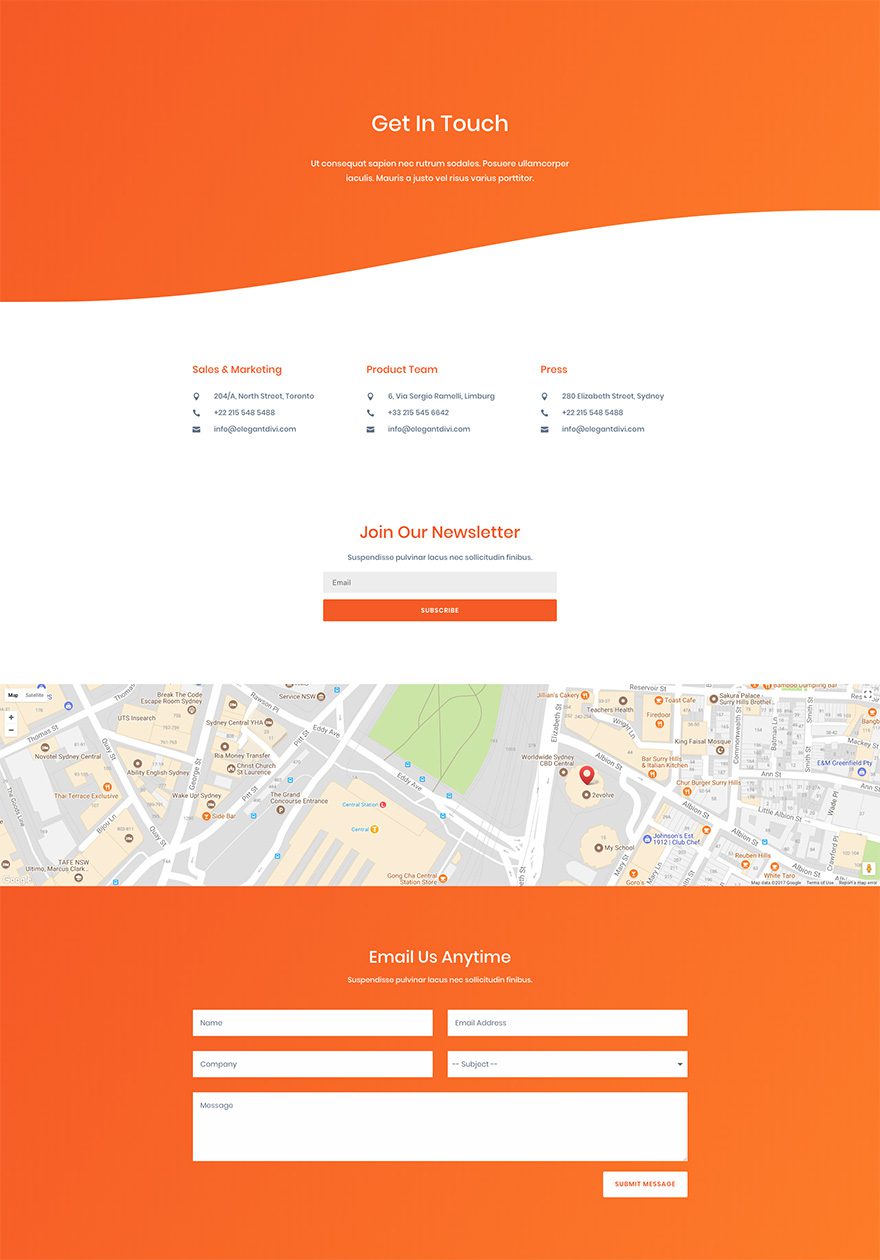
Get This Pack Before It Disappears!
Get the Exclusive Black Friday Layout Pack for Product Marketing
Before getting into this use case, you will need to lay your hands on the exclusive Black Friday Product Marketing Layout pack which you can get by becoming a new Elegant Themes Member, upgrading your existing account, or by already being a Lifetime Member with us. If you are indeed already a Lifetime Member you can login to our members area and download all of our exclusive layout packs here. Everyone else will need to use the button below to buy or upgrade before they can follow along with the rest of our tutorial.
Claim The Deal Before It Disappears!
How to Use the Exclusive Black Friday Product Marketing Layout Pack with HubSpot CRM to Increase Conversion Rates
For the remainder of this post we’ll assume you’ve either taken advantage of our Black Friday deal or that you are already a Lifetime Member and have access to the Product Marketing Layout Pack.
Once you’ve downloaded the new Product Marketing Layout Pack from our members area you can watch the video below to see just how easy it is to set up. We would also encourage you to follow along with this tutorial to get your site ready for further customization.
In the sections below I’ll be showing you how you can connect your Divi powered WordPress site (on in which you’ve installed our new Product Marketing Layout Pack, of course) to HubSpot CRM.
You have probably already heard about HubSpot (or perhaps you’re already using it). HubSpot has proven to be a very reliable and effective tool to increase conversion rates and manage leads in an organized way. For this tutorial, we’re going to use the free version HubSpot provides. The main features that come along with the free version are:
- Lead flows
- Collected forms
- Contact database
- Lead Insight
The two images below show the HubSpot lead form we’ll create that expands from the top of the page.
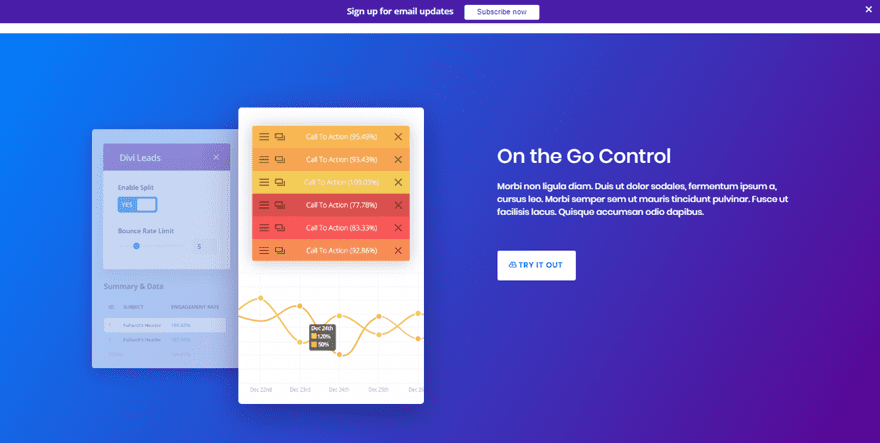
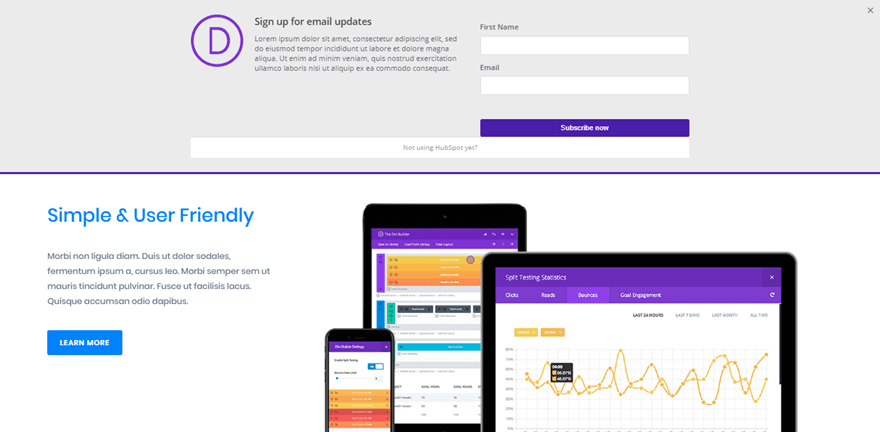
Ok, let’s get started!
Part 1: Install The HubSpot Plugin
After having set up your website, the first thing you’ll need to do is install the HubSpot plugin on your WordPress website.
Step 1: Download The Plugin
To do that, you will need to download the HubSpot – Free Marketing Plugin for WordPress by going to the following page and clicking on the download button.
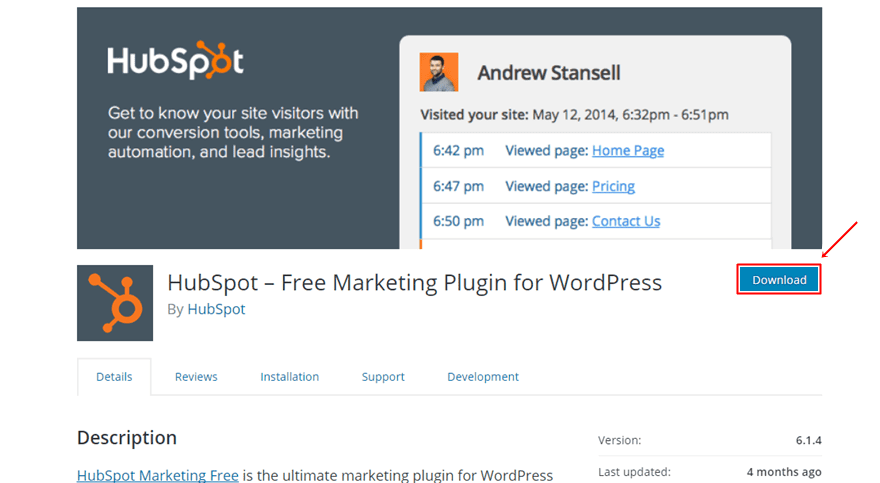
Step 2: Upload & Activate The Plugin
Once you’ve downloaded the plugin and located it in your downloads folder, go to Plugins > Add New > Upload the plugin and activate it.
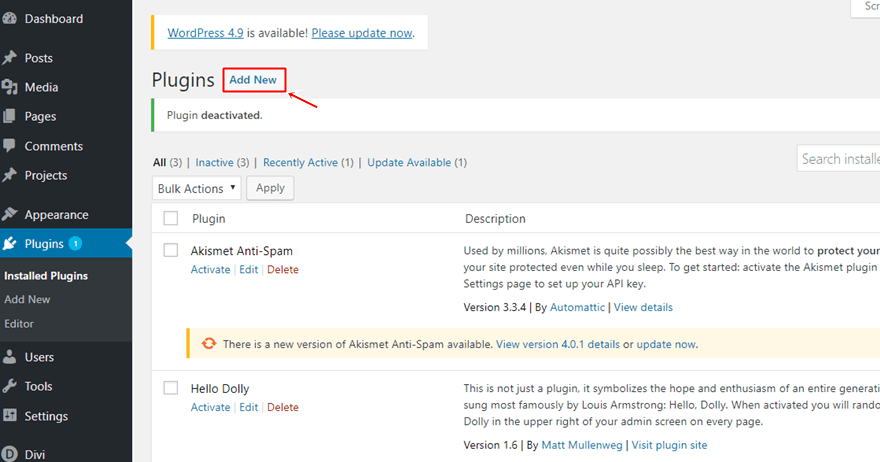
Step 3: Create an Account
Once you’ve activated the plugin, you’ll see HubSpot appear in your WordPress sidebar. If you navigate to it, it’ll ask you to create a new account.
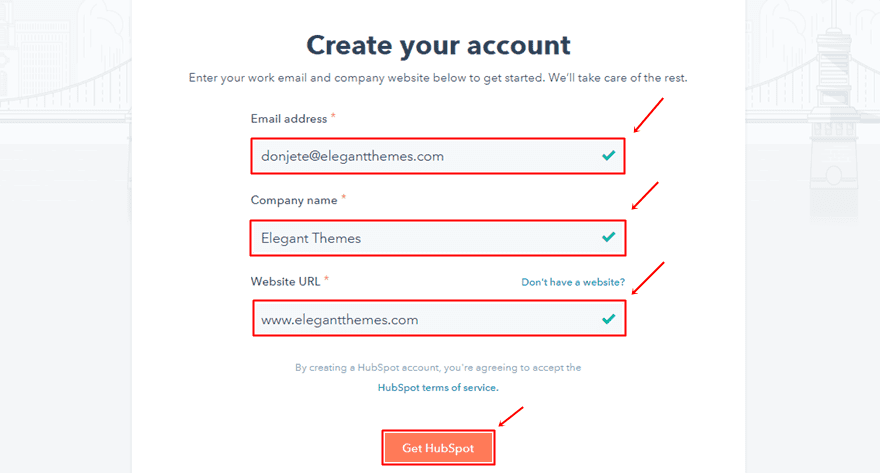
Step 3: Connect Plugin to HubSpot Account
Once you create the account, your WordPress website will automatically be connected to it. From that point, all of the things you will do on HubSpot will happen on the HubSpot website itself. You can easily open the HubSpot tool by clicking on the ‘Log into your account’ button.
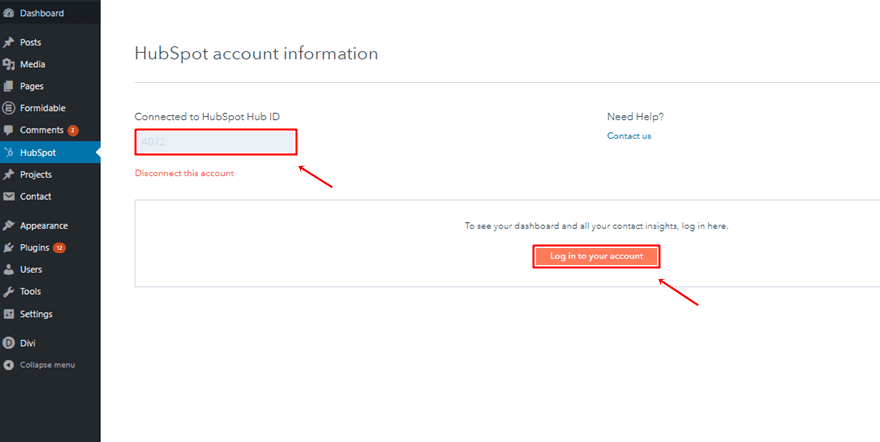
Part 2: Create a Lead Flow
The free HubSpot version supports you in two ways: by allowing you to create lead flows with HubSpot itself and by measuring the results that come forth from the other forms on your website. Creating a lead flow equals creating a form on your website that is provided by HubSpot itself.
Step 1: Add New Flow
If you want to create a lead flow (note: you can have multiple flows active on your page), you simply have to go to Lead Capture > Lead Flows > Create Lead Flow.
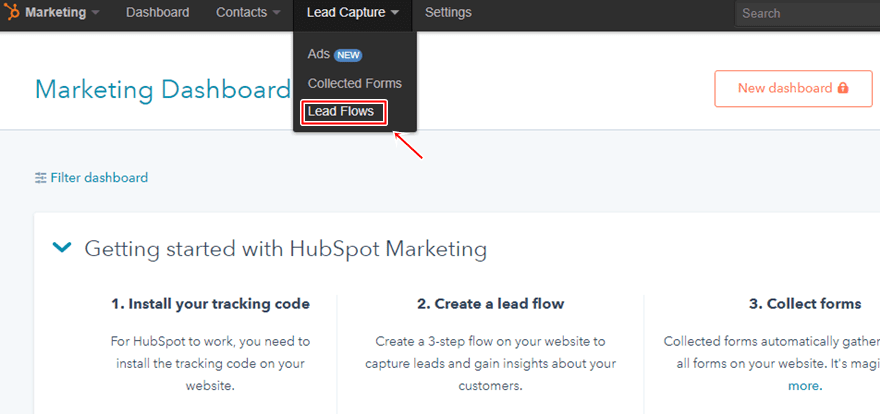
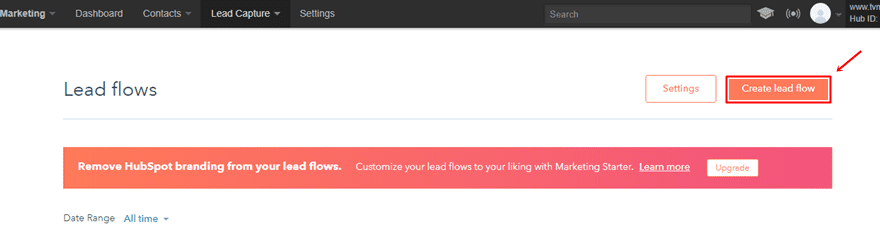
Step 2: Choose a Flow Type
Once you’ve created your new lead flow, the first thing you’ll have to choose is a flow type. HubSpot provides you with four kinds of flow types:
- Pop-up boxes
The pop-up box is particularly interesting if you want to trigger the flow on exit intent. This means that people will see the pop-up box show up once they show a sign of wanting to leave your website. Using this option for your pop-up box is also highly recommended by HubSpot itself.
- Drop-down banners
Drop-down banners are less invasive than pop-up boxes are. They show up at the top of your page but don’t take up a lot of space unless people act upon them.
- Slide-in boxes (left & right)
The slide-in boxes are also a more subtle way to approach your visitors and turn them into leads.
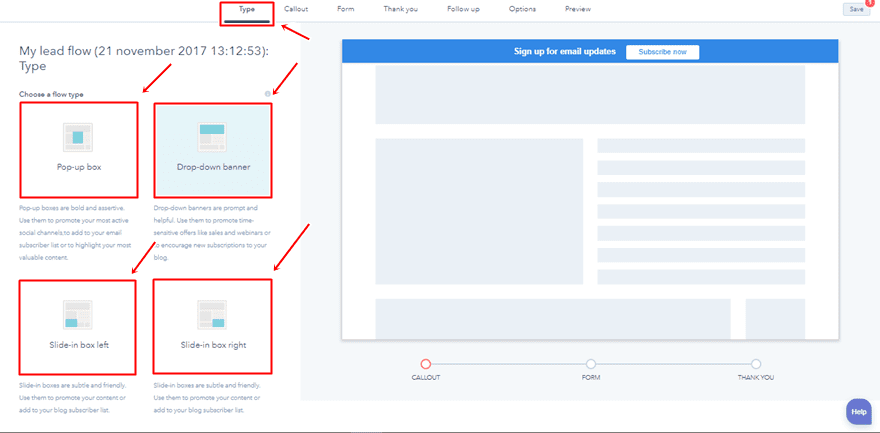
Step 3: Choose Copy & Colors for Callout
Once you’ve chosen your flow type, you can choose the callout copy and color you want to use. To match the layout pack, we’ve used the ‘#491EA8’ color code.
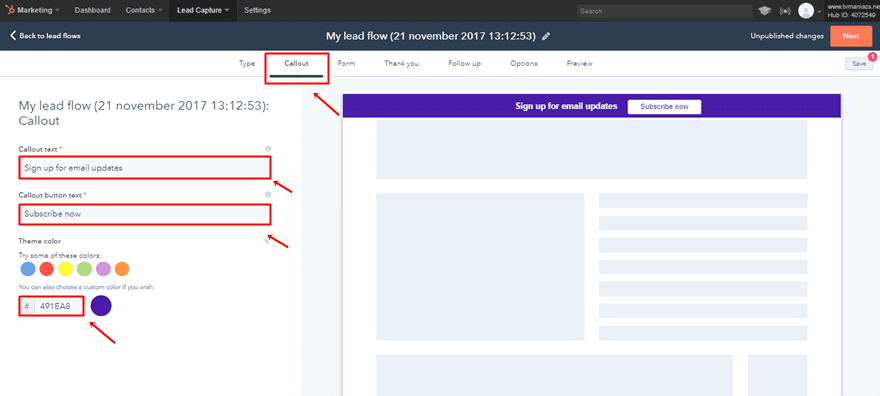
Step 4: Modify Form
Then, if you move on to the flow form, you’ll get the opportunity to add your featured image and additional copy.
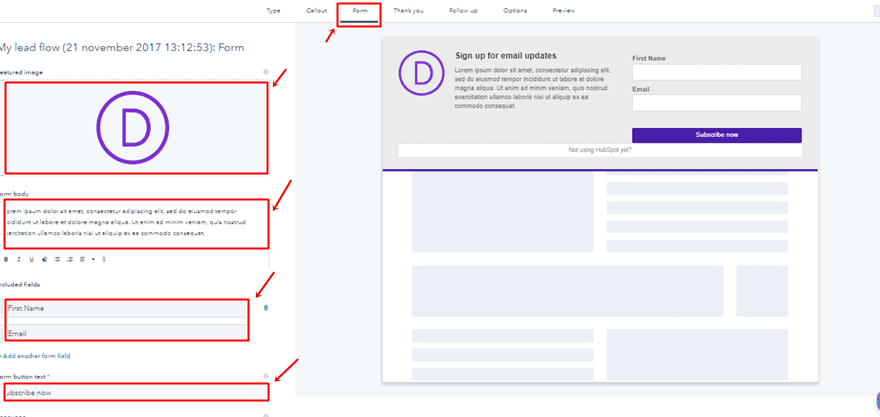
Step 5: Thank You Message
The next part of your lead flow allows you to choose the copy you want to appear once a lead has submitted a form.
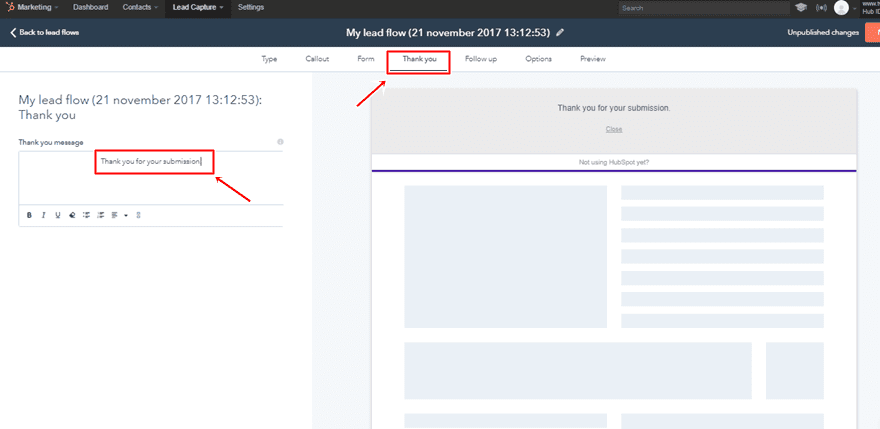
Step 6: Choose Options
Then we have the lead flow options. Here, you can choose where your lead flow will appear, how it’ll get triggered and you can also disable it on small screen sizes.
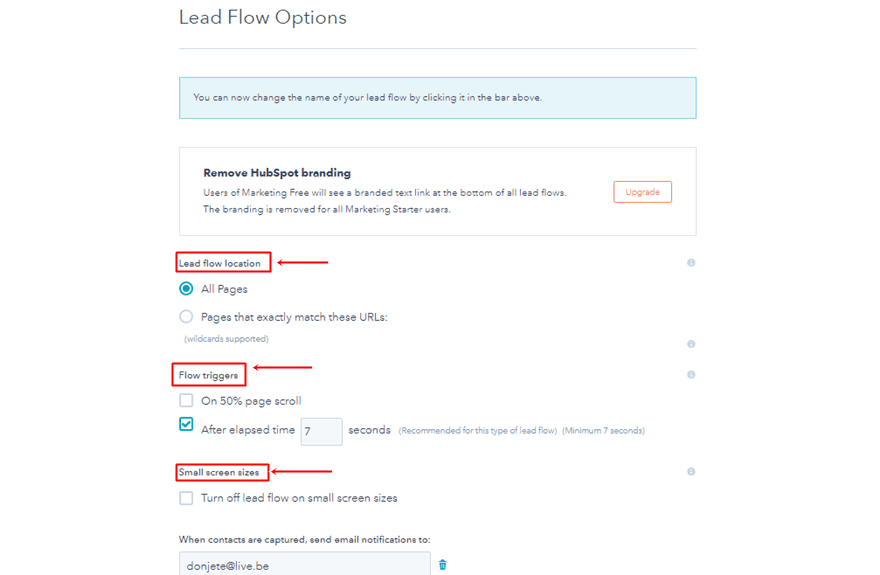
Step 7: Publish
It’s that easy to create a lead flow. The only thing left to do is previewing the lead flow and publishing it.
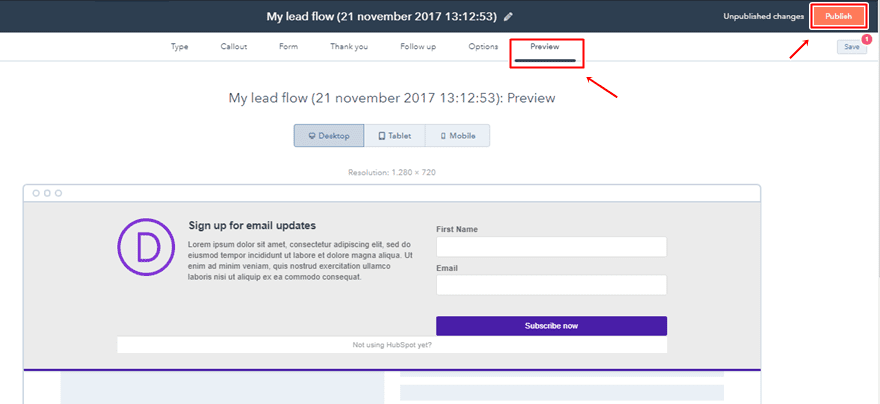
Step 8: Preview on Website
Once your lead form is active, you can see it live in action on your website.
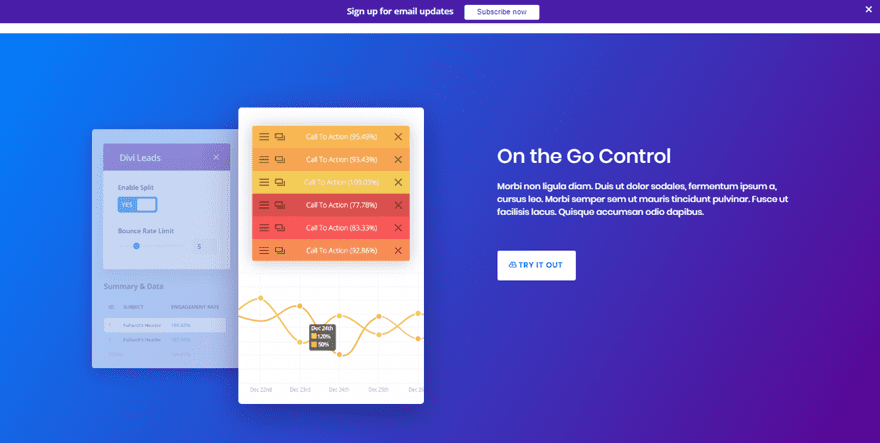
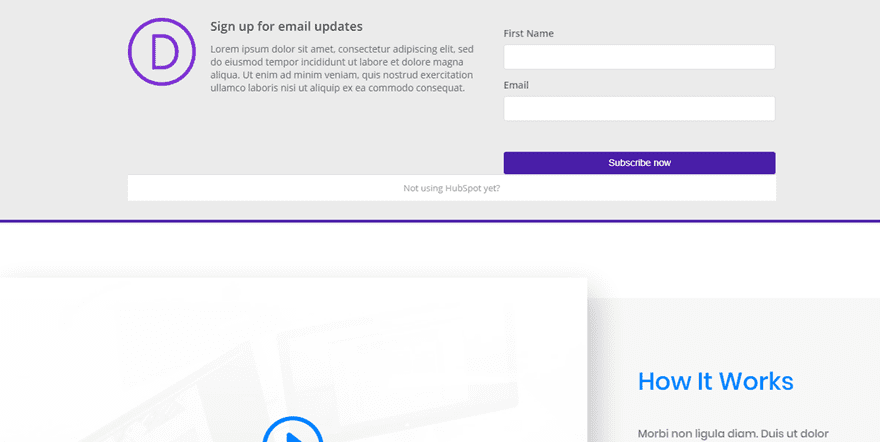
Part 3: Consult Your Lead Flows
It’s one thing to create a lead flow and another thing to observe and learn from the results. Luckily, the free HubSpot version allows you to do that as well.
Step 1: Choose Your Lead Flow
If you want to observe the results of your lead flow, go to Lead Capture > Lead Flows.
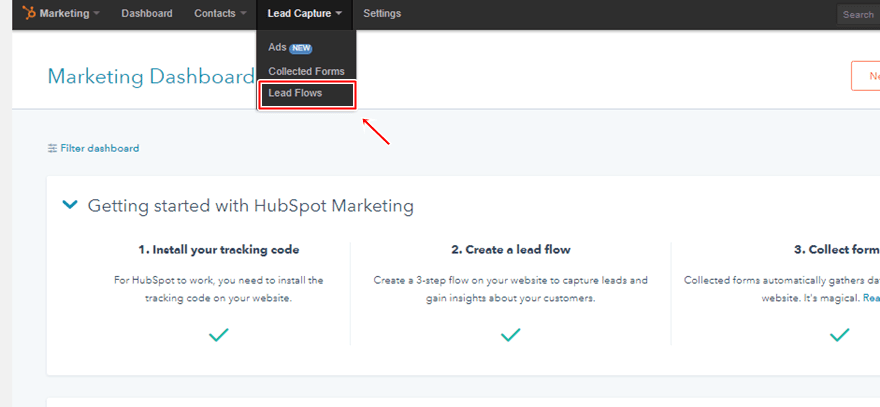
Once you’re there, you’ll see all of your lead flows collected in one place. Before clicking on one of them, you can already observe some results:
- Views
- Conversion Rate
- Contact Gatherings
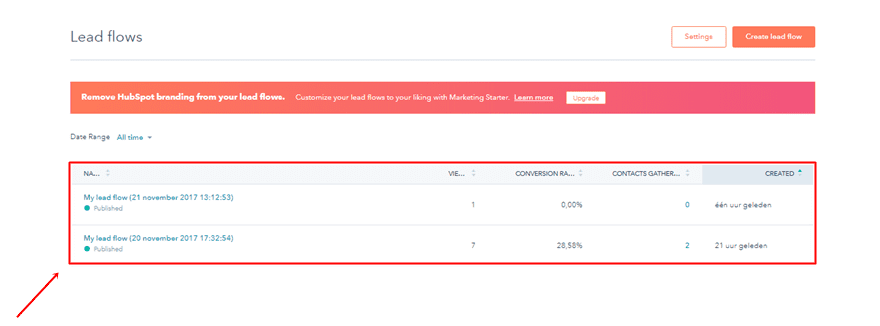
Step 2: Choose Result Type & Period
However, if you’d like to see more in-depth results about one lead flow in particular, you can click on it and change the result type and date range according to your needs.
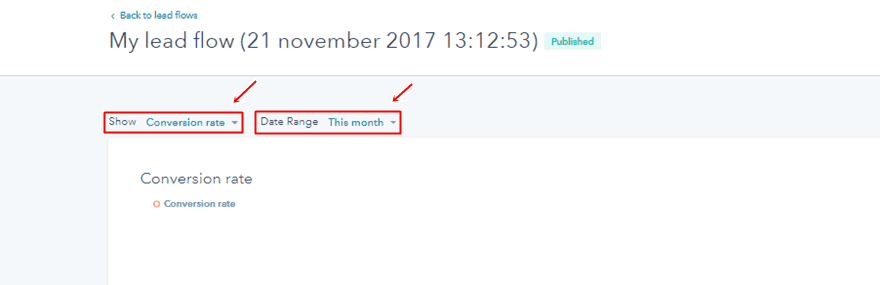
Part 4: Collected Forms
Step 1: Understanding Collected Forms
Besides showing you the results you get from the lead flows that you’ve created with HubSpot, HubSpot also collects the data and information you receive from the forms that aren’t made with HubSpot. It’ll even send you an email notification if you want to. This makes HubSpot not only a tool to increase conversions, but also a tool that allows you to automatically collect all of your leads within one place.
Step 2: Plugins HubSpot Recognizes
However, HubSpot doesn’t collect data from all of the plugins out there. You can use the Collected Forms feature on the following plugins:
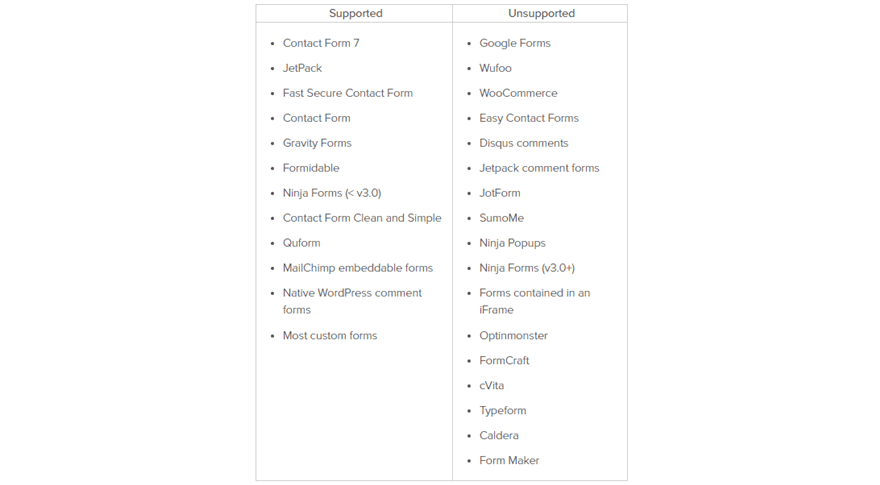
Step 3: See The Result
If you’re using a form plugin that allows HubSpot to collect data from, you’ll be able to see the results by going to Lead Capture > Collected Forms.
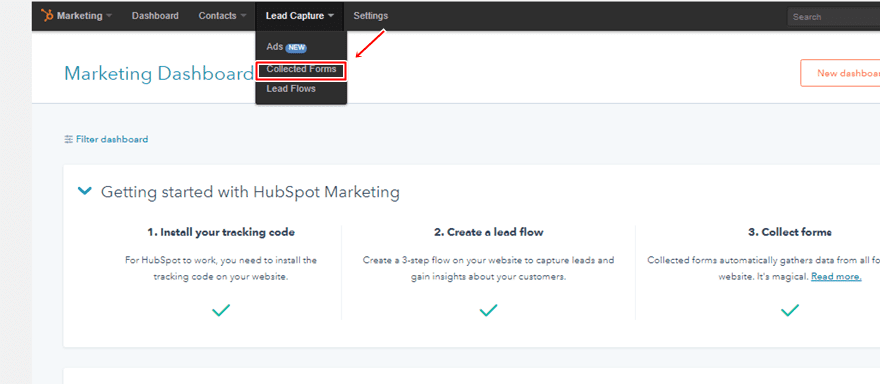
Once you’re there, you’ll see all of your forms listed and the number of contacts you’ve obtained from these forms.
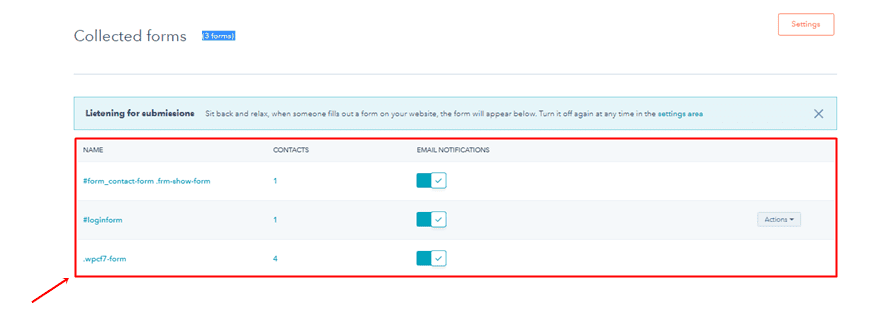
Part 4: Contacts
Step 1: Have All Your Contacts in One Place
Whether you have generated leads through the lead flows or the collected forms, all of your contacts will appear in HubSpot. Simply go to Contacts > Contacts and you’ll see all of your contacts lined up.
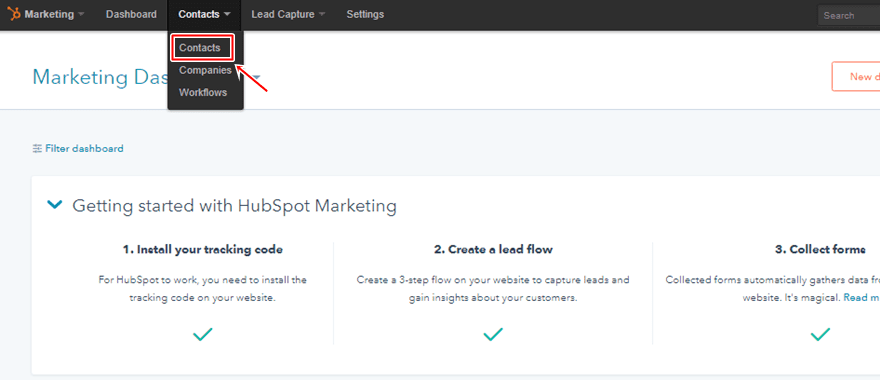
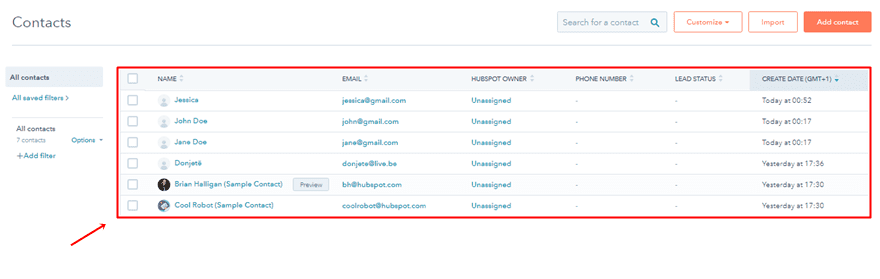
Step 2: Import Contacts
If you want to use HubSpot as the central database for your leads, you can import spreadsheets with your contacts and upload them into HubSpot directly.
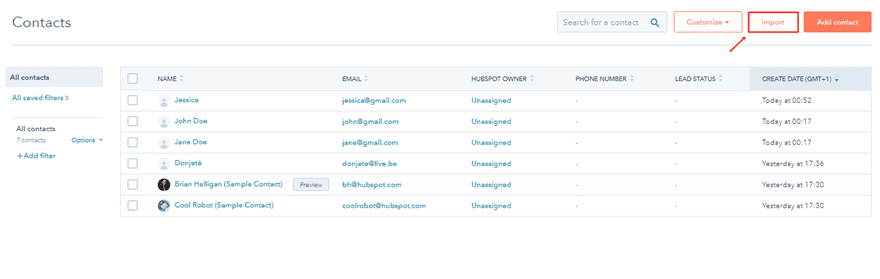
Final Thoughts
This use case is part of our Black Friday Deal where we share 6 FREE limited edition layout packs with Black Friday customers and lifetime members. By joining our empowered community during these days and becoming a member, you’ll get:
- 25% OFF EVERYTHING
- All of the 6 layouts packs for free
- Access to our awesome themes and plugins
- Bonus Prizes
Seize the opportunity and become a member today by going to our Black Friday Deal Page.

Our Biggest Discount Ever
Black Friday only comes once a year, and when it does, we like to do something really special. Today we are offering 25% OFF EVERYTHING, the biggest discount we have ever given. This discount has only ever been offered once before (during last year’s Black Friday and Cyber Monday sale), and it won’t be back again until next year. It wont be available for long, and once the sales have ended you will have to wait a whole year for it to come back (so don’t miss out)!
FREE PRIZES FOR THE FIRST TO BUY
The discount isn’t the whole story, because we are also giving away thousands of free bonus prizes to the first few customers who purchase a new membership or upgrade their current membership today. These bonus gifts are in limited supply and they are going to go fast! Last year they only lasted a few hours, and I don’t expect them to last much longer this time.
INCLUDES 6 EXCLUSIVE LAYOUT PACKS
Everyone who takes advantage of our Black Friday sale will also get exclusive access to 6 Black Friday Divi Layout Packs. These are world-class designs built by our very own Divi design team. They are the perfect way to jump-start your next Divi websites, and they are only available to Black Friday and Cyber Monday customers and current Lifetime members. Once the sale is over, these layouts won’t be available ever again!
Click Here To Purchase A New Membership
Click Here To Upgrade Your Current Account
Click Here To Renew Your Expired Account
The post How to Use the Exclusive Black Friday Product Marketing Layout Pack with HubSpot CRM appeared first on Elegant Themes Blog.




