Web servers are essential components of your website. They make your content available to visitors who try to access it. However, you may be wondering: what is Tomcat, and how is it different from other server software? Fortunately, we’ve put together a guide that answers these questions (and more!).
In this post, we’ll take a closer look at Tomcat and how it works. We’ll also discuss its pros and cons, and show you how to run WordPress on this server. Let’s get started!
What Is Tomcat Server Software?
Apache Tomcat is an open-source web server software and Java servlet container:
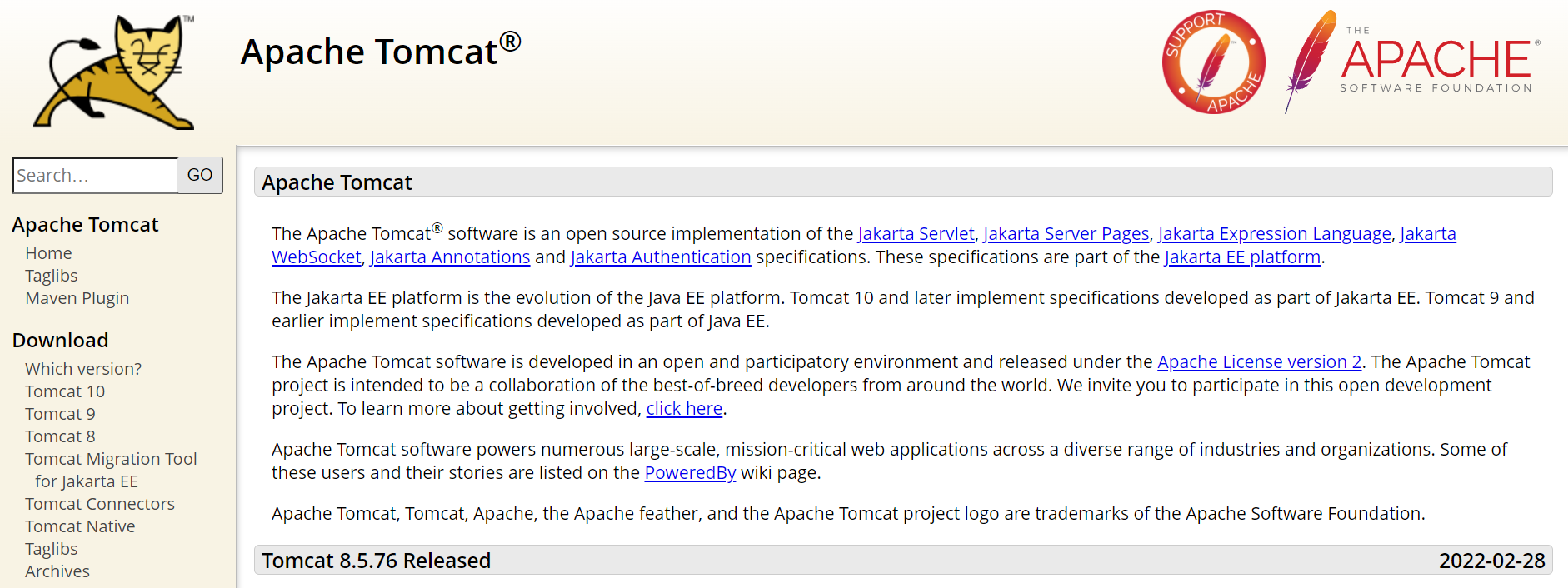
A web server is a computer that runs websites by receiving requests and serving content. When you purchase hosting for your site, your content and data are stored on a server.
Meanwhile, servlets are Java programs that run on Java-enabled web servers. Java is a programming language used to produce software for multiple platforms.
Tomcat implements several Java technologies, including Jakarta Server Pages (formerly known as JavaServer Pages) and the Jakarta WebSocket. You can use Tomcat for general HTTP applications, but it’s also ideal for rendering dynamic content, like interactive web pages.
Is Tomcat Different From Other Web Servers?
Tomcat was developed by the Apache Software Foundation, the same company behind the Apache web server. However, the two server programs are different.
Apache is an open-source web server software that operates on multiple platforms, including Windows and Linux:
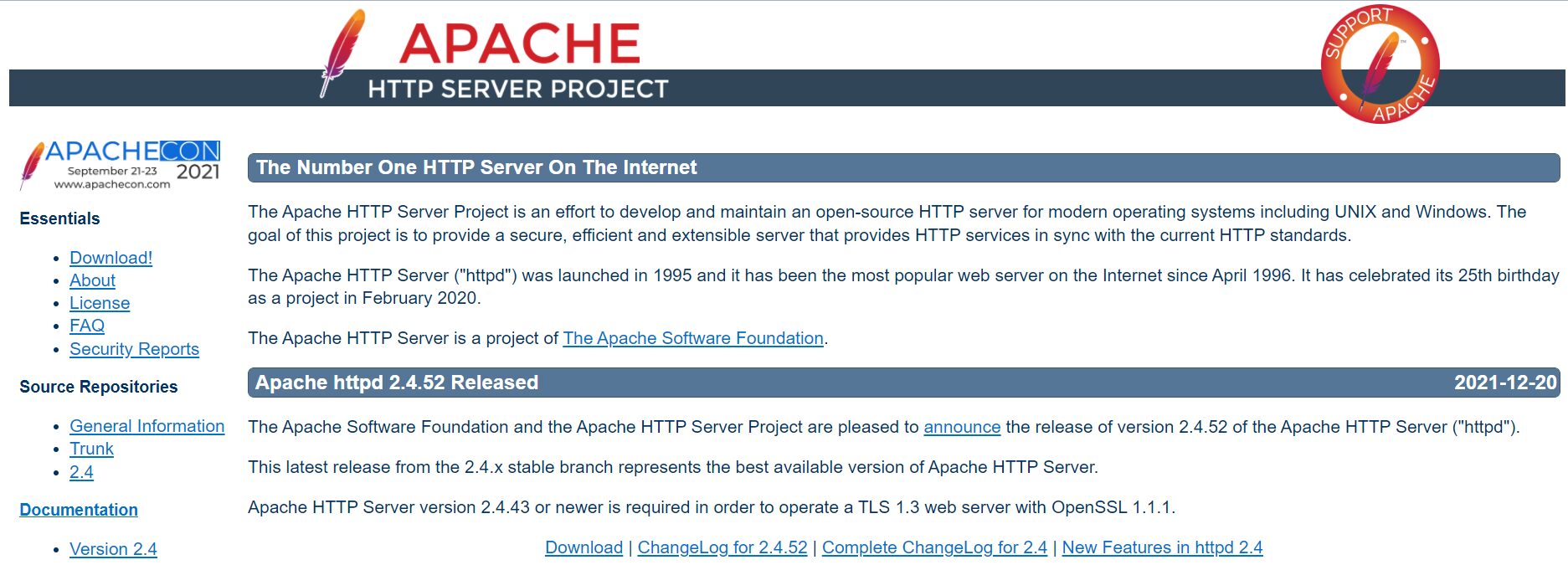
The software comprises customizable modules and works well with most programming languages, including PHP. This makes Apache a very popular choice, especially among WordPress site owners and developers.
On the other hand, Tomcat is designed for Java-based applications. However, you can also use it with other web servers, including Apache. This way, the server can handle HTTP and Java requests more easily.
Another popular web server software is NGINX:
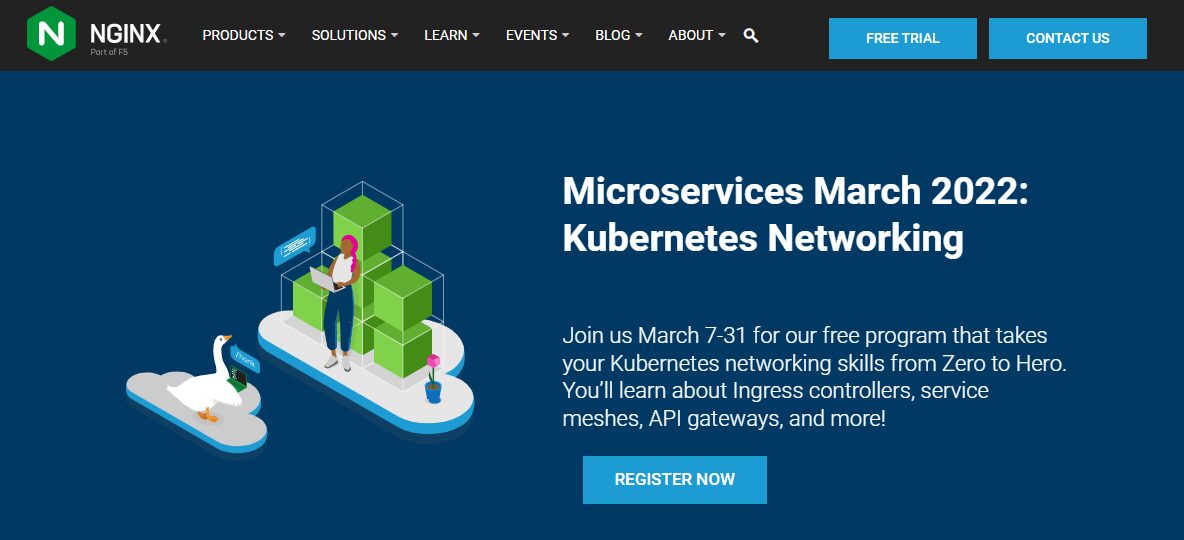
NGINX was designed to handle a high number of connections simultaneously. This characteristic makes it one of the most powerful server software options available.
Typically, web hosts specify the type of web server they use in their hosting plans. The most common options for WordPress sites are Apache and NGINX. However, some providers also offer Tomcat hosting solutions if you prefer that over the other offerings. You may also be able to request Tomcat through your host’s support portal.
How Does Tomcat Work?
Tomcat can be used on any platform. You can download it from the software’s website. However, you’ll first need to install the Java Development Kit (JDK) on your computer.
Make sure that you select the latest version of the server software. At the time of writing, this is version 10.0.20:
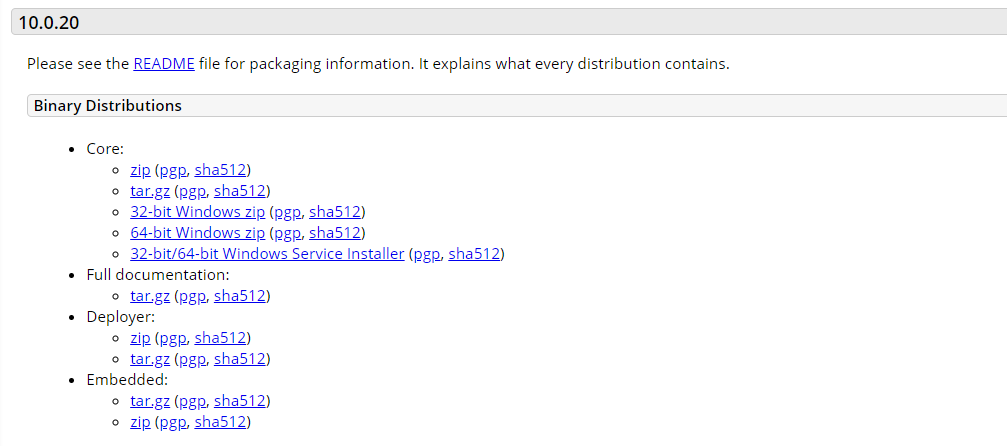
There are multiple ways of installing the server software. We have chosen the simplest method for this tutorial: the 32-bit/64-bit Windows Service Installer.
Once the application has been downloaded, you’ll need to install it on your computer. Double-click on the file, and the setup wizard will open. Note that you don’t have to change the default settings. You can simply click on the Next buttons to complete the installation.
We recommend unticking the Run Apache Tomcat and Show Readme options so that we can show you how to enable and disable the program manually:
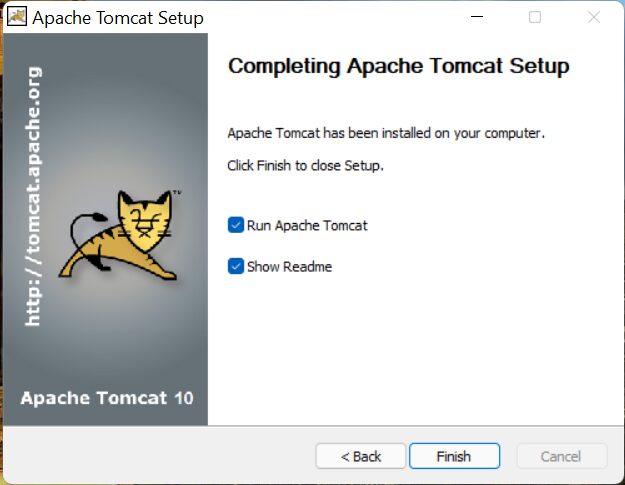
Then, navigate to Program Files > Apache Software Foundation > Tomcat 10.0 to run the server. Note that there’s no application to run Tomcat. This is because it is a “service” rather than an application.
To access the Services panel, press Windows + R on your keyboard and type services.msc into the box:

Select OK when you’re ready, and the Services window will open. Then, look for Apache Tomcat 10.0 Tomcat 10, right-click on it, and select Start:
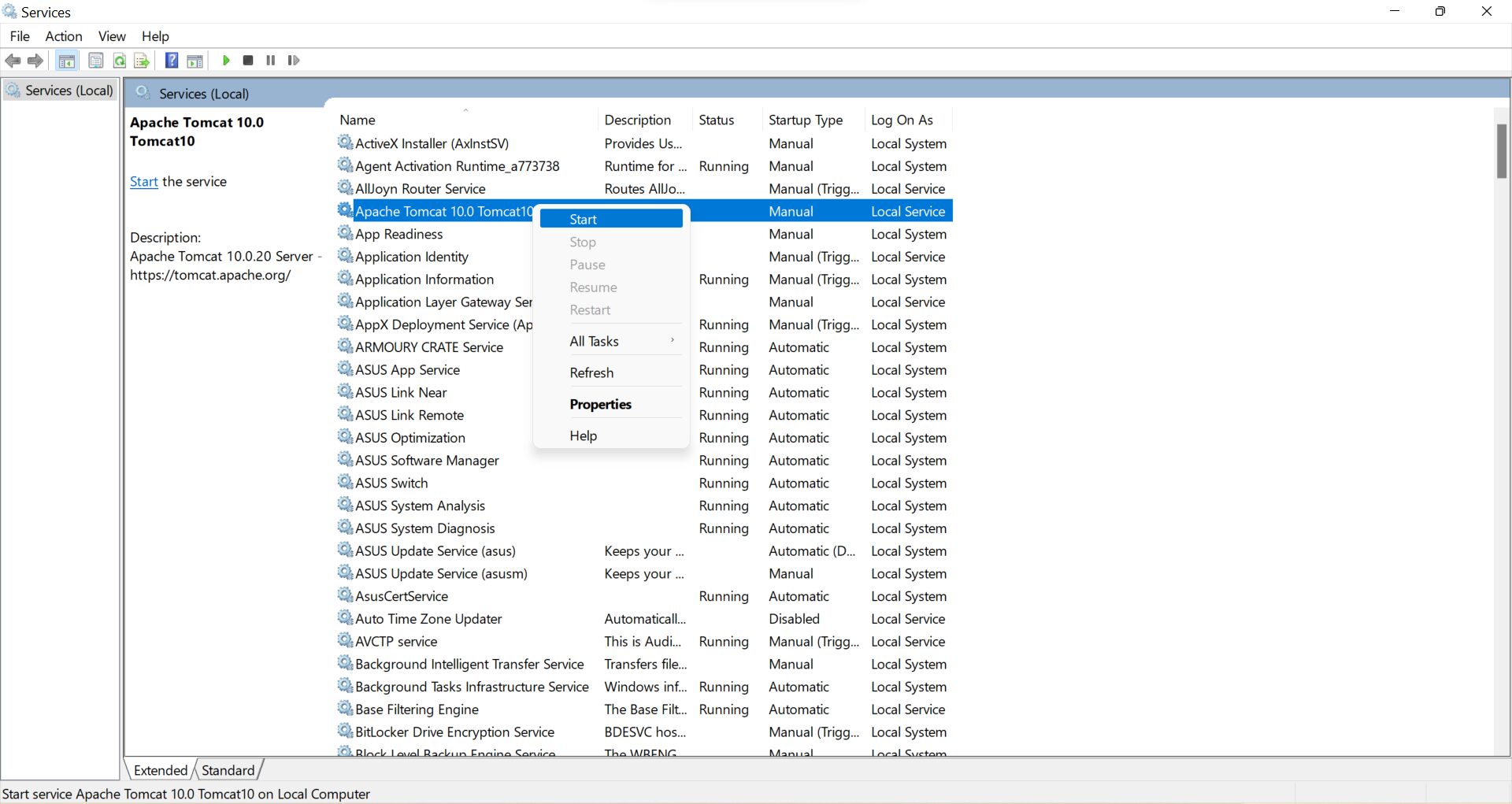
To check that it’s running, open a web browser and type http://localhost:8080/ into the address bar. You should then see the following page:
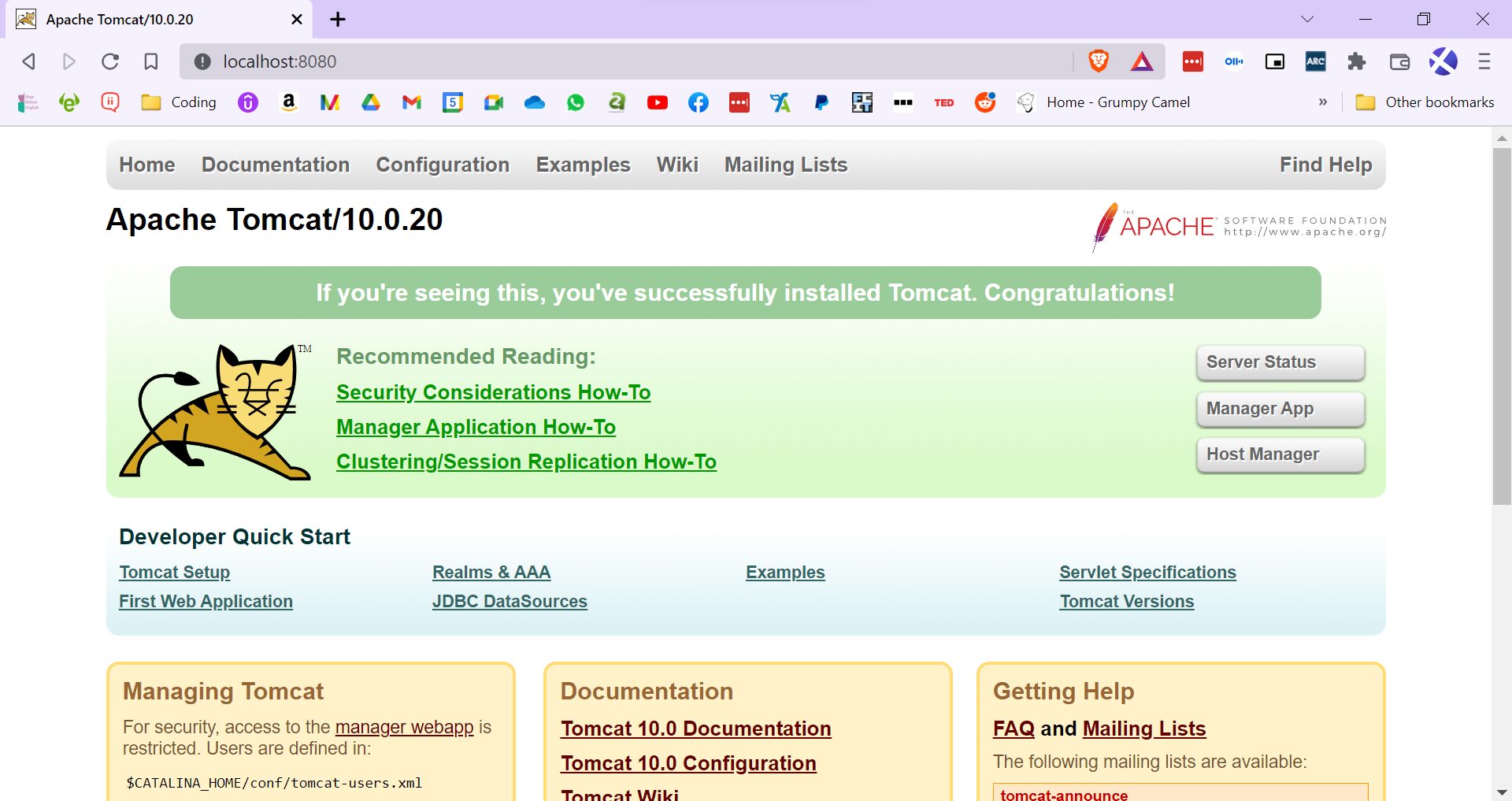
This page confirms that Tomcat is running on your computer. To disable it, return to the Services window using the same steps as above, right-click on Apache Tomcat 10.0 Tomcat 10, and select Stop.
How to Determine if Your Web Server Is Using Tomcat
Fortunately, there’s an easy way to verify if your website is hosted on a Tomcat server. Open your site in Google Chrome. Then, press F12 on your keyboard to launch Developer Tools:
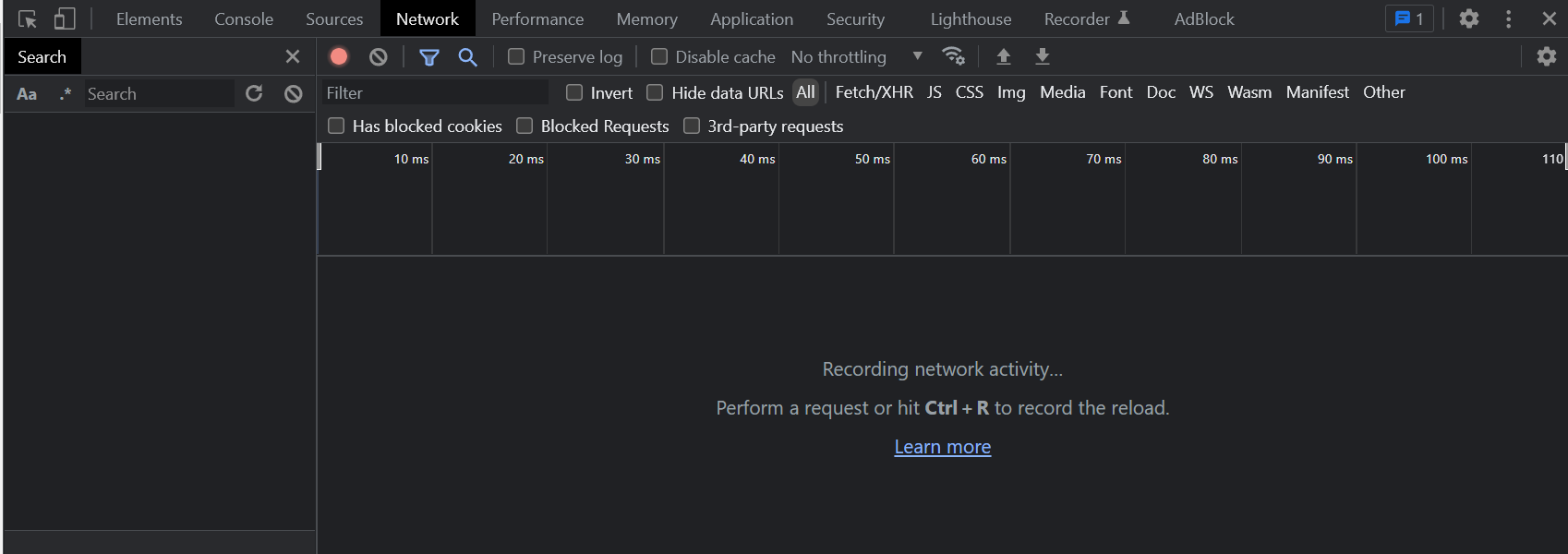
Select the Network tab and refresh the page, then click on any item under Name:
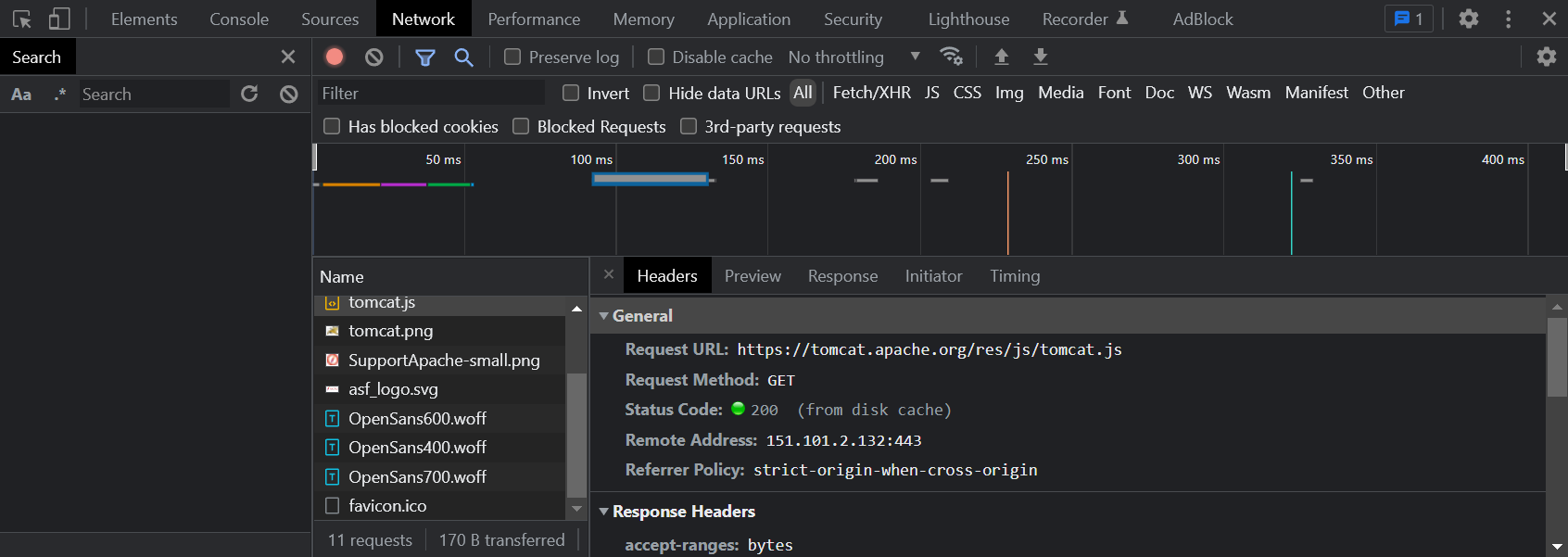
Make sure that the Headers tab is selected. Then, under Response Headers, look for the server:
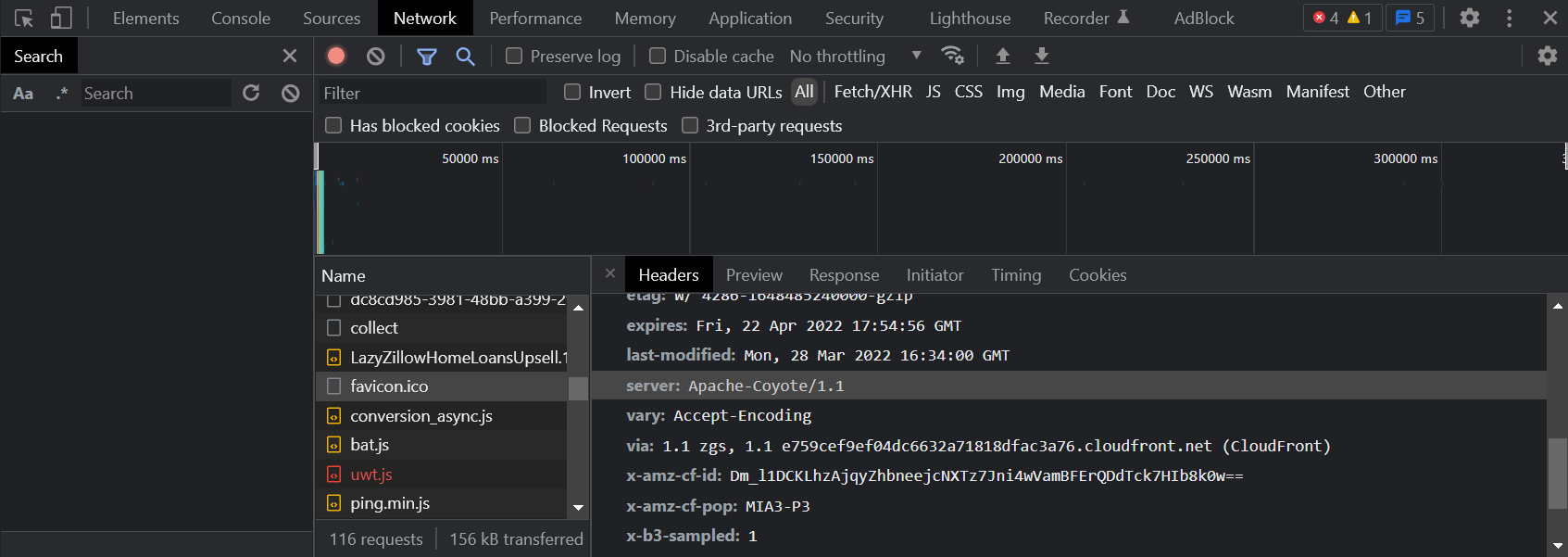
In our example, you might notice that the server is Apache-Coyote. This is one of the connector components of the Tomcat server software.
Note that you won’t always be able to see the type of server used by a website. If a site uses a proxy service like Cloudflare, you’ll see its name displayed instead of the server.
Tomcat Pros vs. Cons
If you’re looking for a powerful server for Java-based projects, Tomcat may be the ideal solution for you. Furthermore, this software comes with other benefits:
- It’s open-source. This means that it’s constantly being updated and improved upon by professional developers.
- It’s lightweight. It provides fast data processing, which can help boost your productivity and efficiency when working on complex projects.
- It’s flexible. The server comes with built-in customization options. Therefore, you can configure the settings to your specific needs and requirements.
However, Tomcat is not as fast and efficient as the Apache web server, especially when working with static pages. Additionally, users may face issues with memory and SSL installations.
Running WordPress on Tomcat
As mentioned earlier, Tomcat is Java-based server software. Meanwhile, WordPress is built on PHP. However, you can still run the program on this web server software.
First, you’ll need to download WordPress to your computer. Then, unzip the file and place it in the root folder of your server. You’ll also need to install MySQL and create a database.
Then, start the Tomcat server (as shown earlier) and open http://localhost:8080/JWordpress in a web browser. This will take you through the WordPress setup process.
From here, you simply need to complete the configuration steps, and you’re all set! All you need after that is a host that provides a static IP address (such as a VPS or AWS that you can get through Cloudways), you can use the command line to get your Tomcat server online from local in no time.
Conclusion
Tomcat is an open-source server software for Java-based programs. It can be used on any platform, and you can easily download it and set it up on your computer. Then as long as you have a static IP, you can take your Java or WordPress website online with no fuss.
Additionally, the software is lightweight and comes with several customization options. It can also be used alongside other servers, like Apache. And remember, even though it’s a Java-based server, you can even run your WordPress website on it, which is just another reason we love the CMS.
Do you have any questions about the Tomcat server software? Let us know in the comments section below!
The post What Is Tomcat Server Software? appeared first on Elegant Themes Blog.




