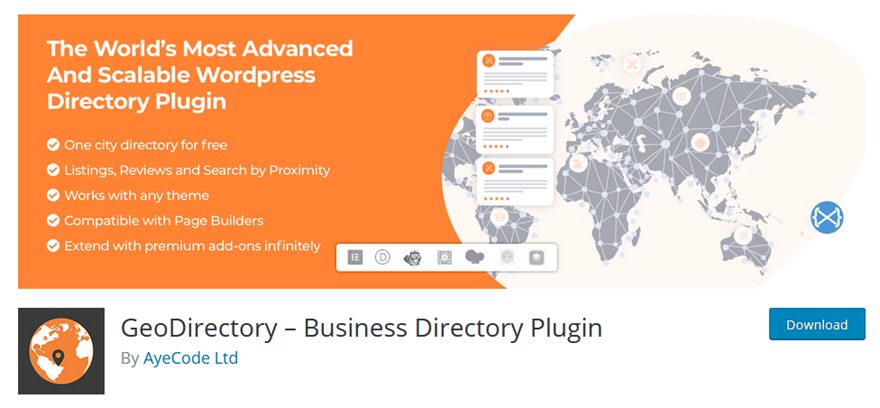GeoDirectory is a pretty simple and straightforward WordPress directory plugin. It has been tested to work with page builders (Divi and all other major builders). Users can create a business directory (or directories) for various locations. Maybe individual streets or whole neighborhoods. The plugin then gives all the information people would need about those entries. We’re going to give you a run-down of how the plugin works, what you can do with it, and how to use it in page builders by using Divi as an example.
GeoDirectory
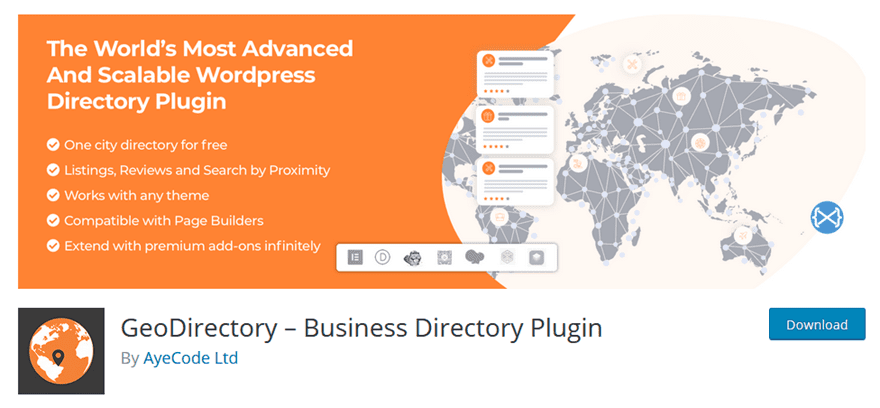
First off, you’re going to want to install the plugin. You can find it for free on the WP.org plugin repository. Navigate there and download the ZIP or head to Plugins – Add New in your WordPress dashboard and search for it that way.
Upon installation and activation, GeoDirectory will ask you to complete a quick wizard to set it up. We suggest that you do, as it will help with some of the more mundane elements of setup.
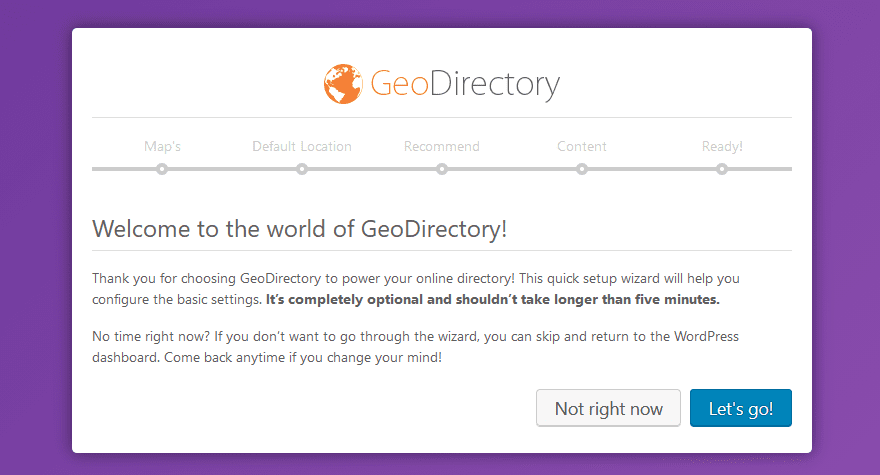
The primary decision you will be asked to make is whether or not you want to use a Google Maps API. If so, you can generate it via the button provided. If you leave the field blank, the maps will still work. So don’t worry. It is really preference as to how you want the maps to work and look.
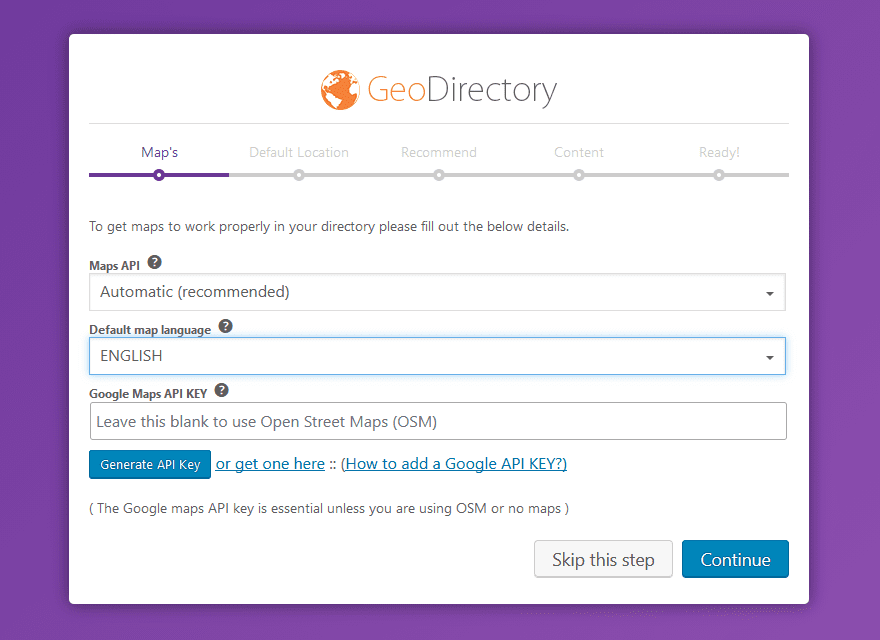
When you finish setup through the wizard, your dashboard will have a few new options for you to take advantage of.
WP Admin Options
The new entries Places and GeoDirectory will be in your sidebar now. For the most part, you are going to live in the Places tab most of all, but GeoDirectory is the main hub for your analytics and overall settings.
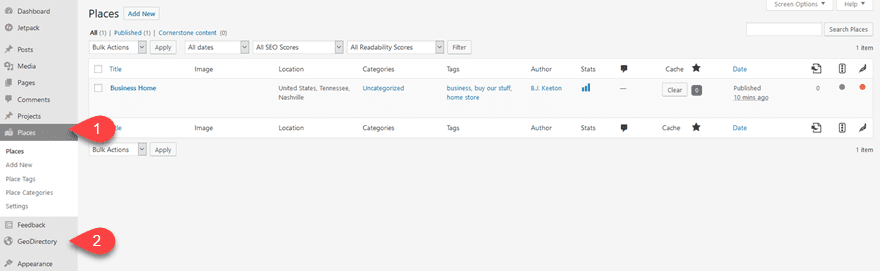
GeoDirectory Settings
Inside the primary GeoDirectory – Settings page, you can adjust most of the options that you were presented with during the wizard setup. Which is why we suggest going ahead and doing it first.
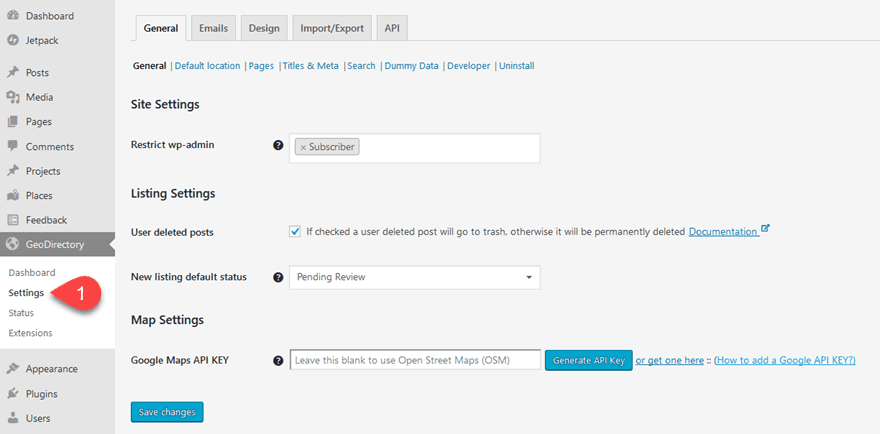
Options exist for changing your Google Maps API key (if you chose to use one), how to allow user submissions to the directory, what status the new submissions will be (Pending Review) by default, and then you can adjust any Pages that have been created by the plugin, which we will get to in a section below.
The Emails tab is simply a way to adjust sender names, subject lines, and whether or not to send notifications upon edit and submission. Import/Export, however, may get some use if you already have an existing database of entries that you are going to be using GeoDirectory to manage from here on out.
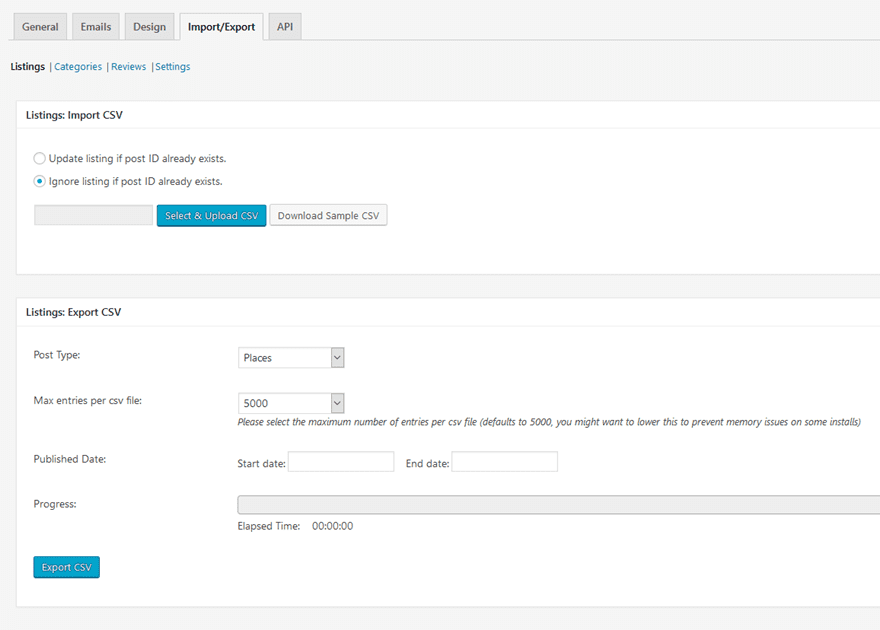
The plugin uses CSV files for import and export, so you should have very little trouble with compatibility between this and other directory software you may have used or will use in the future.
Places Settings
Inside Places, things look familiar. It’s a list of a special post type created by the plugin (called Places, accurately) that work just like any other post or page. You click Add New and you’re brought into the editing/creation page. It works just like any other post or page that you’ve created before, only now there are custom fields that interact with the directory listings.

Further down the page, you see the visualization of the map with additional fields to fill out.
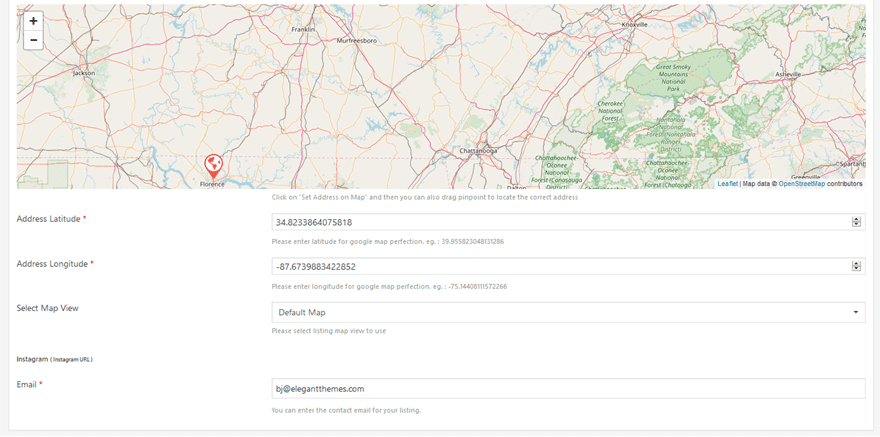
If you need additional fields for whatever entries you include in your in your directory, don’t worry. You adjust and choose those in the Place – Settings panel. Simply click which option you want to appear, and it will show up in the edit page for you.
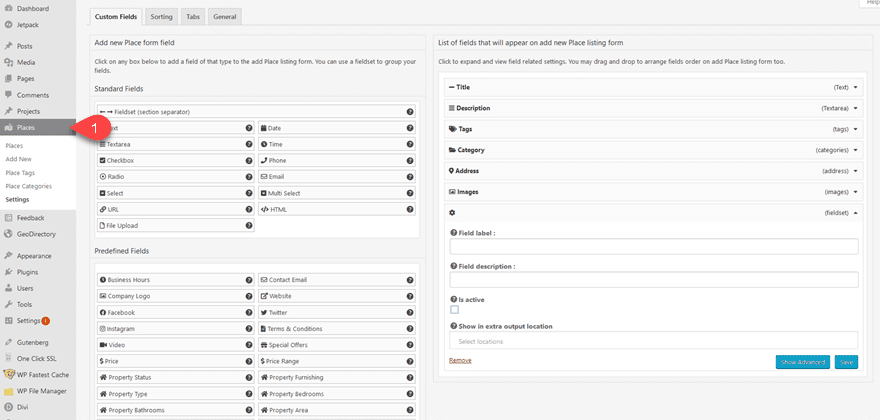
You get a lot of freedom this way, too. Predefined Fields include general topics such as pricing, social profiles, terms and conditions, etc. You can also enter your own radio choices, dropdowns, emails, phone, even custom HTML under Standard Fields.
Upon saving the Place, you will be able to see it as a new post on the site.
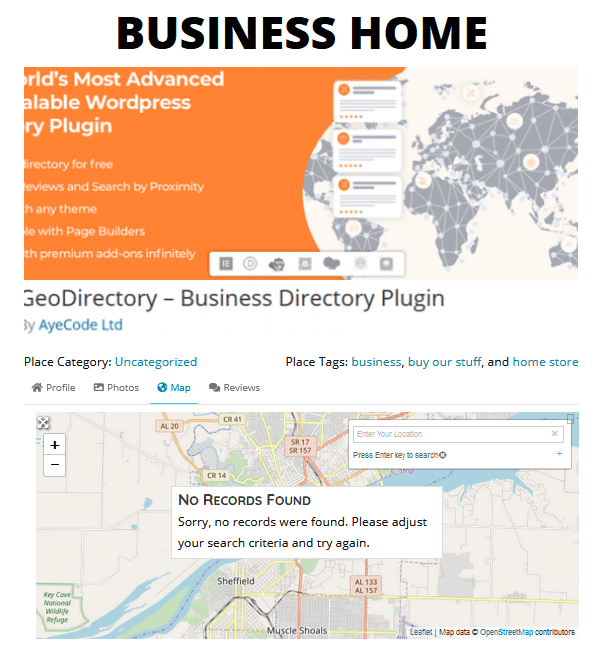
GeoDirectory Pages
Since Places are your primary entries in GeoDirectory, it wouldn’t be much of a directory if you couldn’t search for them or see all of the available options. To do this, GeoDirectory will have created a number of Pages for itself in your WordPress installation. These will all be labeled with GD Template in your Pages menu. You can design these any way you want, using the page builder or design software of your choice. But the posts themselves will remain functional because they’re based on shortcodes.
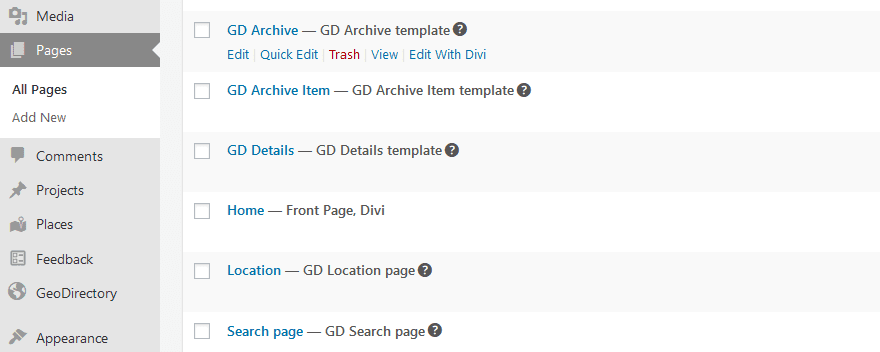
If you look at the GD Archive page, you will be presented with a search bar. Users can search by location or by keyword.
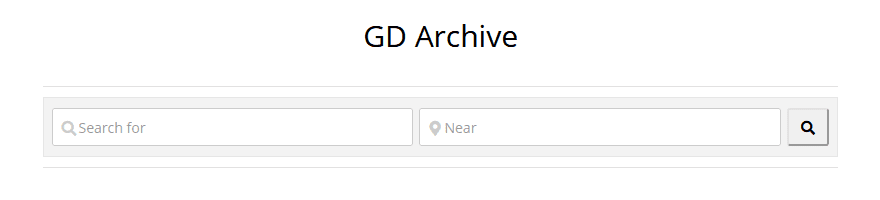
When results are shown, they can be displayed in a number of grid styles.
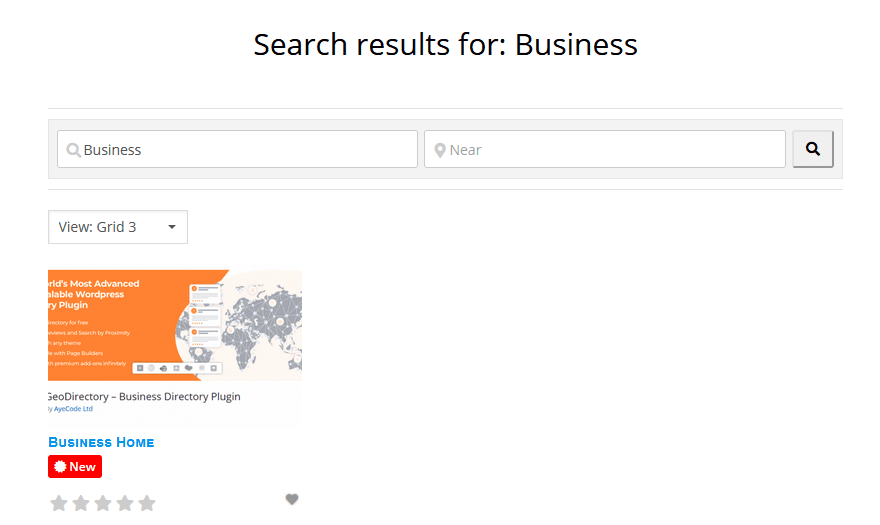
And again, clicking inside will take you to the Place page we saw above.
This particular page runs off of 6 different shortcodes.
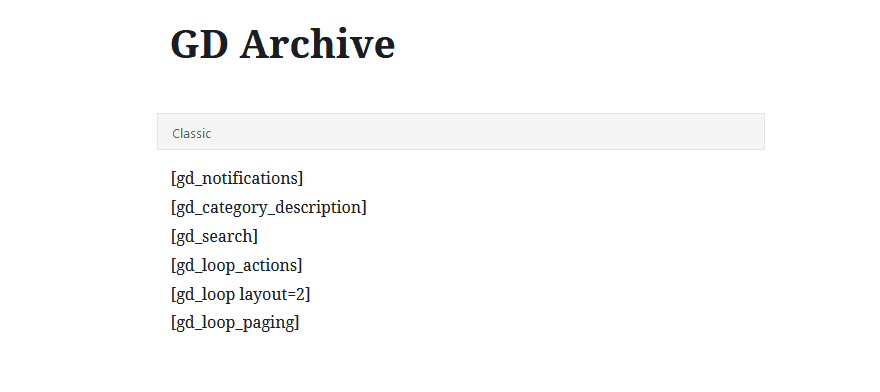
You can swap around however you choose to customize your site as you see fit (including by using the shortcodes in widgets for sidebars and footers and so on).
Placing Places in Divi or Another Page Builder
If you want to show off a Place on a Divi site (or any other pagebuilder), the shortcodes work well. Anywhere that Divi is able to render a shortcode, you can include the GeoDirectory codes, and have a beautiful site tailored to your needs. Their documentation can give specifics on whichever builder you choose.
For the GD Archives page above, this is an example of how it is rendered in Divi, using the Builder’s Wireframe Mode:
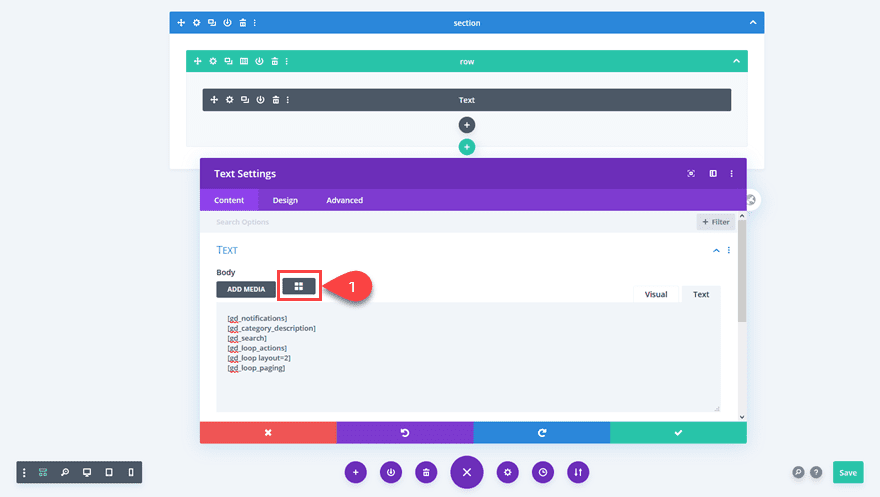
Note the use of the shortcodes in the text module. The highlighted button in the image above is the GeoDirectory shortcode builder, which lets you customize any and every module that accepts shortcodes to exactly what you want it to be.
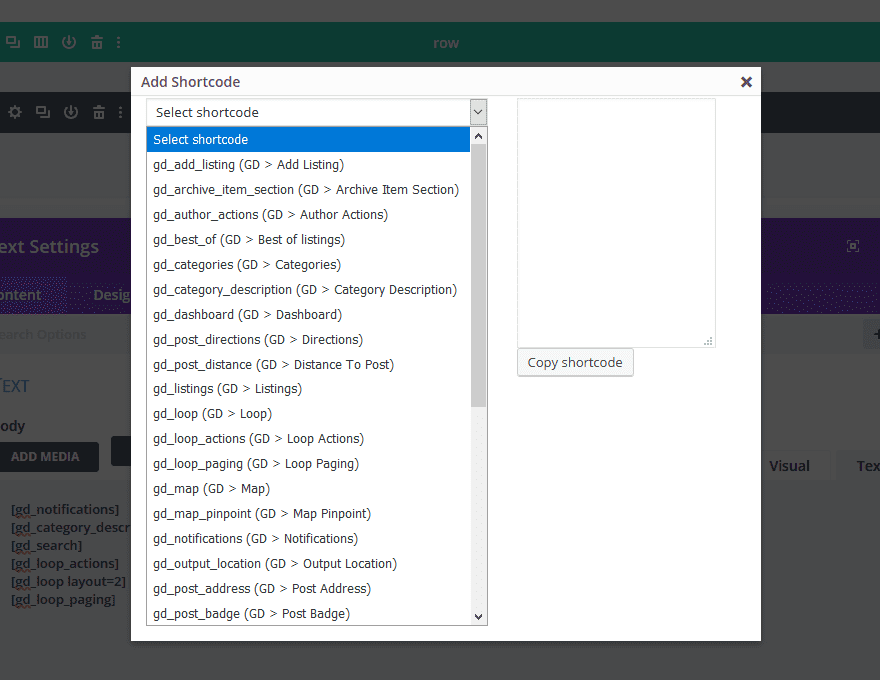
When finished, saved, and rendered, this is how the page will render as a preview.
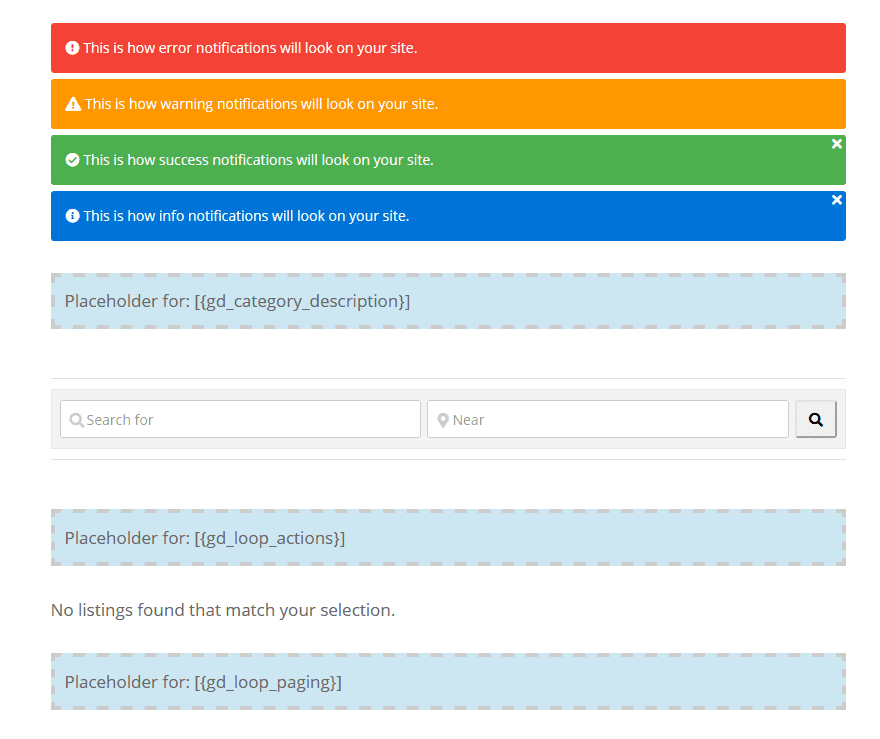
And again, this is the final product when it goes live.
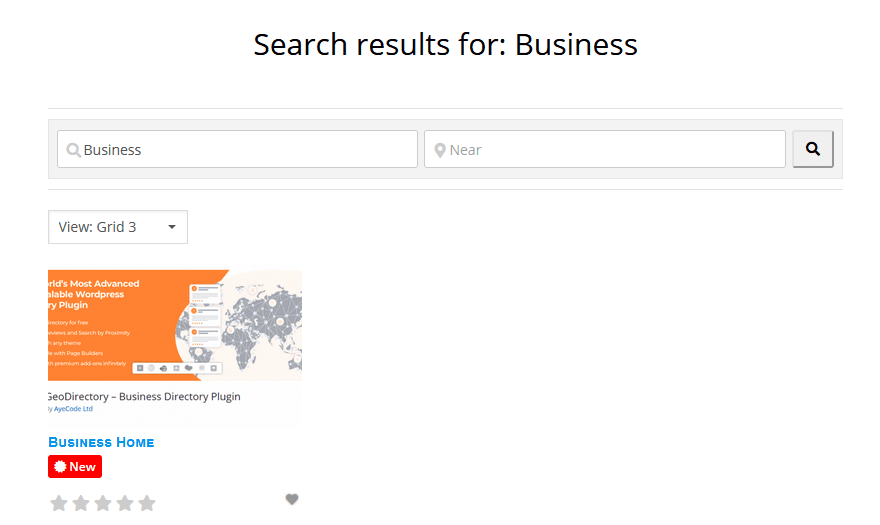
Wrapping Up
Hopefully, you can see the ease with which you can set up a directory on your site that can accept user submissions as well as administrative import and additions. GeoDirectory gives you a lot of flexibility in how you design, sort, and display your business directories, and its built-in support for pagebuilders like Divi make it a future-proofed choice for the direction that WordPress is taking, so whether you use Divi, Gutenberg, or another editor, you can be sure that users will be able to find you wherever you go, as long as you’re there.
What kinds of directories does your business keep that GeoDirectory could manage?
Article featured image by VectorMine / shutterstock.com
The post How to Create a Business Directory Using WordPress and GeoDirectory appeared first on Elegant Themes Blog.