For any online business, figuring out ways to stay in touch with your visitors is key to increasing conversions. Phone calls strike a perfect balance between convenience and personalization, but it can be difficult to convince people to provide their phone numbers. A way of solving this is by implementing a feature on your site that enables them to request a callback.
In this article, we’re going deeper into what callbacks are and how they can help you grow your business. We’ll also show you two WordPress callback plugins and teach you how you can use one of them to add this feature to your own website.
Let’s get to work!
What Callbacks Are (And How They Can Help You Increase Conversions)
When it comes to communicating with your site’s visitors, most people rely on email campaigns. However, this is far from the only possible approach. For example, you could also use push notifications and even phone calls.
When it comes to phone calls, you have the benefit of speaking directly to the user. Many prefer this type of communication and find them more personal than emails or live chats. The problem is that you may not always be available to take a call, and some users could be hesitant about being the ones to initiate contact in this way.
One way to get around these issues is to implement a way for users to request a callback. This works by them giving you their phone number, at which point you can call them at a time that suits you. This feature can be highly effective for the following reasons:
- The customer gives you their explicit permission to call them, which means the communication won’t feel like an intrusion.
- People that request callbacks are often more primed to convert and may just need a little push to get there.
- Speaking directly to someone can be much more effective from a marketing standpoint than emails.
Let’s look at how this might work in practice. Imagine that you have a portfolio where potential clients can see your work and get in touch with you. Usually, most people would do this using a contact form, which is a classic approach. You could also add a WhatsApp button to your site and links to your social media profiles, where prospective customers could reach you.
The problem with those methods is they put pressure on your visitors to initiate the conversation. If someone is interested in your work, they might just go ahead and do it, but there’s usually a subset of prospective clients that might need an extra push to start that initial contact.
Adding a feature that enables those people to request a callback means you get a chance to land a client that you might not have secured otherwise. It also ensures that you’re in control of your communications at all times.
2 WordPress Plugins that Enable Visitors to Request a Callback
There are a number of solutions that let you add the ability to request a callback through your website. In this section, we’re going to explore two such options, one free and one premium. Let’s start with the free solution.
1. Bazz CallBack Widget (Free)
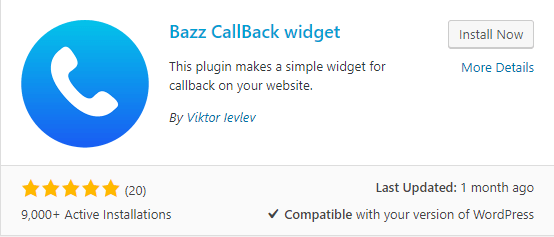
As far as plugins go, they don’t get much simpler than Bazz CallBack Widget. Installing the plugin will add a small button to the bottom of your page which visitors can click on to leave a phone number. The plugin will then forward that number to you via email.
Although the plugin describes itself as a ‘widget’, there isn’t actually a widget option. Instead, the button will appear in a fixed position on your website as soon as you enable the plugin. Despite this confusing terminology, the plugin’s functionality is so simple it’s a great option. Plus, it works with Divi and other themes without needing to tweak any settings.
Key Features:
- Add a button to your website that enables visitors to request a callback.
- Set a timer that tells users when they can expect you to call them back.
- Forward any numbers visitors leave on your website to your email.
- Set the hours during which visitors can request a callback, as well as a warning when they try to do so outside that period.
Price: Free | More Information
2. Contact Us All-In-One Button (Premium)
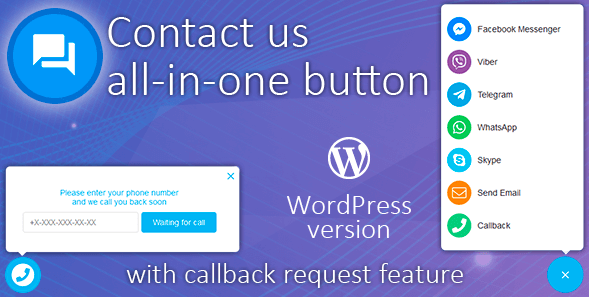
As the name implies, this plugin takes an all-in-one approach to contact methods. It enables you to add a widget to your website that provides visitors with multiple ways to contact you. The plugin integrates with most major social media platforms and even apps such as WhatsApp, Telegram, and more.
On top of that, the plugin also supports callback requests, which enables visitors to leave their numbers. When someone asks for a callback, the plugin can send you an SMS notification, contact you via Telegram, or send you a regular email. It’s then up to you to initiate the callback.
Ultimately, this plugin is an excellent option if you want to maximize the number of contact channels you’re available on. If you only want people to reach you via email or social media, it can be a bit overkill though.
Key Features:
- Enable visitors to contact you via most major social media and instant messaging platforms.
- Add a callback request feature to your website.
- Receive callback request notifications via SMS, Telegram, or email.
- Pick and choose which platforms you want the plugin to enable instant communication for.
Price: $18 for a one-site license | More Information
How to Add a Widget to Request a Callback in WordPress
For this section, we’re going to show you how to use the Bazz CallBack Widget to add a callback request feature to your website. The plugin is remarkably simple to use, so it’ll only take us a few minutes to add it to your site.
First off, go ahead and install and activate the plugin. Once you do, check out your home page, which should now contain a telephone icon:
![]()
Once you click on the icon, you’ll see a countdown timer and the option to leave your phone number:
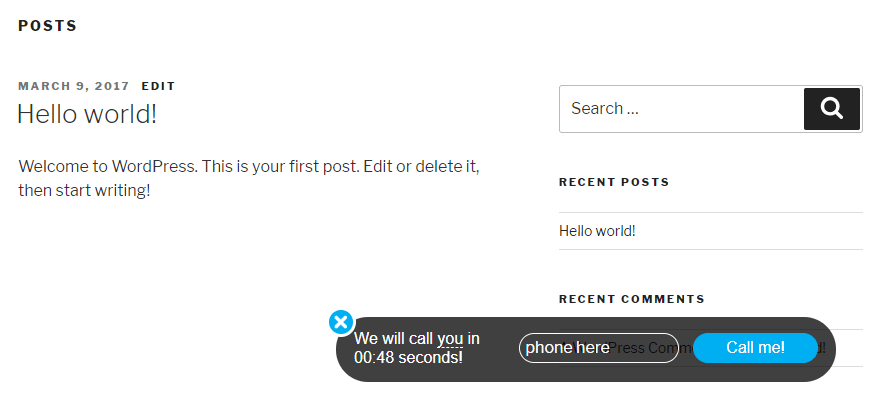
As you can see, the default countdown timer gives you very little time to make a callback. We can change that by going into the Settings > Bazz CallBack Widget settings screen. The first two options here will enable you to change your button’s color scheme and the email to which it sends notifications:
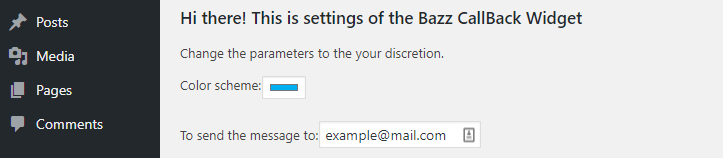
Feel free to play around with the button’s colors until you find an option that suits your site’s style. It’s also important that you add your email address in order to get the callback notifications when they’re sent.
After that, the plugin includes an option to limit which hours visitors will be able to submit callback requests. While it may be tempting to leave this open at all times, it’s usually best to specify a window when you’ll be available to make phone calls, to avoid mixups and disappointing your visitors:

Moving on, you can configure the countdown timer that shows when the user can expect you to call them. However, in our experience, showing a countdown timer at all can be detrimental unless you’re sure you’ll definitely be available to make calls in the specified timespan. With that in mind, we recommend you set the timer to zero, which will disable the feature and make the plugin show a message like this one on your website:
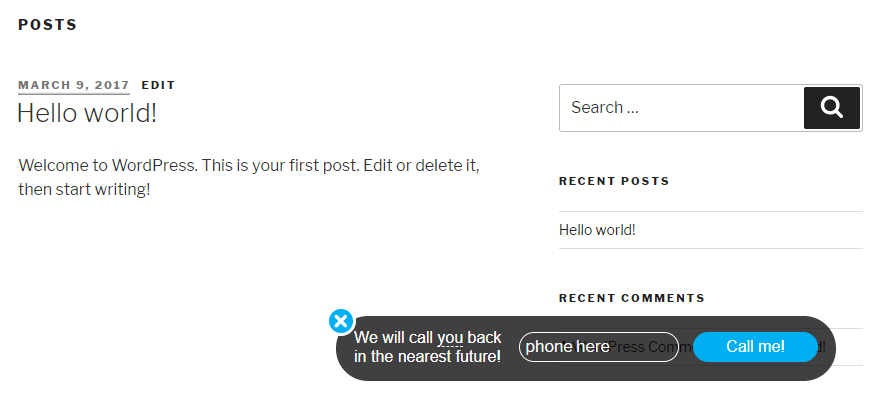
Finally, the plugin also enables you to change the text of your callback button. This lets you replace the default text, enabling you to customize the message to fit your site’s style.
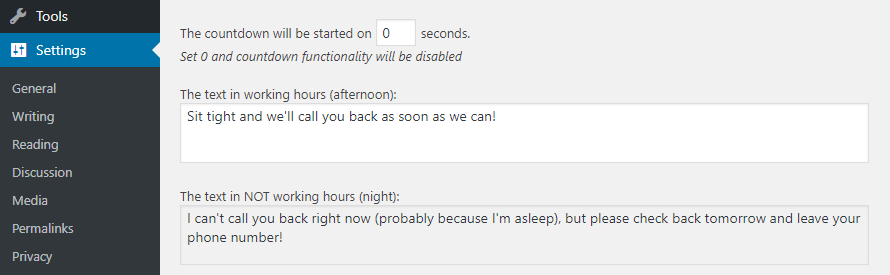
Remember to save your plugin settings and you’re good to go! To test the plugin, you simply need click the button yourself and enter a dummy phone number. If it gets sent to your specified email, you know it works as expected.
Conclusion
Getting visitors to share their phone numbers with you can be complicated. However, if you add an option for them to request a callback, they know they’re in control of when you’ll contact them and why. That, in turn, can help assuage any privacy concerns they might have.
In this article, we’ve shown you how to add a callback feature to WordPress using the Bazz CallBack Widget plugin:
- Configure your callback widget.
- Place and test the callback widget.
Do you have any questions about how to use callbacks to grow your business? Let’s talk about them in the comments section below!
Article thumbnail image by La1n / shutterstock.com
The post How to Allow Your Website Visitors to Request a Callback appeared first on Elegant Themes Blog.
