There are uncountable WordPress themes out there. Most of them are well-thought-out and offer you one of the most valuable things out there: extra time to personalize the website you’ve had in mind.
To find the ideal WordPress theme, you can look around and see what’s for sale (or for free) in big market places like ThemeForest. Or, you can also explore websites that are already out there. After you’ve found a website that matches what you are looking for, the next logical step is to see what WordPress theme it was made with.
But how? Well, that’s exactly what we’re going to show you in this post.
Make Sure The Website is Using WordPress
The first thing you’ll need to do is find out whether or not the website you’re visiting is made with WordPress. Because, obviously, you don’t want to end up thinking you can’t find the theme if it’s simply not made for WordPress.
There are several ways that’ll help you figure out whether a website is made with WordPress or not. In a previous post, we’ve collected the easiest solutions that’ll help you in the process. However, we’re also going to share some online tools and extensions in this post. Besides showing you the WordPress theme, some of these online tools will also show you if the website is running on WordPress or not.
1. Take a Look at The Footer
The first possibility, which only requires you to scroll to the end of the website, is taking a look at the footer of the website you’re on. However, this possibility will not always work. In fact, most websites try to hide it from their footer. Showing the WordPress theme you’ve made your website with somehow reflects that you haven’t entirely made the website yourself. But although most websites won’t have these credits, some websites will. You can usually find these credits along with the WordPress credits.

2. Look Within The Page Source
If a website doesn’t contain the credits in the footer; don’t worry. There are other possibilities as well. Like searching for the WordPress theme in the source of the website. You can approach this by searching for the word ‘themes’ within the source. By doing that, you’ll most likely run into the theme right away, as you can see in the example below.

3. Online Tools
Luckily, several online tools will also help you find out what WordPress theme a website is using. In this part of the post, we’ll share some of the best options out there. Each one of these options offers something extra and can be used in combination with the other online tools that are mentioned.
What WordPress Theme is That
The first online tool we’ll be handling is ‘What WordPress Theme is That‘. The name of their website makes it obvious that this online tool focuses entirely on finding the WordPress theme you’re looking for. You’ll just have to enter the URL and the tool will provide you with the answer you were looking for.
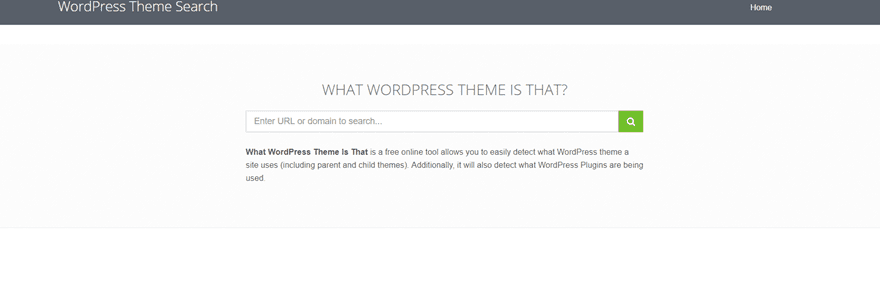
The very nice thing about this website is that it doesn’t only tell you what WordPress theme is being used, it’ll also show you what plugins are being used as well. Unfortunately, the online tool doesn’t detect parent themes.
What Theme
Another great tool is ‘What Theme‘. This online tool is not only made to recognize WordPress themes (including parent themes), but themes from other content management systems as well. A few of those are, besides WordPress, Joomla!, Blogger, Shopify and Drupal. It’s the same way of working as with the ‘What WordPress Theme is That’ online tool; you just have to type in the URL and discover the results.
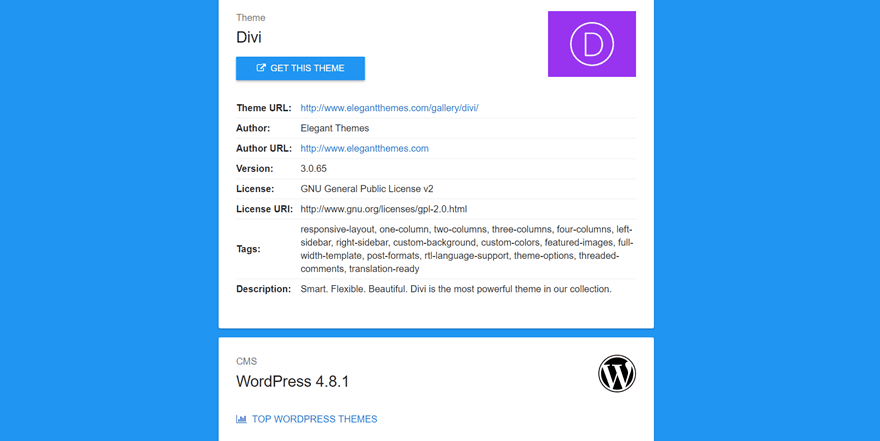
WP Theme Detector
The next online tool we want to mention (although there are other tools out there as well) is the WP Theme Detector. Besides showing you what the WordPress theme is, it’ll also show you how it’s ranked and how popular it is within the searches on their website. This option is definitely recommendable if you’re not only looking for the WordPress theme, but also seeking the quality of appreciation for that theme.
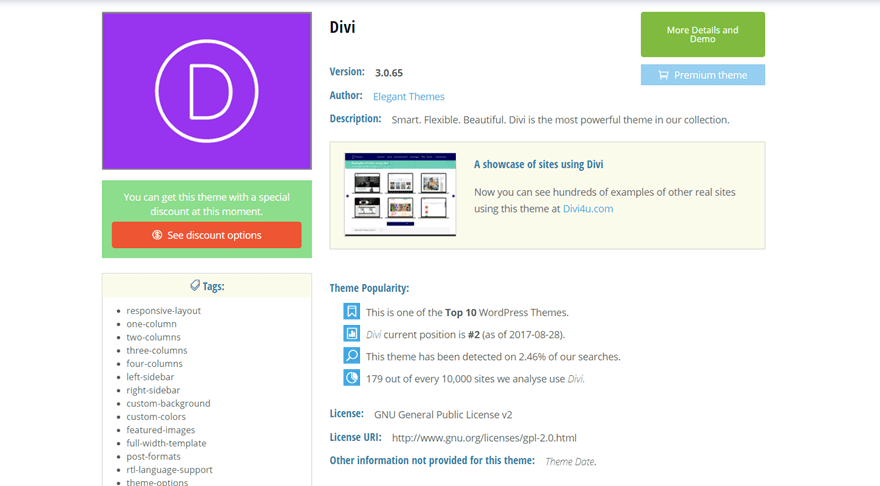
Scan WP
The last online tool, Scan WP, is pretty similar to the ‘What Theme’ online tool. It, luckily, detects parent themes and it’ll also immediately give you the price you’ll need to pay for that theme. On top of that, it also detects the plugins that are being used on the website. In short; this online tool is definitely an effective one.
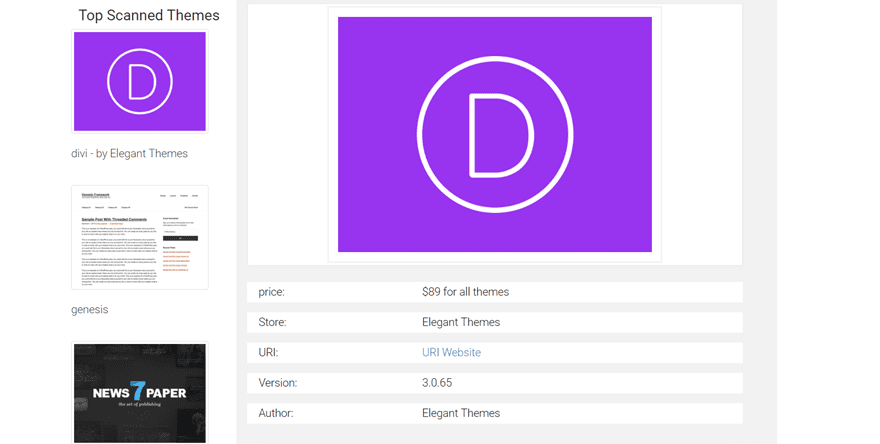
4. Browser Extensions
If you’d rather let most of the work happen automatically, you can also opt for an extension to your browser. In the last part of this post, we’ll mention some of the possibilities out there.
Scan WP Extension
If you like the Scan WP online tool, you’ll definitely like the extension for Google Chrome as well. It basically does the same thing as the online tool. The only advantage it has towards the online tool is that you’ll have to put in less of an effort. Like the online tool, this extension tells you what WordPress Theme (including parent themes) and plugins are being used.
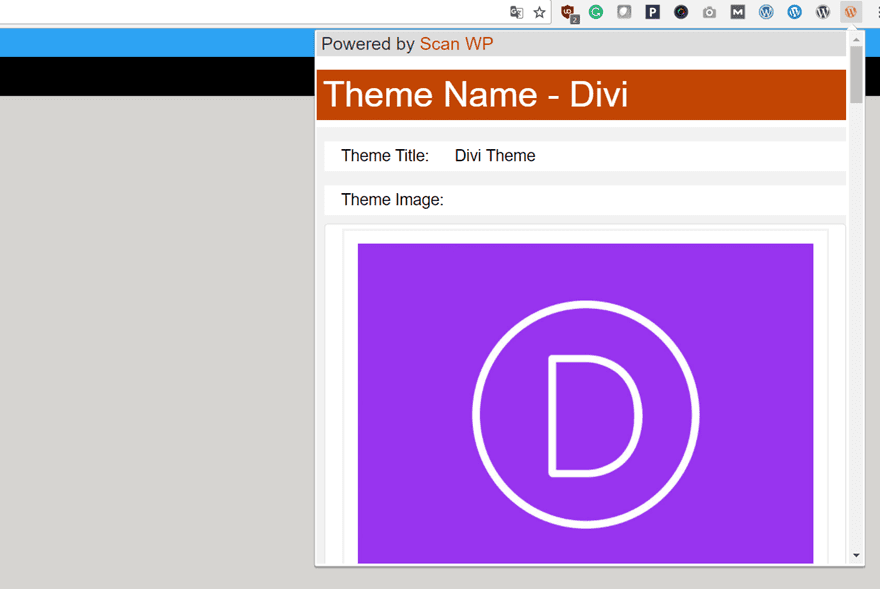
WPSniffer
The WPSniffer is another worthy extension that’ll help you save time while searching for a WordPress theme. Unlike the Scan WP extension (that offers you an insight on the plugins that are being used), the WPSniffer only shares the WordPress theme that is being used with a link to more information about the theme.
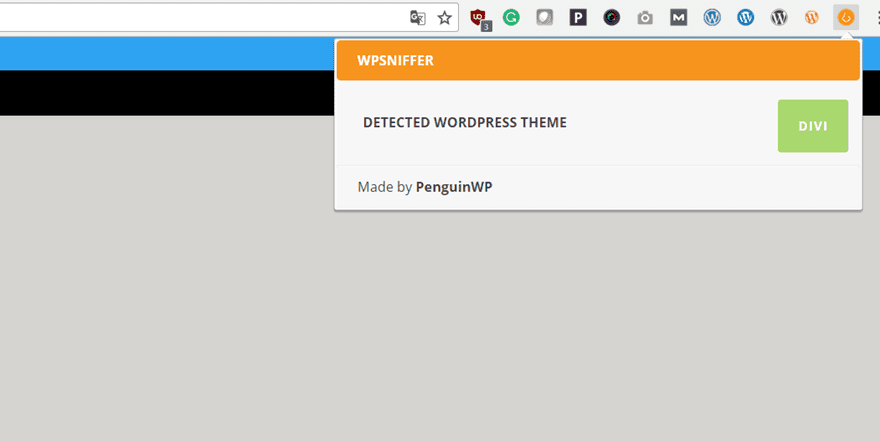
WordPress Theme and Plugins Detector
The WordPress Theme and Plugins Detector can be used for both Google Chrome and Mozilla Firefox. Besides showing you the content management system and the WordPress theme, the extension will also show you what plugins are being used on the website. Unfortunately, this plugin doesn’t recognize parent themes but it’s one of the only add-ons for Mozilla Firefox out there.
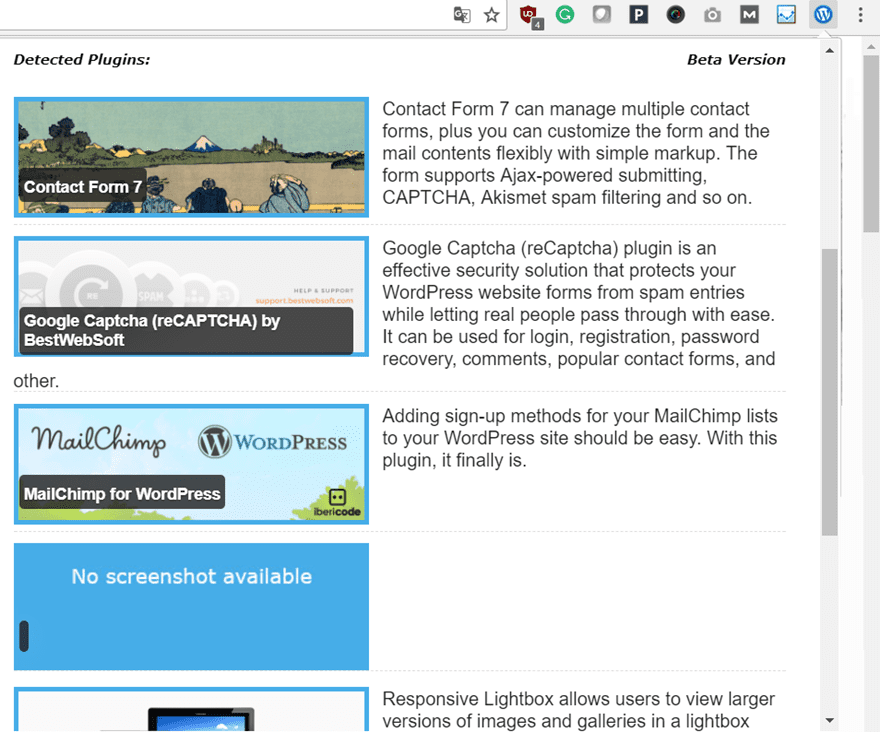
Final Thoughts
In this post, we’ve shown you how to figure out what WordPress theme a website is using. Evidently, before taking looking for the WordPress theme, you’ll have to know for sure if the website is using WordPress as their Content Management System. After that, you can use the different methods mentioned in this post to find out the WordPress theme. If you have any questions or suggestions for future posts; make sure you leave a comment in the comment section below!
Be sure to subscribe to our email newsletter and YouTube channel so that you never miss a big announcement, useful tip, or Divi freebie!
Featured Image by 053StudioSign / shutterstock.com
The post How to Tell Which WordPress Theme a Website is Using appeared first on Elegant Themes Blog.
