WordPress offers a wide variety of user roles and capabilities. You can have Administrators, Authors, Editors, and more on your site. What’s more, if you use WooCommerce you get access to even more options. Understanding what WooCommerce roles and capabilities are available is key if you’re going to build a successful online store.
In this article, we’ll introduce you to the WooCommerce roles and capabilities you need to know. We’ll discuss the new roles the plugin adds, and what permissions they have access to.
Let’s get to it!
What Are WordPress User Roles?
By default, WordPress ships with six pre-defined user roles. These are classifications that you can assign to each new account on your website. At the top of the pyramid, there’s the administrator, who has full control over every setting and option within your website.
Each user role comes with its own set of permissions. While the administrator can do whatever he or she wants, most of the user roles have very limited permissions for security reasons. Here’s a quick overview of the rest of the default WordPress user roles:
- Super Administrator: This is an administrator for a multisite network.
- Editor: The editor can access and update other users’ posts, delete them, moderate comments, and more.
- Author: This user role can publish new content or delete their own, but they can’t edit other users’ posts.
- Contributor: This user role can edit or delete specific posts and read others, but that’s it.
- Subscriber: With this user role, you only get to read posts, but you can’t edit them in any way.
The default WordPress user roles are geared towards blogging. Having clearly defined roles is key to a content-focused website with multiple users, as it enables you to decide who has access to what data and who can modify each page and post.
A lot of WordPress plugins add new user roles and capabilities, in order to better serve non-blogging purposes. You can even create new roles manually and assign them any permissions you want. With WooCommerce, you get access to two new user roles, which we’re going to explore in the next section.
An Introduction to WooCommerce User Roles and Capabilities
The WooCommerce plugin takes WordPress and transforms it into an e-commerce platform. You don’t lose access to any of the CMS’ core features, instead getting the new features and functionality needed to build an online storefront.
The same applies to user roles. WooCommerce doesn’t delete any existing roles, but it does add two new options to the roster. Those new WooCommerce user roles are:
- Customer: A customer is the WooCommerce version of a Subscriber. This type of account can access products, edit account information, and review past orders.
- Shop manager: The WooCommerce shop manager is similar to the default Editor role. Shop managers can manage WooCommerce settings, create and edit products, and access shop reports.
Beyond the core capabilities of the Shop manager role, those users also have access to all the permissions that regular customers do. As a rule of thumb, “higher” user roles have the permissions of lower roles, as well as additional capabilities.
It’s worth noting that although WooCommerce sets up a new Customer role, you can enable visitors to make purchases without signing up on your site. Those users are “guests”, and don’t have a specific user role or capabilities beyond the ability to navigate your site and buy from you:
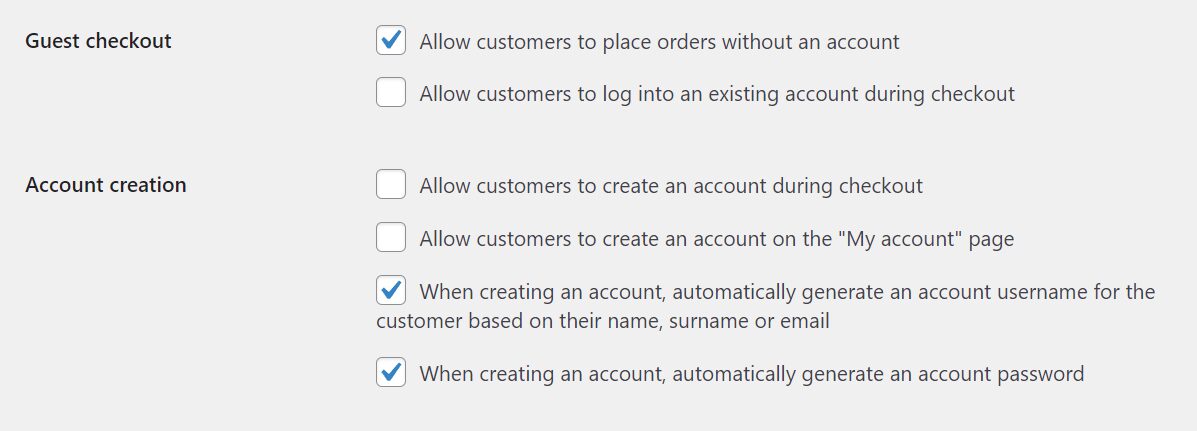
Whether you enable users to buy from your store without signing up is a personal choice. Enabling guest checkout can lead to additional sales, but it also means you miss out on collecting user data that you can leverage for marketing purposes.
What About Additional WooCommerce User Roles and Capabilities?
WooCommerce is an incredibly popular plugin, with hundreds of other plugins designed to extend its functionality. A lot of those tools add new WooCommerce user roles and capabilities of their own, giving you access to new features.
One example is wholesale plugins. In most cases, these solutions include new user roles designed specifically for wholesale customers, so you can assign special pricing for them:
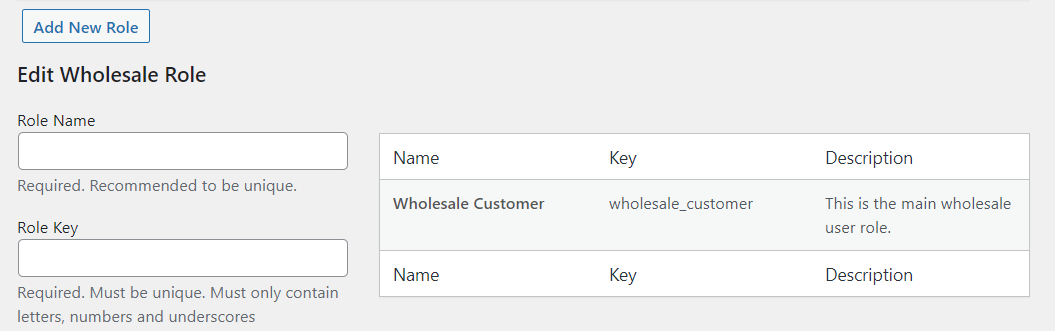
Generally speaking, WooCommerce works well enough with its two core user roles. If an extension adds new user roles into the mix, we recommend that you check out its documentation carefully to understand what capabilities and permissions those roles will have access to. That way, you’ll know exactly what role to assign to each user.
Frequently Asked Questions About WooCommerce User Roles
As you can see, WooCommerce user roles are pretty simple. However, there are a few frequently asked questions about how these user roles fit into WordPress. Let’s go over those questions now.
Do Users Need to Register to Buy From My Store?
WooCommerce adds a new user role called Customer to your site. Regular users who register on your website are assigned that role by default, and they can buy products, check out past purchases, and edit account information. However, WooCommerce also includes a feature that enables non-registered users to buy from your store.
Should I Assign a Shop Manager In WooCommerce?
If you run a WooCommerce store on your own, you can simply use your Administrator account, which has access to all the permissions that shop managers do. However, if you want to designate someone else to create and update products, they’ll need to have the Shop Manager user role.
How Do I Assign WooCommerce User Roles and Capabilities?
The WordPress Users tab enables you to edit any user’s account information. When you do this, you’ll be able to change their role if you have administrative privileges.
Conclusion
WooCommerce user roles and capabilities are very straightforward. The plugin adds two new roles to choose from, bringing the total set of defualt options from six to eight. However, there are plenty of other plugins that can add new WooCommerce user roles, depending on what features you’re looking for.
Here’s a quick review of the two user roles that WooCommerce adds to WordPress:
- Customer: These are regular users who can make purchases, edit their profiles, and review past transactions.
- Shop manager: This type of user can create and update items, access sales reports, and change WooCommerce settings.
Do you have any questions about WooCommerce user roles and capabilities? Let’s talk about them in the comments section below!
Featured Image via Graphic farm / shutterstock.com
The post Understanding WooCommerce Roles and Capabilities appeared first on Elegant Themes Blog.
